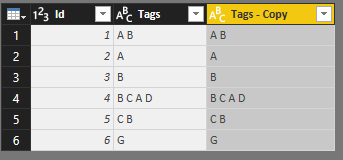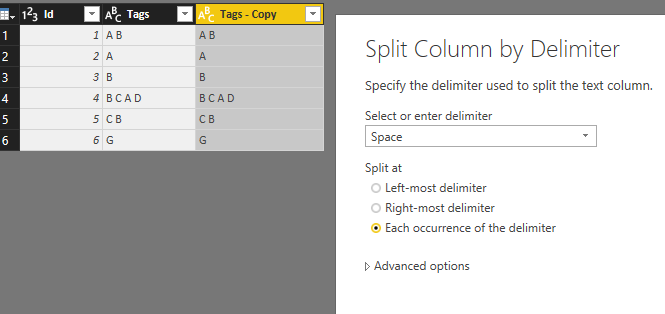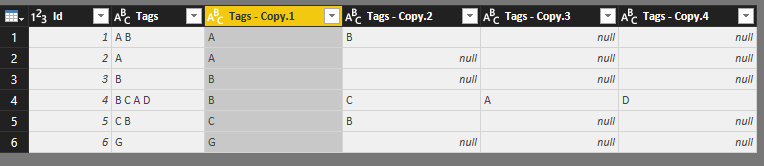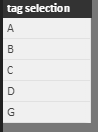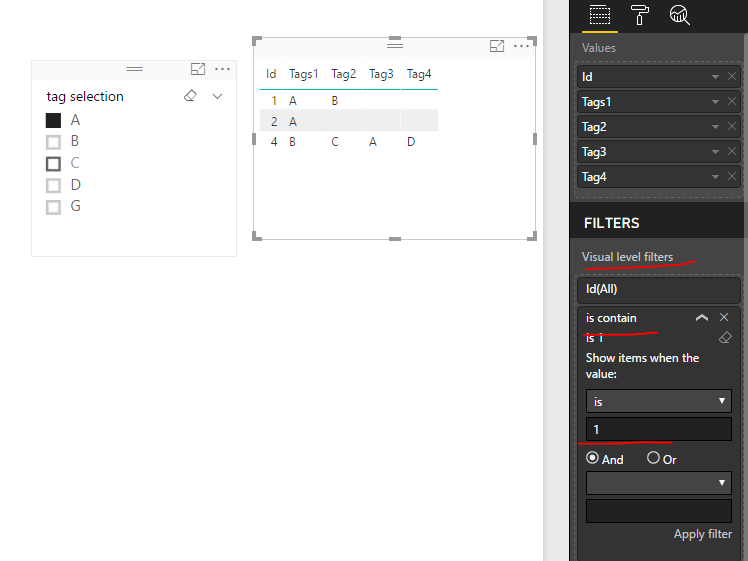- Power BI forums
- Updates
- News & Announcements
- Get Help with Power BI
- Desktop
- Service
- Report Server
- Power Query
- Mobile Apps
- Developer
- DAX Commands and Tips
- Custom Visuals Development Discussion
- Health and Life Sciences
- Power BI Spanish forums
- Translated Spanish Desktop
- Power Platform Integration - Better Together!
- Power Platform Integrations (Read-only)
- Power Platform and Dynamics 365 Integrations (Read-only)
- Training and Consulting
- Instructor Led Training
- Dashboard in a Day for Women, by Women
- Galleries
- Community Connections & How-To Videos
- COVID-19 Data Stories Gallery
- Themes Gallery
- Data Stories Gallery
- R Script Showcase
- Webinars and Video Gallery
- Quick Measures Gallery
- 2021 MSBizAppsSummit Gallery
- 2020 MSBizAppsSummit Gallery
- 2019 MSBizAppsSummit Gallery
- Events
- Ideas
- Custom Visuals Ideas
- Issues
- Issues
- Events
- Upcoming Events
- Community Blog
- Power BI Community Blog
- Custom Visuals Community Blog
- Community Support
- Community Accounts & Registration
- Using the Community
- Community Feedback
Register now to learn Fabric in free live sessions led by the best Microsoft experts. From Apr 16 to May 9, in English and Spanish.
- Power BI forums
- Forums
- Get Help with Power BI
- Desktop
- Re: Convert a tag list in to columns and sort them
- Subscribe to RSS Feed
- Mark Topic as New
- Mark Topic as Read
- Float this Topic for Current User
- Bookmark
- Subscribe
- Printer Friendly Page
- Mark as New
- Bookmark
- Subscribe
- Mute
- Subscribe to RSS Feed
- Permalink
- Report Inappropriate Content
Convert a tag list in to columns and sort them
Hello to all
I have a field from my query that is something like:
Id Tags
1 A B
2 A
3 B
4 B C A D
5 C B
6 G
But I need to split the Tags (in this case using space) but I don't know how many can I have (6 would be the higher number), something like:
Id Tag1 Tag2 Tag3 Tag4
1 A B
2 A
3 B
4 B C A D
5 C B
I tried split cells, but since I don't know how many I can discard some.
The other problem is that I have a splicer for tag, but know only in TAG.. how can I search I all new columns to filter?
Thanks
Solved! Go to Solution.
- Mark as New
- Bookmark
- Subscribe
- Mute
- Subscribe to RSS Feed
- Permalink
- Report Inappropriate Content
Hi @Anonymous,
Situation 1
I have to specify the number of columns but I do not know how many tags do I have
There is no need to specify the number of columns, you can split all tags at a time. Please see below images. Here, please duplicate the [Tags] column which will be useful in situation 2. Then, split the duplicated column and rename those new created columns.
Situation 2
Please enter an extra table manually like below to list all available tag options. Later, you need to add this column into slicer.
Create a measure using this formula:
is contain =
IF (
ISERROR (
FIND (
LASTNONBLANK ( 'Select Table'[tag selection], 1 ),
LASTNONBLANK ( Tag[Tags], 1 )
)
),
0,
1
)
Use a table visual to display data. Add above measure into visual level filter, set its to always equal to 1.
Best regards,
Yuliana Gu
If this post helps, then please consider Accept it as the solution to help the other members find it more quickly.
- Mark as New
- Bookmark
- Subscribe
- Mute
- Subscribe to RSS Feed
- Permalink
- Report Inappropriate Content
Hi @Anonymous,
As you said, we can split the [Tags] into multiple columns based on space. It looks like you have got what you desired.
Then, what is your concern now? I could not understand "but since I don't know how many I can discard some. The other problem is that I have a splicer for tag, but know only in TAG.. how can I search I all new columns to filter?" Could you please illustrate your problem with more details?
Regards,
Yuliana Gu
If this post helps, then please consider Accept it as the solution to help the other members find it more quickly.
- Mark as New
- Bookmark
- Subscribe
- Mute
- Subscribe to RSS Feed
- Permalink
- Report Inappropriate Content
Hello @v-yulgu-msft
I did not express myself as expected.
In fact I have two situations that I can not solve correctly. I can split the TAG column using the space as delimiter but if I do it on the query editor I have to specify the number of columns but I do not know how many tags do I have. I need it to do it dinamically.
The other situation is that I have a slicer that filters only a set of tags. Using my prior example the slicer as A and B as options, so when splitting the TAG column how I can filter all the columns (A can be in any new column) if I don't know how many do I have.
In this case I would get Id 1, 2 and 4. But the slicer can not filter in column Tag1 and Tag3.
Id Tag1 Tag2 Tag3 Tag4
1 A B
2 A
3 B
4 B C A D
5 C B
Can I construct a measure (or calculated column) based on the Slicer option?
Can I order the split?
Thanks
- Mark as New
- Bookmark
- Subscribe
- Mute
- Subscribe to RSS Feed
- Permalink
- Report Inappropriate Content
Hi @Anonymous,
After splitting the data into multiple columns, use "Unpivot other columns" to arrange data into 3 columns. Then you will be able to filter/slice correctly.
Regards,
Ashish Mathur
http://www.ashishmathur.com
https://www.linkedin.com/in/excelenthusiasts/
- Mark as New
- Bookmark
- Subscribe
- Mute
- Subscribe to RSS Feed
- Permalink
- Report Inappropriate Content
Hi @Anonymous,
Situation 1
I have to specify the number of columns but I do not know how many tags do I have
There is no need to specify the number of columns, you can split all tags at a time. Please see below images. Here, please duplicate the [Tags] column which will be useful in situation 2. Then, split the duplicated column and rename those new created columns.
Situation 2
Please enter an extra table manually like below to list all available tag options. Later, you need to add this column into slicer.
Create a measure using this formula:
is contain =
IF (
ISERROR (
FIND (
LASTNONBLANK ( 'Select Table'[tag selection], 1 ),
LASTNONBLANK ( Tag[Tags], 1 )
)
),
0,
1
)
Use a table visual to display data. Add above measure into visual level filter, set its to always equal to 1.
Best regards,
Yuliana Gu
If this post helps, then please consider Accept it as the solution to help the other members find it more quickly.
Helpful resources

Microsoft Fabric Learn Together
Covering the world! 9:00-10:30 AM Sydney, 4:00-5:30 PM CET (Paris/Berlin), 7:00-8:30 PM Mexico City

Power BI Monthly Update - April 2024
Check out the April 2024 Power BI update to learn about new features.

| User | Count |
|---|---|
| 109 | |
| 98 | |
| 77 | |
| 66 | |
| 54 |
| User | Count |
|---|---|
| 144 | |
| 104 | |
| 100 | |
| 86 | |
| 64 |