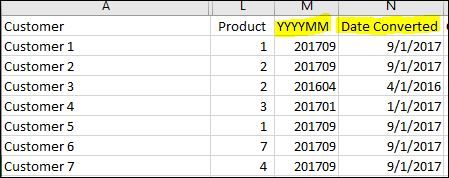- Power BI forums
- Updates
- News & Announcements
- Get Help with Power BI
- Desktop
- Service
- Report Server
- Power Query
- Mobile Apps
- Developer
- DAX Commands and Tips
- Custom Visuals Development Discussion
- Health and Life Sciences
- Power BI Spanish forums
- Translated Spanish Desktop
- Power Platform Integration - Better Together!
- Power Platform Integrations (Read-only)
- Power Platform and Dynamics 365 Integrations (Read-only)
- Training and Consulting
- Instructor Led Training
- Dashboard in a Day for Women, by Women
- Galleries
- Community Connections & How-To Videos
- COVID-19 Data Stories Gallery
- Themes Gallery
- Data Stories Gallery
- R Script Showcase
- Webinars and Video Gallery
- Quick Measures Gallery
- 2021 MSBizAppsSummit Gallery
- 2020 MSBizAppsSummit Gallery
- 2019 MSBizAppsSummit Gallery
- Events
- Ideas
- Custom Visuals Ideas
- Issues
- Issues
- Events
- Upcoming Events
- Community Blog
- Power BI Community Blog
- Custom Visuals Community Blog
- Community Support
- Community Accounts & Registration
- Using the Community
- Community Feedback
Register now to learn Fabric in free live sessions led by the best Microsoft experts. From Apr 16 to May 9, in English and Spanish.
- Power BI forums
- Forums
- Get Help with Power BI
- Desktop
- Re: Convert YYYYMM to date
- Subscribe to RSS Feed
- Mark Topic as New
- Mark Topic as Read
- Float this Topic for Current User
- Bookmark
- Subscribe
- Printer Friendly Page
- Mark as New
- Bookmark
- Subscribe
- Mute
- Subscribe to RSS Feed
- Permalink
- Report Inappropriate Content
Convert YYYYMM to date
Hello, I have searched all over and I see many folks have the opposite issue.
I have a date column that is YYYYMM and I need to convert it into a date the date table can recognize. When I add a column in my date table with Format Date YYYYMM it won't let me due to duplicate YearMonth in the column. I want to convert 201709 to either the month/year (9/2017) or 9/1/2017)
Solved! Go to Solution.
- Mark as New
- Bookmark
- Subscribe
- Mute
- Subscribe to RSS Feed
- Permalink
- Report Inappropriate Content
Figured it out - Converted the YYYYMM Column to text and then added new column and used this code.
=Date.FromText( Text.Range([Input Date as Sting], 0,4) & "-" & Text.Range([Input Date as Sting], 4,2)
)
- Mark as New
- Bookmark
- Subscribe
- Mute
- Subscribe to RSS Feed
- Permalink
- Report Inappropriate Content
Is your YYYYMM column: text or numeric?
Are you looking for a DAX or a Power Query (M) solution?
What is your code so far?
- Mark as New
- Bookmark
- Subscribe
- Mute
- Subscribe to RSS Feed
- Permalink
- Report Inappropriate Content
I would like to see how to do it in dax when coming from text
- Mark as New
- Bookmark
- Subscribe
- Mute
- Subscribe to RSS Feed
- Permalink
- Report Inappropriate Content
Hi,
This calculated column formula will work
Date = 1*("1/"&right(Data[YYYYMM],2)&"/"&LEFT(Data[YYYYMM],4))
Hope this helps.
Regards,
Ashish Mathur
http://www.ashishmathur.com
https://www.linkedin.com/in/excelenthusiasts/
- Mark as New
- Bookmark
- Subscribe
- Mute
- Subscribe to RSS Feed
- Permalink
- Report Inappropriate Content
This converts is to a 5 digit number (e.g., 44197 for 2021-01). I need a date. Power BI won't let me format 44197 as a date
- Mark as New
- Bookmark
- Subscribe
- Mute
- Subscribe to RSS Feed
- Permalink
- Report Inappropriate Content
It worked to use
Date =
DATE ( LEFT([YYYYMM field]),4),RIGHT([YYYYMM field],2),1)
Thank you all for the help
- Mark as New
- Bookmark
- Subscribe
- Mute
- Subscribe to RSS Feed
- Permalink
- Report Inappropriate Content
Hi @MarcelBeug I am using Power BI so I can use both I believe. I am more familiar with DAX.
This is how the column was imported. I have tried converting the column to text and whole number but havent figured out the solution. It is a number column by default.
let
Source = Folder.Files("C:\Users\jthompson\Documents\Customer POS\C&S"),
#"Invoke Custom Function1" = Table.AddColumn(Source, "Transform File from C&S", each #"Transform File from C&S"([Content])),
#"Renamed Columns1" = Table.RenameColumns(#"Invoke Custom Function1", {"Name", "Source.Name"}),
#"Removed Other Columns1" = Table.SelectColumns(#"Renamed Columns1", {"Source.Name", "Transform File from C&S"}),
#"Expanded Table Column1" = Table.ExpandTableColumn(#"Removed Other Columns1", "Transform File from C&S", Table.ColumnNames(#"Transform File from C&S"(#"Sample File"))),
#"Filtered Rows1" = Table.SelectRows(#"Expanded Table Column1", each ([UPC] <> null)),
#"Changed Type" = Table.TransformColumnTypes(#"Filtered Rows1",{{"Source.Name", type text}, {"Customer", type text}, {"Vendor_Name", type text}, {"UPC", type text}, {"Description", type text}, {"Pack", Int64.Type}, {"Size", type text}, {"Qty", Int64.Type}, {"Cost", type number}, {"Last_Yrs_Qty", Int64.Type}, {"Last_Yrs_Cost", type number}, {"MCase", Int64.Type}, {"YYYYMM", Int64.Type}, {"Grp_ID", Int64.Type}}),
#"Filtered Rows" = Table.SelectRows(#"Changed Type", each ([Customer] <> null)),
#"Extracted Text Range" = Table.TransformColumns(#"Filtered Rows", {{"UPC", each Text.Middle(_, 2, 11), type text}}),
#"Replaced Value" = Table.ReplaceValue(#"Extracted Text Range","-","",Replacer.ReplaceText,{"UPC"}),
#"Split Column by Delimiter" = Table.SplitColumn(#"Replaced Value", "Source.Name", Splitter.SplitTextByEachDelimiter({" "}, QuoteStyle.Csv, false), {"Source.Name.1", "Source.Name.2"}),
#"Changed Type1" = Table.TransformColumnTypes(#"Split Column by Delimiter",{{"Source.Name.1", type text}, {"Source.Name.2", type text}}),
#"Removed Columns" = Table.RemoveColumns(#"Changed Type1",{"Source.Name.2", "Vendor_Name", "Description", "Size", "Last_Yrs_Qty", "Last_Yrs_Cost", "MCase", "Grp_ID", "Pack"}),
#"Renamed Columns" = Table.RenameColumns(#"Removed Columns",{{"Qty", "Case Sales"}, {"Cost", "Dollar Sales"}}),
#"Changed Type2" = Table.TransformColumnTypes(#"Renamed Columns",{{"YYYYMM", Int64.Type}})
in
#"Changed Type2"
- Mark as New
- Bookmark
- Subscribe
- Mute
- Subscribe to RSS Feed
- Permalink
- Report Inappropriate Content
I need to do this in Power BI, not Power Query
- Mark as New
- Bookmark
- Subscribe
- Mute
- Subscribe to RSS Feed
- Permalink
- Report Inappropriate Content
In the meantime I was preparing an answer: in Power Query you can add suffix "01" and then change the column type to date.
let
Source = #table(type table[YYYYMM = text],{{"201709"},{"201710"}}),
#"Added Suffix" = Table.TransformColumns(Source, {{"YYYYMM", each _ & "01", type text}}),
#"Changed Type" = Table.TransformColumnTypes(#"Added Suffix",{{"YYYYMM", type date}})
in
#"Changed Type"
- Mark as New
- Bookmark
- Subscribe
- Mute
- Subscribe to RSS Feed
- Permalink
- Report Inappropriate Content
I need to do this in Power BI, not Power Query
- Mark as New
- Bookmark
- Subscribe
- Mute
- Subscribe to RSS Feed
- Permalink
- Report Inappropriate Content
note that this does not work if you are outside the US region and using certain datasets - you will still need to create a date from parts
- Mark as New
- Bookmark
- Subscribe
- Mute
- Subscribe to RSS Feed
- Permalink
- Report Inappropriate Content
@MarcelBeug The cool thing is there are always many ways to solve the problem. I'm not great with code so typically try to use the Query editor.
Thanks for your help!
- Mark as New
- Bookmark
- Subscribe
- Mute
- Subscribe to RSS Feed
- Permalink
- Report Inappropriate Content
Figured it out - Converted the YYYYMM Column to text and then added new column and used this code.
=Date.FromText( Text.Range([Input Date as Sting], 0,4) & "-" & Text.Range([Input Date as Sting], 4,2)
)
Helpful resources

Microsoft Fabric Learn Together
Covering the world! 9:00-10:30 AM Sydney, 4:00-5:30 PM CET (Paris/Berlin), 7:00-8:30 PM Mexico City

Power BI Monthly Update - April 2024
Check out the April 2024 Power BI update to learn about new features.

| User | Count |
|---|---|
| 110 | |
| 99 | |
| 80 | |
| 64 | |
| 57 |
| User | Count |
|---|---|
| 145 | |
| 110 | |
| 91 | |
| 84 | |
| 66 |