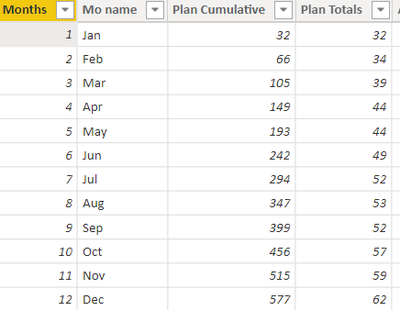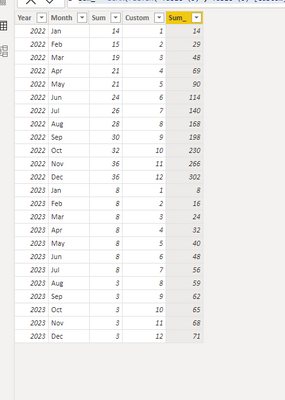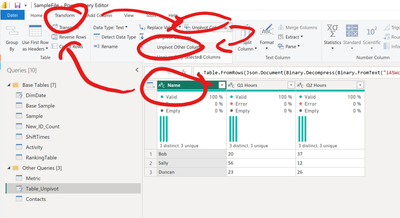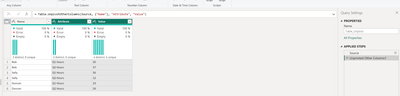- Power BI forums
- Updates
- News & Announcements
- Get Help with Power BI
- Desktop
- Service
- Report Server
- Power Query
- Mobile Apps
- Developer
- DAX Commands and Tips
- Custom Visuals Development Discussion
- Health and Life Sciences
- Power BI Spanish forums
- Translated Spanish Desktop
- Power Platform Integration - Better Together!
- Power Platform Integrations (Read-only)
- Power Platform and Dynamics 365 Integrations (Read-only)
- Training and Consulting
- Instructor Led Training
- Dashboard in a Day for Women, by Women
- Galleries
- Community Connections & How-To Videos
- COVID-19 Data Stories Gallery
- Themes Gallery
- Data Stories Gallery
- R Script Showcase
- Webinars and Video Gallery
- Quick Measures Gallery
- 2021 MSBizAppsSummit Gallery
- 2020 MSBizAppsSummit Gallery
- 2019 MSBizAppsSummit Gallery
- Events
- Ideas
- Custom Visuals Ideas
- Issues
- Issues
- Events
- Upcoming Events
- Community Blog
- Power BI Community Blog
- Custom Visuals Community Blog
- Community Support
- Community Accounts & Registration
- Using the Community
- Community Feedback
Register now to learn Fabric in free live sessions led by the best Microsoft experts. From Apr 16 to May 9, in English and Spanish.
- Power BI forums
- Forums
- Get Help with Power BI
- Desktop
- Re: Convert Monthly Columns To Rows and plotting
- Subscribe to RSS Feed
- Mark Topic as New
- Mark Topic as Read
- Float this Topic for Current User
- Bookmark
- Subscribe
- Printer Friendly Page
- Mark as New
- Bookmark
- Subscribe
- Mute
- Subscribe to RSS Feed
- Permalink
- Report Inappropriate Content
Convert Monthly Columns To Rows and plotting
Hello,
I have some data I am trying to graph in this Format (see subset below) As you can see there are columns for each month of the year for each value tracked ex. Jan-Norm, Jan-Transfers. and more.
We soon need to be able to handle displaying multiple years of data and be able to select the year via a slicer. For this particular visual the project is irrelevant, we want the sum over all projects.
| ProjectID | Year | Jan - Norm | Feb - Norm | Mar - Norm | Apr - Norm | May - Norm | Jun - Norm | Jul - Norm | Aug - Norm | Sep - Norm | Oct - Norm | Nov - Norm | Dec - Norm | Jan - Transfers | Feb - Transfers | Mar - Transfers | Apr - Transfers | May - Transfers | Jun - Transfers | Jul - Transfers | Aug - Transfers | Sep - Transfers | Oct - Transfers | Nov - Transfers | Dec - Transfers |
| 727 | 2022 | 11 | 12 | 13 | 14 | 15 | 16 | 17 | 18 | 19 | 20 | 21 | 22 | 0 | 0 | 0 | 0 | 0 | 0 | 0 | 0 | 0 | 0 | 0 | 0 |
| 737 | 2022 | 1 | 0 | 2 | 2 | 0 | 1 | 1 | 1 | 1 | 1 | 2 | 1 | 0 | 0 | 0 | 0 | 0 | 0 | 0 | 0 | 0 | 0 | 0 | 0 |
| 728 | 2022 | 2 | 3 | 4 | 5 | 6 | 7 | 8 | 9 | 10 | 11 | 12 | 13 | 0 | 0 | 0 | 0 | 0 | 0 | 0 | 0 | 0 | 0 | 0 | 0 |
| 730 | 2023 | 8 | 8 | 8 | 8 | 8 | 8 | 8 | 3 | 3 | 3 | 3 | 3 | 0 | 0 | 0 | 0 | 0 | 0 | 0 | 0 | 0 | 0 | 0 | 0 |
They want to see the data as a Line Chart showing the months on the bottom axis and data points as cumulative values as the year progresses broken down by each month and subfield. So with the above data set would have a line that Jan = Jan-Norm, Feb = Jan-Norm+Feb-Norm, March = Jan-Norm + Feb-Norm + Mar-Norm, etc. And a second line with the same for Jan-Transfers, Feb-Transfers
Previously this was done by using a calculated table with 12 Rows and hardcoded a month name and number to each row and added calculated columns for the cumulative. But I don't believe this will work as a slicer does not seem to work dynamically on calculated tables. I need to apply the Year Slicer filter to the above table before calculating the data below.
Thanks
Solved! Go to Solution.
- Mark as New
- Bookmark
- Subscribe
- Mute
- Subscribe to RSS Feed
- Permalink
- Report Inappropriate Content
Hi @tamara_nsb
You can put the following code in advanced editor in power query
let
Source = Table.FromRows(Json.Document(Binary.Decompress(Binary.FromText("dY5BDoAgDAT/wplDaVXwLYb/f8NOIWo0HnYgZHfZ40hVa8pJRdWPUkDcDCxgBRvAWRrYIwNIeLZnr7JnlSsMUzLf3hreiGu744gJLGAA/9OOhc+LXHNtYCyQUWHT+if7qPcT", BinaryEncoding.Base64), Compression.Deflate)), let _t = ((type nullable text) meta [Serialized.Text = true]) in type table [#"Project ID" = _t, Year = _t, Jan = _t, Feb = _t, Mar = _t, Apr = _t, May = _t, Jun = _t, Jul = _t, Aug = _t, Sep = _t, Oct = _t, Nov = _t, Dec = _t]),
#"Changed Type" = Table.TransformColumnTypes(Source,{{"Project ID", Int64.Type}, {"Year", Int64.Type}, {"Jan", Int64.Type}, {"Feb", Int64.Type}, {"Mar", Int64.Type}, {"Apr", Int64.Type}, {"May", Int64.Type}, {"Jun", Int64.Type}, {"Jul", Int64.Type}, {"Aug", Int64.Type}, {"Sep", Int64.Type}, {"Oct", Int64.Type}, {"Nov", Int64.Type}, {"Dec", Int64.Type}}),
#"Unpivoted Other Columns" = Table.UnpivotOtherColumns(#"Changed Type", {"Year", "Project ID"}, "Attribute", "Value"),
#"Renamed Columns" = Table.RenameColumns(#"Unpivoted Other Columns",{{"Attribute", "Month"}}),
#"Grouped Rows" = Table.Group(#"Renamed Columns", {"Month", "Year"}, {{"Sum", each List.Sum([Value]), type number}}),
#"Reordered Columns" = Table.ReorderColumns(#"Grouped Rows",{"Year", "Month", "Sum"}),
#"Added Custom" = Table.AddColumn(#"Reordered Columns", "Custom", each Date.Month(Date.FromText([Month],[Format="MMM"]))),
#"Reordered Columns1" = Table.ReorderColumns(#"Added Custom",{"Custom", "Year", "Month", "Sum"}),
#"Changed Type1" = Table.TransformColumnTypes(#"Reordered Columns1",{{"Custom", Int64.Type}})
in
#"Changed Type1"
then apply it to report, then create a new column in table
Sum_ = SUMX(FILTER('Table (3)','Table (3)'[Custom]<=EARLIER('Table (3)'[Custom])&&'Table (3)'[Year]=EARLIER('Table (3)'[Year])),[Sum])
Best Regards,
Yolo Zhu
If this post helps, then please consider Accept it as the solution to help the other members find it more quickly.
- Mark as New
- Bookmark
- Subscribe
- Mute
- Subscribe to RSS Feed
- Permalink
- Report Inappropriate Content
Hi @tamara_nsb
You can put the following code in advanced editor in power query
let
Source = Table.FromRows(Json.Document(Binary.Decompress(Binary.FromText("dY5BDoAgDAT/wplDaVXwLYb/f8NOIWo0HnYgZHfZ40hVa8pJRdWPUkDcDCxgBRvAWRrYIwNIeLZnr7JnlSsMUzLf3hreiGu744gJLGAA/9OOhc+LXHNtYCyQUWHT+if7qPcT", BinaryEncoding.Base64), Compression.Deflate)), let _t = ((type nullable text) meta [Serialized.Text = true]) in type table [#"Project ID" = _t, Year = _t, Jan = _t, Feb = _t, Mar = _t, Apr = _t, May = _t, Jun = _t, Jul = _t, Aug = _t, Sep = _t, Oct = _t, Nov = _t, Dec = _t]),
#"Changed Type" = Table.TransformColumnTypes(Source,{{"Project ID", Int64.Type}, {"Year", Int64.Type}, {"Jan", Int64.Type}, {"Feb", Int64.Type}, {"Mar", Int64.Type}, {"Apr", Int64.Type}, {"May", Int64.Type}, {"Jun", Int64.Type}, {"Jul", Int64.Type}, {"Aug", Int64.Type}, {"Sep", Int64.Type}, {"Oct", Int64.Type}, {"Nov", Int64.Type}, {"Dec", Int64.Type}}),
#"Unpivoted Other Columns" = Table.UnpivotOtherColumns(#"Changed Type", {"Year", "Project ID"}, "Attribute", "Value"),
#"Renamed Columns" = Table.RenameColumns(#"Unpivoted Other Columns",{{"Attribute", "Month"}}),
#"Grouped Rows" = Table.Group(#"Renamed Columns", {"Month", "Year"}, {{"Sum", each List.Sum([Value]), type number}}),
#"Reordered Columns" = Table.ReorderColumns(#"Grouped Rows",{"Year", "Month", "Sum"}),
#"Added Custom" = Table.AddColumn(#"Reordered Columns", "Custom", each Date.Month(Date.FromText([Month],[Format="MMM"]))),
#"Reordered Columns1" = Table.ReorderColumns(#"Added Custom",{"Custom", "Year", "Month", "Sum"}),
#"Changed Type1" = Table.TransformColumnTypes(#"Reordered Columns1",{{"Custom", Int64.Type}})
in
#"Changed Type1"
then apply it to report, then create a new column in table
Sum_ = SUMX(FILTER('Table (3)','Table (3)'[Custom]<=EARLIER('Table (3)'[Custom])&&'Table (3)'[Year]=EARLIER('Table (3)'[Year])),[Sum])
Best Regards,
Yolo Zhu
If this post helps, then please consider Accept it as the solution to help the other members find it more quickly.
- Mark as New
- Bookmark
- Subscribe
- Mute
- Subscribe to RSS Feed
- Permalink
- Report Inappropriate Content
Thanks for this PowerQuery code. I had managed to get a working solution using the Unpivot as suggested by Mike, but your solutions is much cleaner. But in the end it was good for learning to go through trying to solve it.
Thanks for the help, sometimes you just need to know your heading in the right direction.. 🙂
- Mark as New
- Bookmark
- Subscribe
- Mute
- Subscribe to RSS Feed
- Permalink
- Report Inappropriate Content
Hi @tamara_nsb
Have you worked with the unpivot feature in Power Query?
Best regards
Michael
-----------------------------------------------------
If this post helps, then please consider Accept it as the solution to help the other members find it more quickly. Appreciate your thumbs up!
@ me in replies or I'll lose your thread.
-----------------------------------------------------
Visit my blog datenhungrig which I recently started with content about business intelligence and Power BI in German and English or follow me on LinkedIn!
- Mark as New
- Bookmark
- Subscribe
- Mute
- Subscribe to RSS Feed
- Permalink
- Report Inappropriate Content
Thanks Mike, I had started looking at that option but was not sure it was the best solution. I wanted to make sure I am at least on the right track before trying to figure out how to unpivot the table. I will accept this as the answer and give the final solution if I am able to get it working.
Helpful resources

Microsoft Fabric Learn Together
Covering the world! 9:00-10:30 AM Sydney, 4:00-5:30 PM CET (Paris/Berlin), 7:00-8:30 PM Mexico City

Power BI Monthly Update - April 2024
Check out the April 2024 Power BI update to learn about new features.

| User | Count |
|---|---|
| 118 | |
| 107 | |
| 70 | |
| 70 | |
| 43 |
| User | Count |
|---|---|
| 148 | |
| 106 | |
| 104 | |
| 89 | |
| 65 |