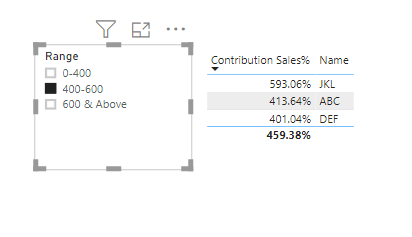- Power BI forums
- Updates
- News & Announcements
- Get Help with Power BI
- Desktop
- Service
- Report Server
- Power Query
- Mobile Apps
- Developer
- DAX Commands and Tips
- Custom Visuals Development Discussion
- Health and Life Sciences
- Power BI Spanish forums
- Translated Spanish Desktop
- Power Platform Integration - Better Together!
- Power Platform Integrations (Read-only)
- Power Platform and Dynamics 365 Integrations (Read-only)
- Training and Consulting
- Instructor Led Training
- Dashboard in a Day for Women, by Women
- Galleries
- Community Connections & How-To Videos
- COVID-19 Data Stories Gallery
- Themes Gallery
- Data Stories Gallery
- R Script Showcase
- Webinars and Video Gallery
- Quick Measures Gallery
- 2021 MSBizAppsSummit Gallery
- 2020 MSBizAppsSummit Gallery
- 2019 MSBizAppsSummit Gallery
- Events
- Ideas
- Custom Visuals Ideas
- Issues
- Issues
- Events
- Upcoming Events
- Community Blog
- Power BI Community Blog
- Custom Visuals Community Blog
- Community Support
- Community Accounts & Registration
- Using the Community
- Community Feedback
Register now to learn Fabric in free live sessions led by the best Microsoft experts. From Apr 16 to May 9, in English and Spanish.
- Power BI forums
- Forums
- Get Help with Power BI
- Desktop
- Re: Continuous Percntages value conversion into a ...
- Subscribe to RSS Feed
- Mark Topic as New
- Mark Topic as Read
- Float this Topic for Current User
- Bookmark
- Subscribe
- Printer Friendly Page
- Mark as New
- Bookmark
- Subscribe
- Mute
- Subscribe to RSS Feed
- Permalink
- Report Inappropriate Content
Continuous Percntages value conversion into a different range
I have percentage from with a measure x 0 - 100. I want to make this break into different ranges and make it use a slicer so that I can slice in between the ranges i.e 1-10, 10-30, 40-70,70-100. But the percentages are in the form of measure x. I have written an if condition to create the ranges. Since It is an measure it won't allow in a slicer. So I need to make it as a column but the measure x can't be as column. How do I relate this measure x to a column
Anyone could you please help me with this.
Thanks in Advance,
Kamal
Solved! Go to Solution.
- Mark as New
- Bookmark
- Subscribe
- Mute
- Subscribe to RSS Feed
- Permalink
- Report Inappropriate Content
Due to the privacy issues, I'm unable to download your pbix file.
Sample table
| Name | Contribution |
| A | 10.00% |
| B | 30.00% |
| C | 50.00% |
| D | 70.00% |
| E | 20.00% |
Range table
| Range |
| 0-20 |
| 21-40 |
| 40 above |
Create a DAX measure.
Filter =
VAR _range =
SELECTEDVALUE ( RangeTable[Range] )
VAR _per = ContributionTable[Contribution Sales %]
VAR _filter =
IF (
_range = "0-20",
IF (
_per > 0
&& _per < .21,
"Required",
"Not Required"
),
IF (
_range = "21-40",
IF (
_per > .20
&& _per < .41,
"Required",
"Not Required"
),
IF (
_range = "40 above",
IF (
_per > 40,
"Required",
"Not Required"
)
)
)
)
RETURN
_filter
Apply this measure as a visual level filter.
Did I answer your question? Mark my post as a solution!
Appreciate with a kudos 🙂
- Mark as New
- Bookmark
- Subscribe
- Mute
- Subscribe to RSS Feed
- Permalink
- Report Inappropriate Content
@kamalbandam Please provide a sample data set, and measure logic. then expected output.
- Mark as New
- Bookmark
- Subscribe
- Mute
- Subscribe to RSS Feed
- Permalink
- Report Inappropriate Content
Please download the pbix sample form https://filebin.net/hkxo3gmkp2ptci1x
Please change the extension to .pbix if it downloads as Zip.
The ouput expected as follows:
Thanks & Regards,
Kamal
- Mark as New
- Bookmark
- Subscribe
- Mute
- Subscribe to RSS Feed
- Permalink
- Report Inappropriate Content
Due to the privacy issues, I'm unable to download your pbix file.
Sample table
| Name | Contribution |
| A | 10.00% |
| B | 30.00% |
| C | 50.00% |
| D | 70.00% |
| E | 20.00% |
Range table
| Range |
| 0-20 |
| 21-40 |
| 40 above |
Create a DAX measure.
Filter =
VAR _range =
SELECTEDVALUE ( RangeTable[Range] )
VAR _per = ContributionTable[Contribution Sales %]
VAR _filter =
IF (
_range = "0-20",
IF (
_per > 0
&& _per < .21,
"Required",
"Not Required"
),
IF (
_range = "21-40",
IF (
_per > .20
&& _per < .41,
"Required",
"Not Required"
),
IF (
_range = "40 above",
IF (
_per > 40,
"Required",
"Not Required"
)
)
)
)
RETURN
_filter
Apply this measure as a visual level filter.
Did I answer your question? Mark my post as a solution!
Appreciate with a kudos 🙂
- Mark as New
- Bookmark
- Subscribe
- Mute
- Subscribe to RSS Feed
- Permalink
- Report Inappropriate Content
Great Solution. It worked very well.
Thank you very much
- Mark as New
- Bookmark
- Subscribe
- Mute
- Subscribe to RSS Feed
- Permalink
- Report Inappropriate Content
You could try what-if parameter.
https://docs.microsoft.com/en-us/power-bi/desktop-what-if
Did I answer your question? Mark my post as a solution!
Appreciate with a kudos 🙂
- Mark as New
- Bookmark
- Subscribe
- Mute
- Subscribe to RSS Feed
- Permalink
- Report Inappropriate Content
Helpful resources

Microsoft Fabric Learn Together
Covering the world! 9:00-10:30 AM Sydney, 4:00-5:30 PM CET (Paris/Berlin), 7:00-8:30 PM Mexico City

Power BI Monthly Update - April 2024
Check out the April 2024 Power BI update to learn about new features.

| User | Count |
|---|---|
| 112 | |
| 97 | |
| 82 | |
| 67 | |
| 61 |
| User | Count |
|---|---|
| 150 | |
| 120 | |
| 99 | |
| 87 | |
| 68 |