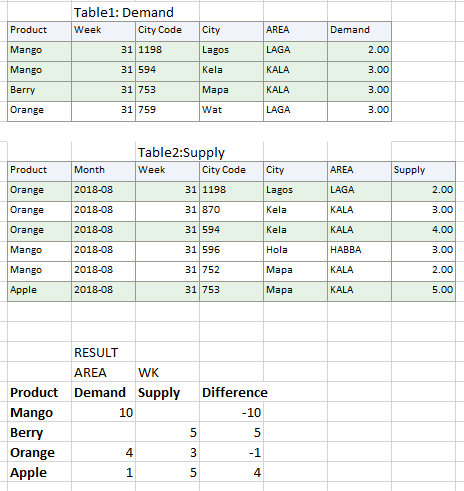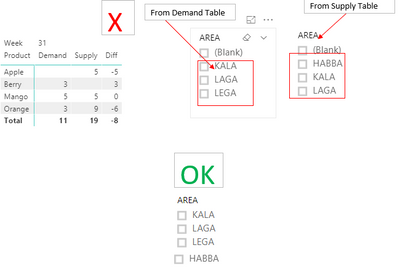- Power BI forums
- Updates
- News & Announcements
- Get Help with Power BI
- Desktop
- Service
- Report Server
- Power Query
- Mobile Apps
- Developer
- DAX Commands and Tips
- Custom Visuals Development Discussion
- Health and Life Sciences
- Power BI Spanish forums
- Translated Spanish Desktop
- Power Platform Integration - Better Together!
- Power Platform Integrations (Read-only)
- Power Platform and Dynamics 365 Integrations (Read-only)
- Training and Consulting
- Instructor Led Training
- Dashboard in a Day for Women, by Women
- Galleries
- Community Connections & How-To Videos
- COVID-19 Data Stories Gallery
- Themes Gallery
- Data Stories Gallery
- R Script Showcase
- Webinars and Video Gallery
- Quick Measures Gallery
- 2021 MSBizAppsSummit Gallery
- 2020 MSBizAppsSummit Gallery
- 2019 MSBizAppsSummit Gallery
- Events
- Ideas
- Custom Visuals Ideas
- Issues
- Issues
- Events
- Upcoming Events
- Community Blog
- Power BI Community Blog
- Custom Visuals Community Blog
- Community Support
- Community Accounts & Registration
- Using the Community
- Community Feedback
Register now to learn Fabric in free live sessions led by the best Microsoft experts. From Apr 16 to May 9, in English and Spanish.
- Power BI forums
- Forums
- Get Help with Power BI
- Desktop
- Connecting two different tables for display and ca...
- Subscribe to RSS Feed
- Mark Topic as New
- Mark Topic as Read
- Float this Topic for Current User
- Bookmark
- Subscribe
- Printer Friendly Page
- Mark as New
- Bookmark
- Subscribe
- Mute
- Subscribe to RSS Feed
- Permalink
- Report Inappropriate Content
Connecting two different tables for display and calculations
Hi Team,
Pls I'm new and struggling with connecting two different tables with no common unique key and displaying desired data accurately to evaluate the difference between the demand and Supply column and do further calculations.
Aim is to display the Weekly Total Product demand and supply by Area and ealuate the difference.....also by City
Sample data above.
I made a separate table with a unique key by combining Product name with Week and City code to create a relationship , I also tried creating another table with Products Names only, I got some results however the result was not ok when I tried filtering by Area or Rig which means the relationship wasn't ok.
Will merging work?, but my data is very big and i dont know much about merging yet.
Thanks
Larry
- Mark as New
- Bookmark
- Subscribe
- Mute
- Subscribe to RSS Feed
- Permalink
- Report Inappropriate Content
Hi @LanrexTee,
I'd like to suggest you to add merge column to these tables and create below bridge table('UniqueKey' to 'Unique Key') to link these merge columns:
Column formula:
Unique Key = [Week] & "," & [City Code] & "," & [Product]
Table formula:
Bridge Table =
ADDCOLUMNS (
CROSSJOIN (
CROSSJOIN (
DISTINCT ( UNION ( VALUES ( Demand[Week] ), VALUES ( Supply[Week] ) ) ),
DISTINCT (
UNION ( VALUES ( Demand[City Code] ), VALUES ( Supply[City Code] ) )
)
),
DISTINCT ( UNION ( VALUES ( Demand[Product] ), VALUES ( Supply[Product] ) ) )
),
"UniqueKey", [Week] & ","
& [City Code]
& ","
& [Product]
)
After these steps, you can use bridge table columns to create visual row and column fields, then use value columns from demand and supply tables as value field.
Regards,
Xiaoxin Sheng
If this post helps, please consider accept as solution to help other members find it more quickly.
- Mark as New
- Bookmark
- Subscribe
- Mute
- Subscribe to RSS Feed
- Permalink
- Report Inappropriate Content
@v-shex-msft wrote:Hi @LanrexTee,
I'd like to suggest you to add merge column to these tables and create below bridge table('UniqueKey' to 'Unique Key') to link these merge columns:
Column formula:
Unique Key = [Week] & "," & [City Code] & "," & [Product]
Table formula:
Bridge Table = ADDCOLUMNS ( CROSSJOIN ( CROSSJOIN ( DISTINCT ( UNION ( VALUES ( Demand[Week] ), VALUES ( Supply[Week] ) ) ), DISTINCT ( UNION ( VALUES ( Demand[City Code] ), VALUES ( Supply[City Code] ) ) ) ), DISTINCT ( UNION ( VALUES ( Demand[Product] ), VALUES ( Supply[Product] ) ) ) ), "UniqueKey", [Week] & "," & [City Code] & "," & [Product] )After these steps, you can use bridge table columns to create visual row and column fields, then use value columns from demand and supply tables as value field.
Regards,
Xiaoxin Sheng
@v-shex-msft wrote:Hi @LanrexTee,
I'd like to suggest you to add merge column to these tables and create below bridge table('UniqueKey' to 'Unique Key') to link these merge columns:
Column formula:
Unique Key = [Week] & "," & [City Code] & "," & [Product]
Table formula:
Bridge Table = ADDCOLUMNS ( CROSSJOIN ( CROSSJOIN ( DISTINCT ( UNION ( VALUES ( Demand[Week] ), VALUES ( Supply[Week] ) ) ), DISTINCT ( UNION ( VALUES ( Demand[City Code] ), VALUES ( Supply[City Code] ) ) ) ), DISTINCT ( UNION ( VALUES ( Demand[Product] ), VALUES ( Supply[Product] ) ) ) ), "UniqueKey", [Week] & "," & [City Code] & "," & [Product] )After these steps, you can use bridge table columns to create visual row and column fields, then use value columns from demand and supply tables as value field.
Regards,
Xiaoxin Sheng
Thanks @v-shex-msft for prompt help . Your approach should work as well when I checked. However the issue will be if I make a slicer to filter by Area and I take the Field value from either of the Demand or Supply Table, some Areas will be missing because not all Areas in one table are in the other table and the bridging table doesn't contain all possible 'Areas'.
What I did, as a beginner. before I read your post is as follows:
- Rename all Columns of both tables to match (Since original data has different names for the columns) except the Demand and Supply columns
-Append both Tables as a new table 'AppendAB'
-Create a calculated column of Unique Key (by joining Week with City Code & Product )
- Remove all duplicates of the 'Unique Key'
- Hide the Plan & Supply columns in the 'AppendAB' Table (since I removed the duplicates, those two columns will have missing data)
-Connect the AppendAB Table to Demand & Supply Table using the Unique key.
In this case, I will have all possible 'Areas' in 'AppendAB' Table as well.
Many thanks
- Mark as New
- Bookmark
- Subscribe
- Mute
- Subscribe to RSS Feed
- Permalink
- Report Inappropriate Content
Hi @LanrexTee,
I attached the sample file below, you can try it if works for your requirement.
Regards,
Xiaoxin Sheng
If this post helps, please consider accept as solution to help other members find it more quickly.
- Mark as New
- Bookmark
- Subscribe
- Mute
- Subscribe to RSS Feed
- Permalink
- Report Inappropriate Content
@v-shex-msft wrote:Hi @LanrexTee,
I attached the sample file below, you can try it if works for your requirement.
Regards,
Xiaoxin Sheng
Thanks @v-shex-msft
Great! Just one thing missing as I said earlier, a slicer with "Area" will be different for each table as attached, Is it possible to include the 'Area' in the Bridge Table as well so that a Slicer to filter by Proucts per Area will have a merged values of all Areas. Pls see the attached below on how I want to have the Areas merged as well.
Thanks and regards.
Lanre
- Mark as New
- Bookmark
- Subscribe
- Mute
- Subscribe to RSS Feed
- Permalink
- Report Inappropriate Content
Hi @LanrexTee,
In fact, I found area field seems based on city code.
Maybe you can add a calculated column on bridge table to lookup related area form these tables.
Update: Add sample formula.
Area =
VAR dict =
DISTINCT (
UNION (
ALL ( Demand[City Code], Demand[AREA] ),
ALL ( Supply[City Code], Supply[AREA] )
)
)
RETURN
CONCATENATEX (
FILTER ( dict, [City Code] = EARLIER ( 'Bridge Table'[City Code] ) ),
[AREA],
","
)
Regards,
Xiaoxin Sheng
If this post helps, please consider accept as solution to help other members find it more quickly.
Helpful resources

Microsoft Fabric Learn Together
Covering the world! 9:00-10:30 AM Sydney, 4:00-5:30 PM CET (Paris/Berlin), 7:00-8:30 PM Mexico City

Power BI Monthly Update - April 2024
Check out the April 2024 Power BI update to learn about new features.

| User | Count |
|---|---|
| 116 | |
| 105 | |
| 69 | |
| 68 | |
| 43 |
| User | Count |
|---|---|
| 148 | |
| 103 | |
| 103 | |
| 88 | |
| 66 |