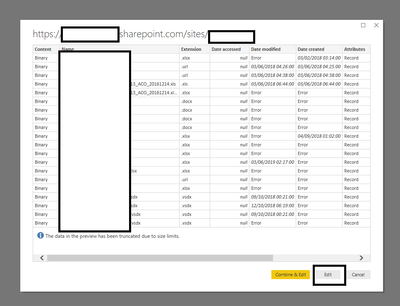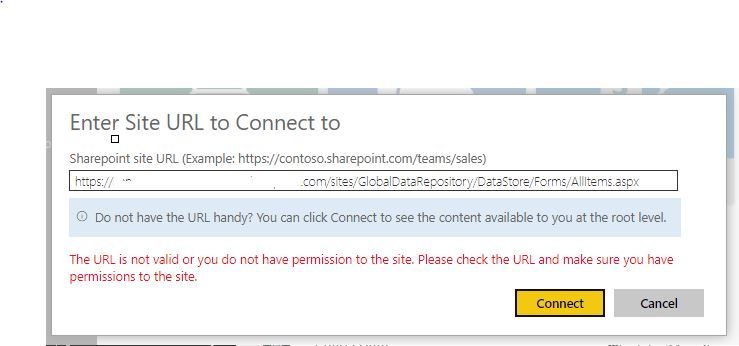- Power BI forums
- Updates
- News & Announcements
- Get Help with Power BI
- Desktop
- Service
- Report Server
- Power Query
- Mobile Apps
- Developer
- DAX Commands and Tips
- Custom Visuals Development Discussion
- Health and Life Sciences
- Power BI Spanish forums
- Translated Spanish Desktop
- Power Platform Integration - Better Together!
- Power Platform Integrations (Read-only)
- Power Platform and Dynamics 365 Integrations (Read-only)
- Training and Consulting
- Instructor Led Training
- Dashboard in a Day for Women, by Women
- Galleries
- Community Connections & How-To Videos
- COVID-19 Data Stories Gallery
- Themes Gallery
- Data Stories Gallery
- R Script Showcase
- Webinars and Video Gallery
- Quick Measures Gallery
- 2021 MSBizAppsSummit Gallery
- 2020 MSBizAppsSummit Gallery
- 2019 MSBizAppsSummit Gallery
- Events
- Ideas
- Custom Visuals Ideas
- Issues
- Issues
- Events
- Upcoming Events
- Community Blog
- Power BI Community Blog
- Custom Visuals Community Blog
- Community Support
- Community Accounts & Registration
- Using the Community
- Community Feedback
Register now to learn Fabric in free live sessions led by the best Microsoft experts. From Apr 16 to May 9, in English and Spanish.
- Power BI forums
- Forums
- Get Help with Power BI
- Desktop
- Re: Connecting PowerBI to a SharePoint Folder
- Subscribe to RSS Feed
- Mark Topic as New
- Mark Topic as Read
- Float this Topic for Current User
- Bookmark
- Subscribe
- Printer Friendly Page
- Mark as New
- Bookmark
- Subscribe
- Mute
- Subscribe to RSS Feed
- Permalink
- Report Inappropriate Content
Connecting PowerBI to a SharePoint Folder
Hi,
I am trying to connect to my organisations’' SharePoint account so I can retrieve CSV files as a Power BI data source.
I am using a SharePoint URL (i.e. https://mycompany.sharepoint.com/sites/GlobalDataRepository/DataStore)
to connect but I keep getting the following error below.
Details: "Microsoft.Mashup.Engine1.Library.Resources.HttpResource: Request failed:
OData Version: 3 and 4, Error: The remote server returned an error: (404) Not Found. (Not Found)
OData Version: 4, Error: The remote server returned an error: (404) Not Found. (Not Found)
OData Version: 3, Error: The remote server returned an error: (404) Not Found. (Not Found)"
Its a share point online account.
Curiously I can sign in via an OData connection by using my organisational account but cannot connect to the sources. The returned error messages says we could not authenticate the credentials provided.
I have no problem logging into the site online itself via a browser.
I can also navigate and view the files I need by connecting via excel with a CSV connection but this is not the solution my organisation wants.
I have looked online here and elsewhere but cannot find the solution to resolve this.
Do I need to set up a gateway connection.
Any suggestions .... please?
Solved! Go to Solution.
- Mark as New
- Bookmark
- Subscribe
- Mute
- Subscribe to RSS Feed
- Permalink
- Report Inappropriate Content
If you can see it (screenshot) you can access it!
click Edit. In new screen > filter by your file names (Thats's why naming your data is important here) > Then combine your file:
- Mark as New
- Bookmark
- Subscribe
- Mute
- Subscribe to RSS Feed
- Permalink
- Report Inappropriate Content
- Mark as New
- Bookmark
- Subscribe
- Mute
- Subscribe to RSS Feed
- Permalink
- Report Inappropriate Content
Hi,
I was also experiencing the same issue where I am connecting to sharepoint from powerbi online and it stated I may not have permissions to it or that it may have been removed.
It turns out that I needed to wait a about 5 minutes for all the servers to refresh apparently.
Now I have a completely online solution where I can connect to csv files in sharepoint from power BI online service.
- Mark as New
- Bookmark
- Subscribe
- Mute
- Subscribe to RSS Feed
- Permalink
- Report Inappropriate Content
- Mark as New
- Bookmark
- Subscribe
- Mute
- Subscribe to RSS Feed
- Permalink
- Report Inappropriate Content
Thanks for the reply.
I had a look through the thread and tried a few options such as try using the link from Windows Explorer, however the windows explorer is disabled in my classic view.
The thread you send appears to be more about merging multiple fields within a folder. My problem is much simpler; I just need access to the folder in the first place that I can already see in SharePoint.
One thing I noticed is I do have visibility to the base site i.e. https://mycompany.sharepoint.com. However, I cannot navigate from there.
Pat
- Mark as New
- Bookmark
- Subscribe
- Mute
- Subscribe to RSS Feed
- Permalink
- Report Inappropriate Content
Sorry should ahve said "merging multiple files within a folder"
So just struggling to connect to our data folder called:
https://mycompany.sharepoint.com/sites/GlobalDataRepository/DataStore
- Mark as New
- Bookmark
- Subscribe
- Mute
- Subscribe to RSS Feed
- Permalink
- Report Inappropriate Content
I wanted to clear up my terminology here and bit clearer in my problem
I now have visibility in PBI desktop to our base SharePoint website listed below.
I do this by navigating to -> get data ->SharePoint Folder and connecting to the following link.
https://mycompany.sharepoint.com/sites/GlobalDataRepository
However, data appears in here as source data rather than allowing me to navigate further.
This maybe because I picked “SharePoint Folder” option above
I need to go to a library called DataStore as per the link below
https://mycompany.sharepoint.com/sites/GlobalDataRepository/DataStore
In PBI web services, it is possible to navigate there by going to Create -> Data Sets -> Create New Content -> Files -> SharePoint Team sites -> entering the first link above.
I’ve tried getting data as a Text/CSV in PBI desktop by inserting the web address in the windows folder address bar but the error message returned says “Windows cannot find … Check Spelling”
I’m really doubt this cannot be this complicated but any help on this please …..
- Mark as New
- Bookmark
- Subscribe
- Mute
- Subscribe to RSS Feed
- Permalink
- Report Inappropriate Content
I don't get your problem. You need to connect on https://mycompany.sharepoint.com/sites/GlobalDataRepository
from there, you will have access to all the files listed in your sharepoint (included in DataStore)
click Edit as per screenshot and select and combine your data:
If you still have an access problem, please reset your credential: File > options & Settings > Data source settings
Clear then permissions and reconnect using Microsoft Account by logging in by using the same level to apply the setting (https://mycompany.sharepoint.com/sites/GlobalDataRepository)
- Mark as New
- Bookmark
- Subscribe
- Mute
- Subscribe to RSS Feed
- Permalink
- Report Inappropriate Content
- Mark as New
- Bookmark
- Subscribe
- Mute
- Subscribe to RSS Feed
- Permalink
- Report Inappropriate Content
Thanks for your reply @Minseven ,
I can see the same information you have shown me when I connect to on side.
I can view the filenames, extention, Dates, Folder names etc.
The problem is I want to access whats inside the files themslves (csv & txt data) and not just have information about the files.
I've tried various other methods (OData, CVS, etc) to getting this data on our sharepoint site but again run into the same problem.
Like I was saying, its a very simple problem whihc I just cannot seem to solve.
Any ideas at all
Pateen
- Mark as New
- Bookmark
- Subscribe
- Mute
- Subscribe to RSS Feed
- Permalink
- Report Inappropriate Content
If you can see it (screenshot) you can access it!
click Edit. In new screen > filter by your file names (Thats's why naming your data is important here) > Then combine your file:
- Mark as New
- Bookmark
- Subscribe
- Mute
- Subscribe to RSS Feed
- Permalink
- Report Inappropriate Content
I have now tried the web link
and the URL
https://sonymusicentertainment.sharepoint.com/sites/GlobalDataRepository/DataStore
in both PBI desktop and Web Services and still get a permissions issue or the same message as above
Helpful resources

Microsoft Fabric Learn Together
Covering the world! 9:00-10:30 AM Sydney, 4:00-5:30 PM CET (Paris/Berlin), 7:00-8:30 PM Mexico City

Power BI Monthly Update - April 2024
Check out the April 2024 Power BI update to learn about new features.

| User | Count |
|---|---|
| 112 | |
| 99 | |
| 73 | |
| 72 | |
| 49 |
| User | Count |
|---|---|
| 145 | |
| 109 | |
| 109 | |
| 90 | |
| 64 |