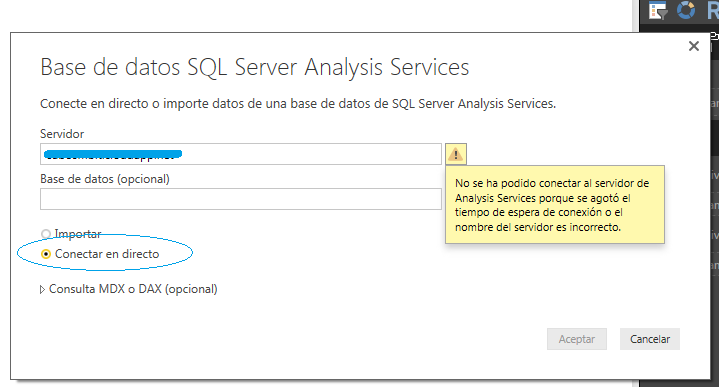- Power BI forums
- Updates
- News & Announcements
- Get Help with Power BI
- Desktop
- Service
- Report Server
- Power Query
- Mobile Apps
- Developer
- DAX Commands and Tips
- Custom Visuals Development Discussion
- Health and Life Sciences
- Power BI Spanish forums
- Translated Spanish Desktop
- Power Platform Integration - Better Together!
- Power Platform Integrations (Read-only)
- Power Platform and Dynamics 365 Integrations (Read-only)
- Training and Consulting
- Instructor Led Training
- Dashboard in a Day for Women, by Women
- Galleries
- Community Connections & How-To Videos
- COVID-19 Data Stories Gallery
- Themes Gallery
- Data Stories Gallery
- R Script Showcase
- Webinars and Video Gallery
- Quick Measures Gallery
- 2021 MSBizAppsSummit Gallery
- 2020 MSBizAppsSummit Gallery
- 2019 MSBizAppsSummit Gallery
- Events
- Ideas
- Custom Visuals Ideas
- Issues
- Issues
- Events
- Upcoming Events
- Community Blog
- Power BI Community Blog
- Custom Visuals Community Blog
- Community Support
- Community Accounts & Registration
- Using the Community
- Community Feedback
Register now to learn Fabric in free live sessions led by the best Microsoft experts. From Apr 16 to May 9, in English and Spanish.
- Power BI forums
- Forums
- Get Help with Power BI
- Desktop
- Re: Connecting PowerBI (local) to SSAS (Azure)
- Subscribe to RSS Feed
- Mark Topic as New
- Mark Topic as Read
- Float this Topic for Current User
- Bookmark
- Subscribe
- Printer Friendly Page
- Mark as New
- Bookmark
- Subscribe
- Mute
- Subscribe to RSS Feed
- Permalink
- Report Inappropriate Content
Connecting PowerBI (local) to SSAS (Azure)
Hi, I want to try to connect to a SSAS cube from PowerBI Desktop . My SSAS cube is in a azure machine and Powerbi desktop is in my local Pc. I know the name of the server, the database and I have credentials, but connection return an error. I don't understand, because the same connection string in an Excel (not PowerBI) works well.
How can I have to connect from PowerBI?
Any advice will be greatly appreciated.
Solved! Go to Solution.
- Mark as New
- Bookmark
- Subscribe
- Mute
- Subscribe to RSS Feed
- Permalink
- Report Inappropriate Content
Hi @juanvg1972,
Are your Power BI Desktop and SSAS server in same domain? If not, you would get error message during connection process. Please use runas /netonly command as follows to connect to SSAS from Power BI Desktop and check if it is successful.
1. Open command prompt and run the following command, enter the password of domain user when prompted.
runas /netonly /user: Domain\username "C:\Program Files\Microsoft Power BI Desktop\bin\PBIDesktop.exe"
2. Create a saved windows credential for the SQL Server you want to connect to.
There is a similar thread for your reference.
https://community.powerbi.com/t5/Desktop/Can-t-connect-to-SQL-Server-2016-SSAS-Tabular-Model-on-loca...
Thanks,
Lydia Zhang
If this post helps, then please consider Accept it as the solution to help the other members find it more quickly.
- Mark as New
- Bookmark
- Subscribe
- Mute
- Subscribe to RSS Feed
- Permalink
- Report Inappropriate Content
Hi @juanvg1972,
Do you connect to SSAS on Azure VM? If so, do you use “Import” or ”Connect Live” mode in Power BI Desktop? And please help to post the full error message.
Thanks,
Lydia Zhang
If this post helps, then please consider Accept it as the solution to help the other members find it more quickly.
- Mark as New
- Bookmark
- Subscribe
- Mute
- Subscribe to RSS Feed
- Permalink
- Report Inappropriate Content
Hi Lydia Zhang,
Thanks for your help. I attach the error screen.
I have tried both "Import" and "Connect Live". When I use "Connect Live" the error is "server not found".
When I use "Import" I have tried all options and it doesn't connect in any option.
The azure server is running. I know the server name and credentials are correct because I use it from Excel (not PowerBI) and it works well and also are the credentials I use in azure to connect to SSAS.
I have tried DNS name and IP, I have tried also dnsname/instance and nothing works
When I try to connect to a SQL Server relational database (not SSAS) it works well from PowerBI in the same Azure. ¿¿??
Its very stange this error, I don't know what to try. It's important to me to solve this error, If I can connect from
PowerBI I have to turn to another tool.
Thanks in advance
- Mark as New
- Bookmark
- Subscribe
- Mute
- Subscribe to RSS Feed
- Permalink
- Report Inappropriate Content
Hi @juanvg1972,
Are your Power BI Desktop and SSAS server in same domain? If not, you would get error message during connection process. Please use runas /netonly command as follows to connect to SSAS from Power BI Desktop and check if it is successful.
1. Open command prompt and run the following command, enter the password of domain user when prompted.
runas /netonly /user: Domain\username "C:\Program Files\Microsoft Power BI Desktop\bin\PBIDesktop.exe"
2. Create a saved windows credential for the SQL Server you want to connect to.
There is a similar thread for your reference.
https://community.powerbi.com/t5/Desktop/Can-t-connect-to-SQL-Server-2016-SSAS-Tabular-Model-on-loca...
Thanks,
Lydia Zhang
If this post helps, then please consider Accept it as the solution to help the other members find it more quickly.
- Mark as New
- Bookmark
- Subscribe
- Mute
- Subscribe to RSS Feed
- Permalink
- Report Inappropriate Content
Using runas command works well....thanks Lydia!!
Helpful resources

Microsoft Fabric Learn Together
Covering the world! 9:00-10:30 AM Sydney, 4:00-5:30 PM CET (Paris/Berlin), 7:00-8:30 PM Mexico City

Power BI Monthly Update - April 2024
Check out the April 2024 Power BI update to learn about new features.

| User | Count |
|---|---|
| 109 | |
| 99 | |
| 77 | |
| 66 | |
| 54 |
| User | Count |
|---|---|
| 144 | |
| 104 | |
| 102 | |
| 87 | |
| 64 |