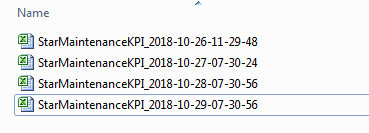- Power BI forums
- Updates
- News & Announcements
- Get Help with Power BI
- Desktop
- Service
- Report Server
- Power Query
- Mobile Apps
- Developer
- DAX Commands and Tips
- Custom Visuals Development Discussion
- Health and Life Sciences
- Power BI Spanish forums
- Translated Spanish Desktop
- Power Platform Integration - Better Together!
- Power Platform Integrations (Read-only)
- Power Platform and Dynamics 365 Integrations (Read-only)
- Training and Consulting
- Instructor Led Training
- Dashboard in a Day for Women, by Women
- Galleries
- Community Connections & How-To Videos
- COVID-19 Data Stories Gallery
- Themes Gallery
- Data Stories Gallery
- R Script Showcase
- Webinars and Video Gallery
- Quick Measures Gallery
- 2021 MSBizAppsSummit Gallery
- 2020 MSBizAppsSummit Gallery
- 2019 MSBizAppsSummit Gallery
- Events
- Ideas
- Custom Visuals Ideas
- Issues
- Issues
- Events
- Upcoming Events
- Community Blog
- Power BI Community Blog
- Custom Visuals Community Blog
- Community Support
- Community Accounts & Registration
- Using the Community
- Community Feedback
Register now to learn Fabric in free live sessions led by the best Microsoft experts. From Apr 16 to May 9, in English and Spanish.
- Power BI forums
- Forums
- Get Help with Power BI
- Desktop
- Connecting Power BI to a folder
- Subscribe to RSS Feed
- Mark Topic as New
- Mark Topic as Read
- Float this Topic for Current User
- Bookmark
- Subscribe
- Printer Friendly Page
- Mark as New
- Bookmark
- Subscribe
- Mute
- Subscribe to RSS Feed
- Permalink
- Report Inappropriate Content
Connecting Power BI to a folder
Hello,
I have a folder with several excel files that are updated automatically every day. The day of the update is writen on the file (see below: 26/10, 27/10, 28/10, 29/10, and so on for all the days of the year.
I need to create a formula in Power BI to connect it to specific files at this folder: one especific for each month.
For example: for october I need Power BI to connect to the file 29/10 and for november I need it to connect to 28/11.
How can I set this? Is there any ways to write a formula so PBI selects the correct file for each month?
Thank you!!
Solved! Go to Solution.
- Mark as New
- Bookmark
- Subscribe
- Mute
- Subscribe to RSS Feed
- Permalink
- Report Inappropriate Content
you need to do the following:
1) go to the Query Editor
2) select the query you want to edit from the query list on the left
3) have Query Settings enabled (first icon in the View ribbon)
4) select the first step in the Applied steps list (most likey it's named Source)
5) in the main window you should see the table with file names - you can filter there using the button in the right side of column name
Thank you for the kudos 🙂
- Mark as New
- Bookmark
- Subscribe
- Mute
- Subscribe to RSS Feed
- Permalink
- Report Inappropriate Content
if you edit the Power Query you can add a filter to the files that you want - are their names static? if so then it should be quite straight forward
If not then you should create a filtering logic that would match the changing naming convention (e.g. get latest file for a given month, etc.)
Thank you for the kudos 🙂
- Mark as New
- Bookmark
- Subscribe
- Mute
- Subscribe to RSS Feed
- Permalink
- Report Inappropriate Content
They are static. How can I create this filter? Were excatly?
- Mark as New
- Bookmark
- Subscribe
- Mute
- Subscribe to RSS Feed
- Permalink
- Report Inappropriate Content
They are static, but I need these especific files for each month:
27/01/2018
28/02/2018
30/03/2018
27/04/2018
29/05/2018
26/06/2018
28/07/2018
26/08/2018
27/09/2018
28/10/2018
29/11/2018
26/12/2018
- Mark as New
- Bookmark
- Subscribe
- Mute
- Subscribe to RSS Feed
- Permalink
- Report Inappropriate Content
you need to do the following:
1) go to the Query Editor
2) select the query you want to edit from the query list on the left
3) have Query Settings enabled (first icon in the View ribbon)
4) select the first step in the Applied steps list (most likey it's named Source)
5) in the main window you should see the table with file names - you can filter there using the button in the right side of column name
Thank you for the kudos 🙂
Helpful resources

Microsoft Fabric Learn Together
Covering the world! 9:00-10:30 AM Sydney, 4:00-5:30 PM CET (Paris/Berlin), 7:00-8:30 PM Mexico City

Power BI Monthly Update - April 2024
Check out the April 2024 Power BI update to learn about new features.

| User | Count |
|---|---|
| 111 | |
| 100 | |
| 80 | |
| 64 | |
| 57 |
| User | Count |
|---|---|
| 146 | |
| 110 | |
| 93 | |
| 84 | |
| 67 |