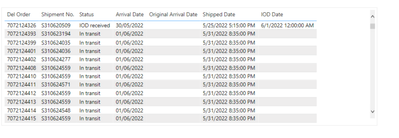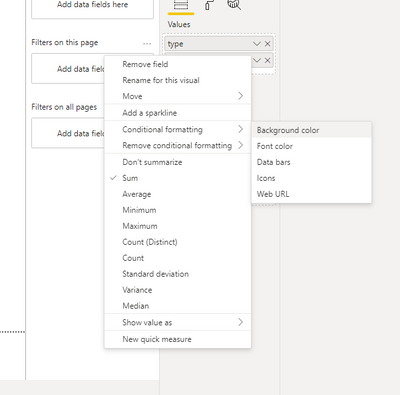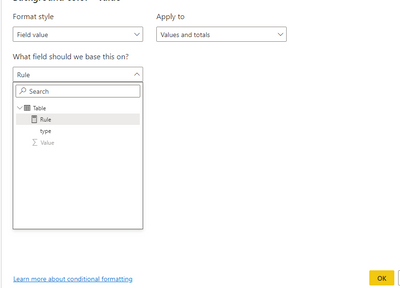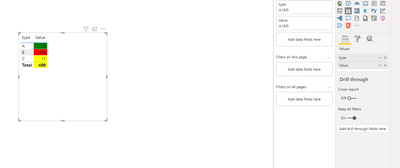- Power BI forums
- Updates
- News & Announcements
- Get Help with Power BI
- Desktop
- Service
- Report Server
- Power Query
- Mobile Apps
- Developer
- DAX Commands and Tips
- Custom Visuals Development Discussion
- Health and Life Sciences
- Power BI Spanish forums
- Translated Spanish Desktop
- Power Platform Integration - Better Together!
- Power Platform Integrations (Read-only)
- Power Platform and Dynamics 365 Integrations (Read-only)
- Training and Consulting
- Instructor Led Training
- Dashboard in a Day for Women, by Women
- Galleries
- Community Connections & How-To Videos
- COVID-19 Data Stories Gallery
- Themes Gallery
- Data Stories Gallery
- R Script Showcase
- Webinars and Video Gallery
- Quick Measures Gallery
- 2021 MSBizAppsSummit Gallery
- 2020 MSBizAppsSummit Gallery
- 2019 MSBizAppsSummit Gallery
- Events
- Ideas
- Custom Visuals Ideas
- Issues
- Issues
- Events
- Upcoming Events
- Community Blog
- Power BI Community Blog
- Custom Visuals Community Blog
- Community Support
- Community Accounts & Registration
- Using the Community
- Community Feedback
Register now to learn Fabric in free live sessions led by the best Microsoft experts. From Apr 16 to May 9, in English and Spanish.
- Power BI forums
- Forums
- Get Help with Power BI
- Desktop
- Re: Conditionnal formatting cells from table
- Subscribe to RSS Feed
- Mark Topic as New
- Mark Topic as Read
- Float this Topic for Current User
- Bookmark
- Subscribe
- Printer Friendly Page
- Mark as New
- Bookmark
- Subscribe
- Mute
- Subscribe to RSS Feed
- Permalink
- Report Inappropriate Content
Conditionnal formatting cells from table
Hi,
I am thinking on how to get my cells formatted based on calculations but can't find a solution currently. Don't know whether to use the IF or SWITCH function for it as SWITCH only seem to apply on created measures.
The table I have, assume it is called (Table[])
Condittional formatting I want should apply to Delivery Order or Shipment No and colours I want to use are Orange, Green, Red or no colour (Black):
If (Table.[IOD Date]) <= (Table.[Arrival Date]) And (Table.[status]) = "IOD" ; Green
If (Table.[Arrival Date]) = Today and (Table.[IOD Date]) = Blank ; Orange
If (Table.[Arrival Date]) < Today And (Table.[Status]) = "Ship" ; Red
If (Table.[IOD Date]) > (Table.[Arrival Date]) And (Table.[Status]) = "IOD" ; Red
Else no colour (Black).
Who could help me out? @amitchandak maybe?
Thanks in advance!
Kind Regards,
Sofiën
Solved! Go to Solution.
- Mark as New
- Bookmark
- Subscribe
- Mute
- Subscribe to RSS Feed
- Permalink
- Report Inappropriate Content
Hi @v-luwang-msft ,
Solved it by creating a column like below and doing conditionnal formatting based on numbers 1 till 5.
- Mark as New
- Bookmark
- Subscribe
- Mute
- Subscribe to RSS Feed
- Permalink
- Report Inappropriate Content
- Mark as New
- Bookmark
- Subscribe
- Mute
- Subscribe to RSS Feed
- Permalink
- Report Inappropriate Content
Hi @v-luwang-msft ,
Solved it by creating a column like below and doing conditionnal formatting based on numbers 1 till 5.
- Mark as New
- Bookmark
- Subscribe
- Mute
- Subscribe to RSS Feed
- Permalink
- Report Inappropriate Content
There is an easier way to do Conditional Formatting. You can achieve this without a measure as well. Below are the steps –
Click on the Down Arrow in front of the Column Name under Values Tab and Select Conditional Formatting > Background Color

A new Background Color window will pop up – fill all the details, select the colors you want and click on OK.
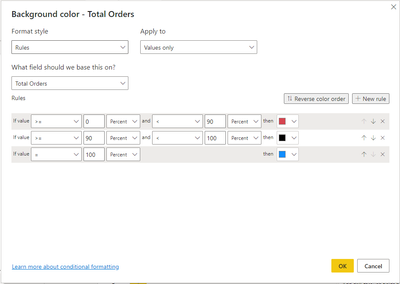
That’s it, the colors will show up on your chart –
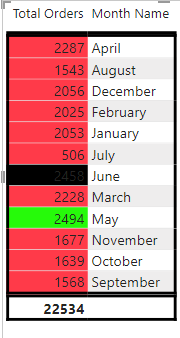
Let me know this works for you.
- Mark as New
- Bookmark
- Subscribe
- Mute
- Subscribe to RSS Feed
- Permalink
- Report Inappropriate Content
Hi @AnamPatel
I know you can do it like this as well, but this won't work for me as my colours are based on calculations which I mentioned above. In the screen you shared you need to select Field Value after selected Conditionnal Formatting and then within Field Value enter the measure with SWITCH function probably.
Kind Regards,
Helpful resources

Microsoft Fabric Learn Together
Covering the world! 9:00-10:30 AM Sydney, 4:00-5:30 PM CET (Paris/Berlin), 7:00-8:30 PM Mexico City

Power BI Monthly Update - April 2024
Check out the April 2024 Power BI update to learn about new features.

| User | Count |
|---|---|
| 112 | |
| 100 | |
| 80 | |
| 64 | |
| 57 |
| User | Count |
|---|---|
| 146 | |
| 110 | |
| 93 | |
| 84 | |
| 67 |