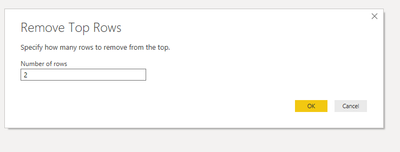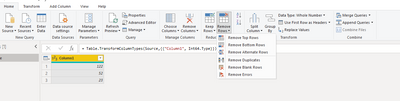- Power BI forums
- Updates
- News & Announcements
- Get Help with Power BI
- Desktop
- Service
- Report Server
- Power Query
- Mobile Apps
- Developer
- DAX Commands and Tips
- Custom Visuals Development Discussion
- Health and Life Sciences
- Power BI Spanish forums
- Translated Spanish Desktop
- Power Platform Integration - Better Together!
- Power Platform Integrations (Read-only)
- Power Platform and Dynamics 365 Integrations (Read-only)
- Training and Consulting
- Instructor Led Training
- Dashboard in a Day for Women, by Women
- Galleries
- Community Connections & How-To Videos
- COVID-19 Data Stories Gallery
- Themes Gallery
- Data Stories Gallery
- R Script Showcase
- Webinars and Video Gallery
- Quick Measures Gallery
- 2021 MSBizAppsSummit Gallery
- 2020 MSBizAppsSummit Gallery
- 2019 MSBizAppsSummit Gallery
- Events
- Ideas
- Custom Visuals Ideas
- Issues
- Issues
- Events
- Upcoming Events
- Community Blog
- Power BI Community Blog
- Custom Visuals Community Blog
- Community Support
- Community Accounts & Registration
- Using the Community
- Community Feedback
Register now to learn Fabric in free live sessions led by the best Microsoft experts. From Apr 16 to May 9, in English and Spanish.
- Power BI forums
- Forums
- Get Help with Power BI
- Desktop
- Re: Conditionally Remove Top Rows from Table when ...
- Subscribe to RSS Feed
- Mark Topic as New
- Mark Topic as Read
- Float this Topic for Current User
- Bookmark
- Subscribe
- Printer Friendly Page
- Mark as New
- Bookmark
- Subscribe
- Mute
- Subscribe to RSS Feed
- Permalink
- Report Inappropriate Content
Conditionally Remove Top Rows from Table when Combining Multiple Files
Hello,
I am attempting to combine several excel files from a folder, but they are not all in the same format. The only difference in the files is that some contain two rows at the top before the Column Headers, while the other files do not contain these rows. Examples are below:
Excel File 1:
| Column1 | Column2 | Column3 | Column4 |
| No Filters applied | null | null | null |
| null | null | null | null |
| Location | Agent | Date | Report |
| East | John Doe | 11/24/2019 | A |
| West | Jane Doe | 11/19/2019 | A |
Excel File 2:
| Column1 | Column2 | Column3 | Column4 |
| Location | Agent | Date | Report |
| East | Jack Doe | 11/22/2019 | B |
| Central | Janet Doe | 11/27/2019 | A |
Is there a way to conditionally remove the top two rows from the Tables prior to promoting the headers and combining the files? As an example, I have been searching for a way to remove the rows if Column 3 contains a null value, as an example, but have been unsuccessful.
Thanks.
- Mark as New
- Bookmark
- Subscribe
- Mute
- Subscribe to RSS Feed
- Permalink
- Report Inappropriate Content
Hi @jwesle ,
In Power Query, on the Home tab, click on Remove Rows, Remove Top Rows, enter number of rows. All part of cleaning your data.
Let me know if you have any questions.
If this solves your issues, please mark it as the solution, so that others can find it easily. Kudos 👍are nice too.
Nathaniel
Did I answer your question? Mark my post as a solution!
Proud to be a Super User!
- Mark as New
- Bookmark
- Subscribe
- Mute
- Subscribe to RSS Feed
- Permalink
- Report Inappropriate Content
Thanks for the responses. I'm looking for a way to conditionally remove the rows prior to merging the tables, so I don't think removing the Top 2 rows as you describe is a valid approach. Also, not all of the tables can have these top 2 rows removed, as sometimes there is data in those rows.
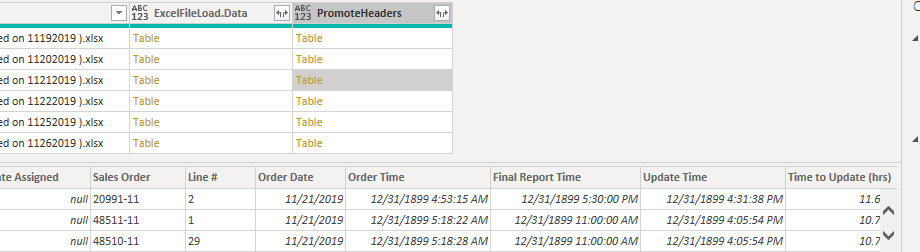

- Mark as New
- Bookmark
- Subscribe
- Mute
- Subscribe to RSS Feed
- Permalink
- Report Inappropriate Content
I am going to assume that column 4 (Sales Order) has a value on every row you want to keep. For all of your files you can apply the step that removes NULLs from column 4. After that you promote the first row to header. It should work for all your files wheter or not they have the extra row. You just need to apply the filter before you promote the header.
- Mark as New
- Bookmark
- Subscribe
- Mute
- Subscribe to RSS Feed
- Permalink
- Report Inappropriate Content
How do I apply the step that removes the nulls from column 4 prior to expanding the tables? There are roughly 400 excel files that will be combined in this dataset.
- Mark as New
- Bookmark
- Subscribe
- Mute
- Subscribe to RSS Feed
- Permalink
- Report Inappropriate Content
You can't apply a step to the table before expanding it so you would just have to apply it after and also remove any row where Column 4 = "Order Number".
- Mark as New
- Bookmark
- Subscribe
- Mute
- Subscribe to RSS Feed
- Permalink
- Report Inappropriate Content
You can apply a filter to column3 to remove NULL. If there are no nulls in column 3 (your second example) it will will not remove any rows.
Helpful resources

Microsoft Fabric Learn Together
Covering the world! 9:00-10:30 AM Sydney, 4:00-5:30 PM CET (Paris/Berlin), 7:00-8:30 PM Mexico City

Power BI Monthly Update - April 2024
Check out the April 2024 Power BI update to learn about new features.

| User | Count |
|---|---|
| 117 | |
| 107 | |
| 69 | |
| 68 | |
| 43 |
| User | Count |
|---|---|
| 148 | |
| 104 | |
| 102 | |
| 89 | |
| 66 |