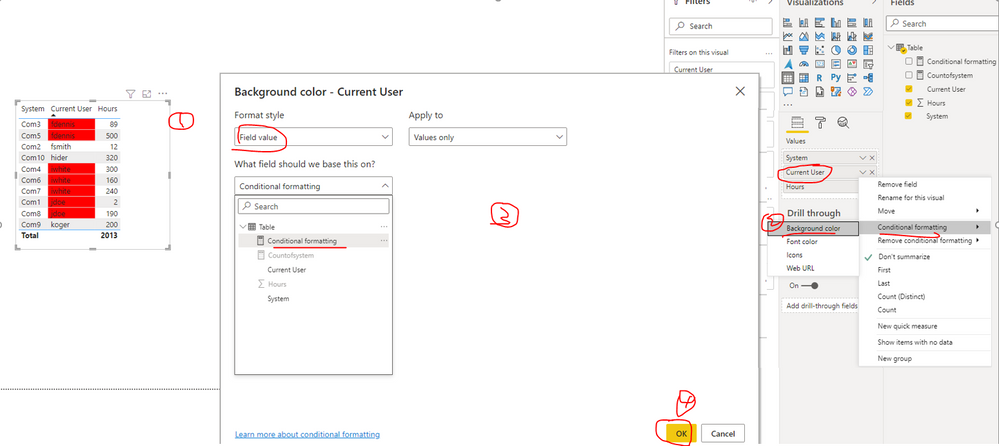- Power BI forums
- Updates
- News & Announcements
- Get Help with Power BI
- Desktop
- Service
- Report Server
- Power Query
- Mobile Apps
- Developer
- DAX Commands and Tips
- Custom Visuals Development Discussion
- Health and Life Sciences
- Power BI Spanish forums
- Translated Spanish Desktop
- Power Platform Integration - Better Together!
- Power Platform Integrations (Read-only)
- Power Platform and Dynamics 365 Integrations (Read-only)
- Training and Consulting
- Instructor Led Training
- Dashboard in a Day for Women, by Women
- Galleries
- Community Connections & How-To Videos
- COVID-19 Data Stories Gallery
- Themes Gallery
- Data Stories Gallery
- R Script Showcase
- Webinars and Video Gallery
- Quick Measures Gallery
- 2021 MSBizAppsSummit Gallery
- 2020 MSBizAppsSummit Gallery
- 2019 MSBizAppsSummit Gallery
- Events
- Ideas
- Custom Visuals Ideas
- Issues
- Issues
- Events
- Upcoming Events
- Community Blog
- Power BI Community Blog
- Custom Visuals Community Blog
- Community Support
- Community Accounts & Registration
- Using the Community
- Community Feedback
Register now to learn Fabric in free live sessions led by the best Microsoft experts. From Apr 16 to May 9, in English and Spanish.
- Power BI forums
- Forums
- Get Help with Power BI
- Desktop
- Conditional formatting in visual for multiple dupl...
- Subscribe to RSS Feed
- Mark Topic as New
- Mark Topic as Read
- Float this Topic for Current User
- Bookmark
- Subscribe
- Printer Friendly Page
- Mark as New
- Bookmark
- Subscribe
- Mute
- Subscribe to RSS Feed
- Permalink
- Report Inappropriate Content
Conditional formatting in visual for multiple duplicates
My question is related to this question: Solved: Conditional Formatting Duplicate Records in Rows - Microsoft Power BI Community.
Specifically, I want to mark those rows in a visual which are duplicates. However, the answer in that question only works if there is only one duplicate. I can have more than 2, hence to mark when distinct count is 2 will not be sufficient.
How can I achieve this?
Solved! Go to Solution.
- Mark as New
- Bookmark
- Subscribe
- Mute
- Subscribe to RSS Feed
- Permalink
- Report Inappropriate Content
Hi @Anonymous ,
I created a sample pbix file(see attachment), please check whether that is what you want.
1. Create a measure as below to get the count of systems which per user logged into
Countofsystem =
CALCULATE (
DISTINCTCOUNT ( 'Table'[System] ),
FILTER (
ALLSELECTED ( 'Table' ),
'Table'[Current User] = SELECTEDVALUE ( 'Table'[Current User] )
)
)2. Create a measure as below to make conditional formatting rule
Conditional formatting = IF ( [Countofsystem] >= 2, "Red" )3. Configure conditional formatting: select the visual and click the field "Current User", Conditional formatting-->Background color
Best Regards
If this post helps, then please consider Accept it as the solution to help the other members find it more quickly.
- Mark as New
- Bookmark
- Subscribe
- Mute
- Subscribe to RSS Feed
- Permalink
- Report Inappropriate Content
Hi @Anonymous ,
I created a sample pbix file(see attachment), please check whether that is what you want.
1. Create a measure as below to get the count of systems which per user logged into
Countofsystem =
CALCULATE (
DISTINCTCOUNT ( 'Table'[System] ),
FILTER (
ALLSELECTED ( 'Table' ),
'Table'[Current User] = SELECTEDVALUE ( 'Table'[Current User] )
)
)2. Create a measure as below to make conditional formatting rule
Conditional formatting = IF ( [Countofsystem] >= 2, "Red" )3. Configure conditional formatting: select the visual and click the field "Current User", Conditional formatting-->Background color
Best Regards
If this post helps, then please consider Accept it as the solution to help the other members find it more quickly.
- Mark as New
- Bookmark
- Subscribe
- Mute
- Subscribe to RSS Feed
- Permalink
- Report Inappropriate Content
Thanks a lot!!! It did work!!!
- Mark as New
- Bookmark
- Subscribe
- Mute
- Subscribe to RSS Feed
- Permalink
- Report Inappropriate Content
HI @Anonymous ,
I would suggest creating another column on top of the calculated column suggested in the above solution on the forum:
countFlag =
IF(CountDistinct > 1, 1, 0)
Then use this column for conditional formatting. So, countFlag = 1 is taking into account all the duplicates with count more than 1.
Thanks,
Pragati
- Mark as New
- Bookmark
- Subscribe
- Mute
- Subscribe to RSS Feed
- Permalink
- Report Inappropriate Content
Hi @Pragati11
I created the columns as you suggested, however when I go to conditional formatting and select field, I can not select calculated columns.
Could you suggest how to workaround this?
- Mark as New
- Bookmark
- Subscribe
- Mute
- Subscribe to RSS Feed
- Permalink
- Report Inappropriate Content
Hi @Anonymous ,
You select the column in conditional formatting in the same way shown in the thread that you used for reference:
https://community.powerbi.com/t5/Desktop/Conditional-Formatting-Duplicate-Records-in-Rows/m-p/690739
Also it is always good to have some screenshots so that I can understand what you have done and trying to do 🙂
Thanks,
Pragati
Helpful resources

Microsoft Fabric Learn Together
Covering the world! 9:00-10:30 AM Sydney, 4:00-5:30 PM CET (Paris/Berlin), 7:00-8:30 PM Mexico City

Power BI Monthly Update - April 2024
Check out the April 2024 Power BI update to learn about new features.

| User | Count |
|---|---|
| 109 | |
| 99 | |
| 77 | |
| 66 | |
| 54 |
| User | Count |
|---|---|
| 144 | |
| 104 | |
| 102 | |
| 87 | |
| 64 |