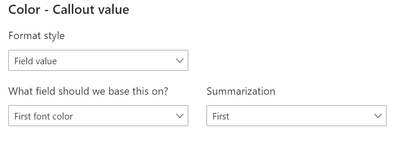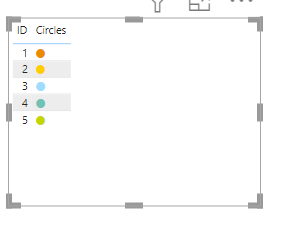- Power BI forums
- Updates
- News & Announcements
- Get Help with Power BI
- Desktop
- Service
- Report Server
- Power Query
- Mobile Apps
- Developer
- DAX Commands and Tips
- Custom Visuals Development Discussion
- Health and Life Sciences
- Power BI Spanish forums
- Translated Spanish Desktop
- Power Platform Integration - Better Together!
- Power Platform Integrations (Read-only)
- Power Platform and Dynamics 365 Integrations (Read-only)
- Training and Consulting
- Instructor Led Training
- Dashboard in a Day for Women, by Women
- Galleries
- Community Connections & How-To Videos
- COVID-19 Data Stories Gallery
- Themes Gallery
- Data Stories Gallery
- R Script Showcase
- Webinars and Video Gallery
- Quick Measures Gallery
- 2021 MSBizAppsSummit Gallery
- 2020 MSBizAppsSummit Gallery
- 2019 MSBizAppsSummit Gallery
- Events
- Ideas
- Custom Visuals Ideas
- Issues
- Issues
- Events
- Upcoming Events
- Community Blog
- Power BI Community Blog
- Custom Visuals Community Blog
- Community Support
- Community Accounts & Registration
- Using the Community
- Community Feedback
Register now to learn Fabric in free live sessions led by the best Microsoft experts. From Apr 16 to May 9, in English and Spanish.
- Power BI forums
- Forums
- Get Help with Power BI
- Desktop
- Conditional formatting for a circle
- Subscribe to RSS Feed
- Mark Topic as New
- Mark Topic as Read
- Float this Topic for Current User
- Bookmark
- Subscribe
- Printer Friendly Page
- Mark as New
- Bookmark
- Subscribe
- Mute
- Subscribe to RSS Feed
- Permalink
- Report Inappropriate Content
Conditional formatting for a circle
I made below circle by unichar(9898) and unichar(9899) in card visual, however, i would like to make it be a specific color, like blue. I have tried to use the conditional formatting but it seems that it does not work. Each row in my data view have unichar(9898) and unichar(9899) already
Solved! Go to Solution.
- Mark as New
- Bookmark
- Subscribe
- Mute
- Subscribe to RSS Feed
- Permalink
- Report Inappropriate Content
Hi @Hayoung
I think I get what you are asking... I used UNICHAR(11044) to create circle and change font color.
1) Create a column 'Circle'.
Circle = UNICHAR(11044)2) Create another column (font color) to determine the color of the circle based on the condition, for example: here I m trying to determine color based on the ID value.
font color = SWITCH(
TRUE(),
'Table'[ID] = 0, "#D9291C",
'Table'[ID]= 1, "#ED8B00",
'Table'[ID] = 2, "#FFCD00",
'Table'[ID] = 3, "#A0DCFF",
'Table'[ID] = 4, "#6FC2B4",
'Table'[ID] = 5, "#C4D600",
"#046A38"
)3) Then use the "font color" column in card/any visual i.e.using font color option and select the function in the Color category. Then choose "Field value" in format style and "first font color" in the below option. Pasted below the screenshot for reference.
4) Click OK 🙂 and you will be able to see the below color card visual
This should work for you as well...
Thanks,
AnthonyJoseph
- Mark as New
- Bookmark
- Subscribe
- Mute
- Subscribe to RSS Feed
- Permalink
- Report Inappropriate Content
Hi @Hayoung
I think I get what you are asking... I used UNICHAR(11044) to create circle and change font color.
1) Create a column 'Circle'.
Circle = UNICHAR(11044)2) Create another column (font color) to determine the color of the circle based on the condition, for example: here I m trying to determine color based on the ID value.
font color = SWITCH(
TRUE(),
'Table'[ID] = 0, "#D9291C",
'Table'[ID]= 1, "#ED8B00",
'Table'[ID] = 2, "#FFCD00",
'Table'[ID] = 3, "#A0DCFF",
'Table'[ID] = 4, "#6FC2B4",
'Table'[ID] = 5, "#C4D600",
"#046A38"
)3) Then use the "font color" column in card/any visual i.e.using font color option and select the function in the Color category. Then choose "Field value" in format style and "first font color" in the below option. Pasted below the screenshot for reference.
4) Click OK 🙂 and you will be able to see the below color card visual
This should work for you as well...
Thanks,
AnthonyJoseph
- Mark as New
- Bookmark
- Subscribe
- Mute
- Subscribe to RSS Feed
- Permalink
- Report Inappropriate Content
Hi @Hayoung
If in case you would want to view as table, then you can use conditional formatting option in the circle column so that the output looks like:
Also you can use any HEX color value (that I have included in the calculated column-"font color" ).
Hope this helps!
Thanks,
AnthonyJoseph
Helpful resources

Microsoft Fabric Learn Together
Covering the world! 9:00-10:30 AM Sydney, 4:00-5:30 PM CET (Paris/Berlin), 7:00-8:30 PM Mexico City

Power BI Monthly Update - April 2024
Check out the April 2024 Power BI update to learn about new features.

| User | Count |
|---|---|
| 113 | |
| 100 | |
| 78 | |
| 76 | |
| 52 |
| User | Count |
|---|---|
| 146 | |
| 109 | |
| 106 | |
| 88 | |
| 61 |