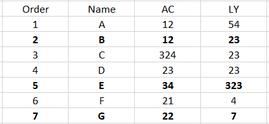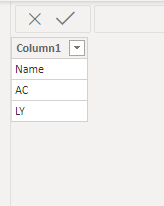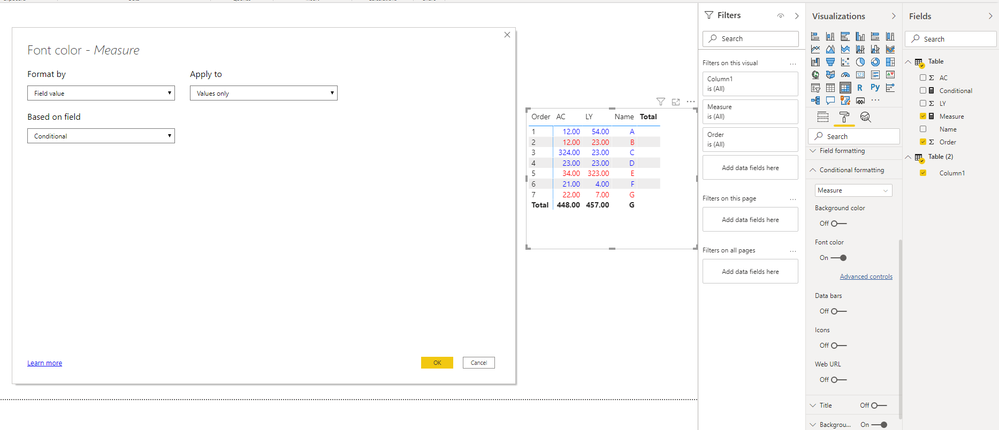- Power BI forums
- Updates
- News & Announcements
- Get Help with Power BI
- Desktop
- Service
- Report Server
- Power Query
- Mobile Apps
- Developer
- DAX Commands and Tips
- Custom Visuals Development Discussion
- Health and Life Sciences
- Power BI Spanish forums
- Translated Spanish Desktop
- Power Platform Integration - Better Together!
- Power Platform Integrations (Read-only)
- Power Platform and Dynamics 365 Integrations (Read-only)
- Training and Consulting
- Instructor Led Training
- Dashboard in a Day for Women, by Women
- Galleries
- Community Connections & How-To Videos
- COVID-19 Data Stories Gallery
- Themes Gallery
- Data Stories Gallery
- R Script Showcase
- Webinars and Video Gallery
- Quick Measures Gallery
- 2021 MSBizAppsSummit Gallery
- 2020 MSBizAppsSummit Gallery
- 2019 MSBizAppsSummit Gallery
- Events
- Ideas
- Custom Visuals Ideas
- Issues
- Issues
- Events
- Upcoming Events
- Community Blog
- Power BI Community Blog
- Custom Visuals Community Blog
- Community Support
- Community Accounts & Registration
- Using the Community
- Community Feedback
Register now to learn Fabric in free live sessions led by the best Microsoft experts. From Apr 16 to May 9, in English and Spanish.
- Power BI forums
- Forums
- Get Help with Power BI
- Desktop
- Conditional formatting according to the value of t...
- Subscribe to RSS Feed
- Mark Topic as New
- Mark Topic as Read
- Float this Topic for Current User
- Bookmark
- Subscribe
- Printer Friendly Page
- Mark as New
- Bookmark
- Subscribe
- Mute
- Subscribe to RSS Feed
- Permalink
- Report Inappropriate Content
Conditional formatting according to the value of the Row in a Matrix
Hi everyone!
I have the following matrix:
With the following fields:
Rows: Order, Name
Columns: Scenary
Values: Total
Is there a possibility that when the "Order" row is 2, 5 or 7 it will show me the "complete row" in bold?
Thanks!
Regards!
Solved! Go to Solution.
- Mark as New
- Bookmark
- Subscribe
- Mute
- Subscribe to RSS Feed
- Permalink
- Report Inappropriate Content
Hi @tutuk28 ,
Based on my test, what you want is not supported in Power BI currently.
Here are some similar ideas you can vote up:
additional font formatting (bold, italic, underline, etc);
Matrix: conditional formatting per row in matrix.
In addition, one workaround is below. Please check:
1. Enter data to create a table with one column containing all the column/measure title you need and then put this column into Columns field.
2. Use SWITCH to create a measure.
Measure =
SWITCH (
SELECTEDVALUE ( 'Table (2)'[Column1] ),
"Name", MAX ( 'Table'[Name] ),
"AC", SUM ( 'Table'[AC] ),
"LY", SUM ( 'Table'[LY] )
)
3. Create a conditional measure.
Conditional = IF ( MAX ( 'Table'[Order] ) IN { 2, 5, 7 }, "Red", "Blue" )
4. Set conditional formatting.
BTW, .pbix file attached.
Best Regards,
Icey
If this post helps, then please consider Accept it as the solution to help the other members find it more quickly.
- Mark as New
- Bookmark
- Subscribe
- Mute
- Subscribe to RSS Feed
- Permalink
- Report Inappropriate Content
Hello. I think this can be for you. In the rows I have stores and in columns months, I wanted you to evaluate the values of each row and generate a conditional formatting. To do this, I made a Rankx that will organize the data (1 the largest, for the example is until June, so 6 the smallest)
this is the measure:
and then you enter and perform the conditional formatting, you choose which according to the field and you put the measure you created of Rankx
finally you have as the table.
- Mark as New
- Bookmark
- Subscribe
- Mute
- Subscribe to RSS Feed
- Permalink
- Report Inappropriate Content
Hi @tutuk28 ,
Based on my test, what you want is not supported in Power BI currently.
Here are some similar ideas you can vote up:
additional font formatting (bold, italic, underline, etc);
Matrix: conditional formatting per row in matrix.
In addition, one workaround is below. Please check:
1. Enter data to create a table with one column containing all the column/measure title you need and then put this column into Columns field.
2. Use SWITCH to create a measure.
Measure =
SWITCH (
SELECTEDVALUE ( 'Table (2)'[Column1] ),
"Name", MAX ( 'Table'[Name] ),
"AC", SUM ( 'Table'[AC] ),
"LY", SUM ( 'Table'[LY] )
)
3. Create a conditional measure.
Conditional = IF ( MAX ( 'Table'[Order] ) IN { 2, 5, 7 }, "Red", "Blue" )
4. Set conditional formatting.
BTW, .pbix file attached.
Best Regards,
Icey
If this post helps, then please consider Accept it as the solution to help the other members find it more quickly.
- Mark as New
- Bookmark
- Subscribe
- Mute
- Subscribe to RSS Feed
- Permalink
- Report Inappropriate Content
@tutuk28 , You can change font color. I doubt you can make it bold.
There is an option for font color under conditional formating
refer
https://docs.microsoft.com/en-us/power-bi/desktop-conditional-table-formatting
Microsoft Power BI Learning Resources, 2023 !!
Learn Power BI - Full Course with Dec-2022, with Window, Index, Offset, 100+ Topics !!
Did I answer your question? Mark my post as a solution! Appreciate your Kudos !! Proud to be a Super User! !!
- Mark as New
- Bookmark
- Subscribe
- Mute
- Subscribe to RSS Feed
- Permalink
- Report Inappropriate Content
Hi @tutuk28
Sure, please follow the link below to the video with an example.
https://www.sqlbi.com/articles/applying-color-banding-by-document-number-in-power-bi/
Mariusz
If this post helps, then please consider Accepting it as the solution.
Please feel free to connect with me.
- Mark as New
- Bookmark
- Subscribe
- Mute
- Subscribe to RSS Feed
- Permalink
- Report Inappropriate Content
Hi @Mariusz
The problem is that I need to use an matrix.
And for the array I cannot apply conditional formatting to my Rows values (Order, Name) only to my Values (Total).
Helpful resources

Microsoft Fabric Learn Together
Covering the world! 9:00-10:30 AM Sydney, 4:00-5:30 PM CET (Paris/Berlin), 7:00-8:30 PM Mexico City

Power BI Monthly Update - April 2024
Check out the April 2024 Power BI update to learn about new features.

| User | Count |
|---|---|
| 107 | |
| 93 | |
| 77 | |
| 65 | |
| 53 |
| User | Count |
|---|---|
| 147 | |
| 106 | |
| 104 | |
| 87 | |
| 61 |