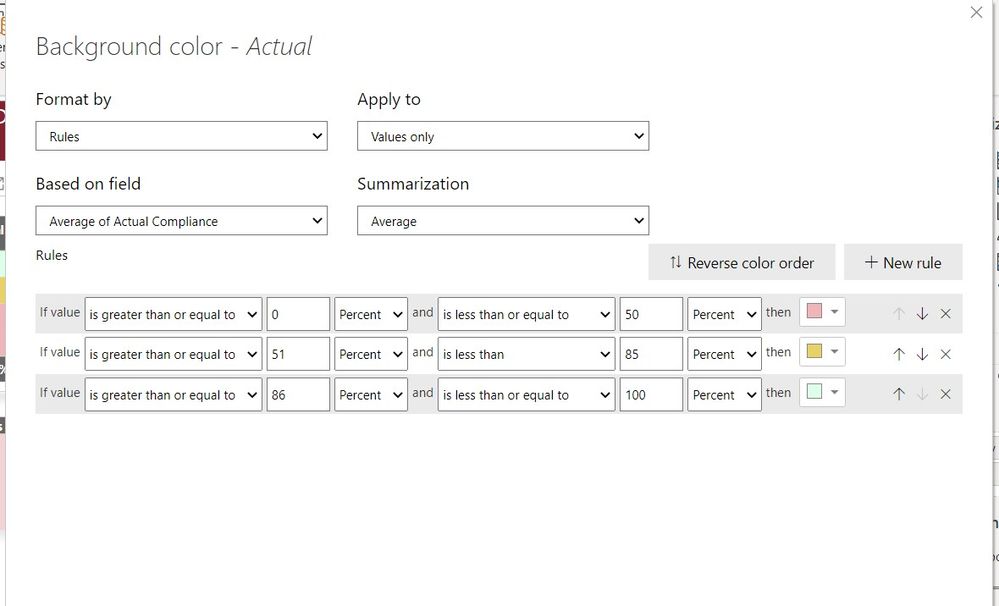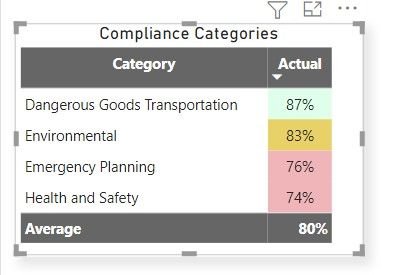- Power BI forums
- Updates
- News & Announcements
- Get Help with Power BI
- Desktop
- Service
- Report Server
- Power Query
- Mobile Apps
- Developer
- DAX Commands and Tips
- Custom Visuals Development Discussion
- Health and Life Sciences
- Power BI Spanish forums
- Translated Spanish Desktop
- Power Platform Integration - Better Together!
- Power Platform Integrations (Read-only)
- Power Platform and Dynamics 365 Integrations (Read-only)
- Training and Consulting
- Instructor Led Training
- Dashboard in a Day for Women, by Women
- Galleries
- Community Connections & How-To Videos
- COVID-19 Data Stories Gallery
- Themes Gallery
- Data Stories Gallery
- R Script Showcase
- Webinars and Video Gallery
- Quick Measures Gallery
- 2021 MSBizAppsSummit Gallery
- 2020 MSBizAppsSummit Gallery
- 2019 MSBizAppsSummit Gallery
- Events
- Ideas
- Custom Visuals Ideas
- Issues
- Issues
- Events
- Upcoming Events
- Community Blog
- Power BI Community Blog
- Custom Visuals Community Blog
- Community Support
- Community Accounts & Registration
- Using the Community
- Community Feedback
Register now to learn Fabric in free live sessions led by the best Microsoft experts. From Apr 16 to May 9, in English and Spanish.
- Power BI forums
- Forums
- Get Help with Power BI
- Desktop
- Conditional Formatting an Average Column in a tabl...
- Subscribe to RSS Feed
- Mark Topic as New
- Mark Topic as Read
- Float this Topic for Current User
- Bookmark
- Subscribe
- Printer Friendly Page
- Mark as New
- Bookmark
- Subscribe
- Mute
- Subscribe to RSS Feed
- Permalink
- Report Inappropriate Content
Conditional Formatting an Average Column in a table
Hi,
The conditional formatting I am attempting seems very straightforward but I cannot get it to show correctly.
I have a table of the average compliance across all location by category.
Category is not summarized and Actual is averaged on the values in the visualization pane. It pulls from the 'Actual Compliance' field. Each location is scored in four compliance categories. I am showing the average in all four catgories across all locations. The column is formatted as a percentage.
I have set Background Conditional formatting to show the following:
But the result is this:
I found several posts saying the Number designation with ratios needed to be used for conditional formatting with percentages. When I try that, I lose all conditional formatting.
Am I doing something wrong or is this not possible with this type of data? What format do I need this in to achieve the same visual AND have conditional formatting?
Thanks.
Solved! Go to Solution.
- Mark as New
- Bookmark
- Subscribe
- Mute
- Subscribe to RSS Feed
- Permalink
- Report Inappropriate Content
Hi @bhard ,
You problem here is a question about format of the numbers you input in your rule, being a percentage the values are all in the 100 base so instead of making it the percentage value 0 - 50, 51 - 85 and 86-100 you need to select the numbers and make them until 1.
In this case you need to select the 0 - 0.5, 0.51-0.85 and 0.86 - 1 and change the percent to number.
This will return the correct value.
The percetage that you see using the rule is the percentage of values meaning that for the first rule the values that are in the first 50% of the calculations get the red colour. so that is why the to lowest values are marked because you have 4 values so 50% is 2.
Regards
Miguel Félix
Did I answer your question? Mark my post as a solution!
Proud to be a Super User!
Check out my blog: Power BI em Português- Mark as New
- Bookmark
- Subscribe
- Mute
- Subscribe to RSS Feed
- Permalink
- Report Inappropriate Content
Hi @bhard ,
You problem here is a question about format of the numbers you input in your rule, being a percentage the values are all in the 100 base so instead of making it the percentage value 0 - 50, 51 - 85 and 86-100 you need to select the numbers and make them until 1.
In this case you need to select the 0 - 0.5, 0.51-0.85 and 0.86 - 1 and change the percent to number.
This will return the correct value.
The percetage that you see using the rule is the percentage of values meaning that for the first rule the values that are in the first 50% of the calculations get the red colour. so that is why the to lowest values are marked because you have 4 values so 50% is 2.
Regards
Miguel Félix
Did I answer your question? Mark my post as a solution!
Proud to be a Super User!
Check out my blog: Power BI em PortuguêsHelpful resources

Microsoft Fabric Learn Together
Covering the world! 9:00-10:30 AM Sydney, 4:00-5:30 PM CET (Paris/Berlin), 7:00-8:30 PM Mexico City

Power BI Monthly Update - April 2024
Check out the April 2024 Power BI update to learn about new features.

| User | Count |
|---|---|
| 110 | |
| 97 | |
| 78 | |
| 63 | |
| 55 |
| User | Count |
|---|---|
| 143 | |
| 109 | |
| 89 | |
| 84 | |
| 66 |