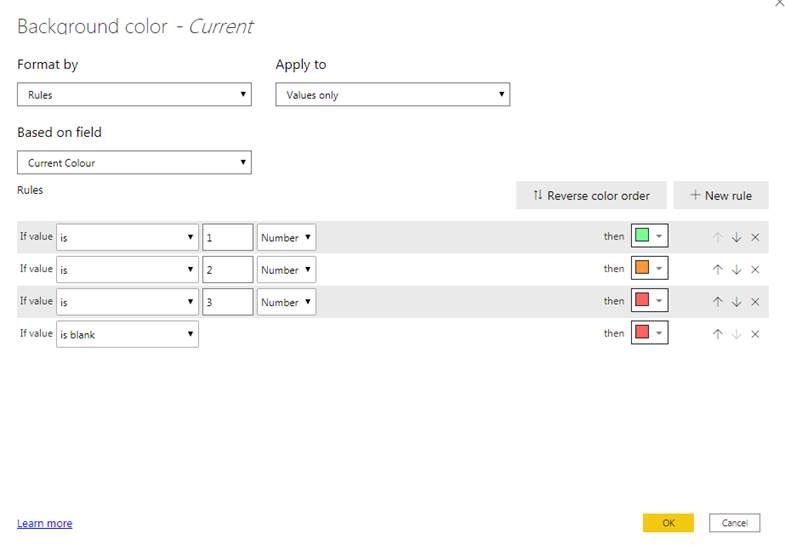- Power BI forums
- Updates
- News & Announcements
- Get Help with Power BI
- Desktop
- Service
- Report Server
- Power Query
- Mobile Apps
- Developer
- DAX Commands and Tips
- Custom Visuals Development Discussion
- Health and Life Sciences
- Power BI Spanish forums
- Translated Spanish Desktop
- Power Platform Integration - Better Together!
- Power Platform Integrations (Read-only)
- Power Platform and Dynamics 365 Integrations (Read-only)
- Training and Consulting
- Instructor Led Training
- Dashboard in a Day for Women, by Women
- Galleries
- Community Connections & How-To Videos
- COVID-19 Data Stories Gallery
- Themes Gallery
- Data Stories Gallery
- R Script Showcase
- Webinars and Video Gallery
- Quick Measures Gallery
- 2021 MSBizAppsSummit Gallery
- 2020 MSBizAppsSummit Gallery
- 2019 MSBizAppsSummit Gallery
- Events
- Ideas
- Custom Visuals Ideas
- Issues
- Issues
- Events
- Upcoming Events
- Community Blog
- Power BI Community Blog
- Custom Visuals Community Blog
- Community Support
- Community Accounts & Registration
- Using the Community
- Community Feedback
Register now to learn Fabric in free live sessions led by the best Microsoft experts. From Apr 16 to May 9, in English and Spanish.
- Power BI forums
- Forums
- Get Help with Power BI
- Desktop
- Conditional Formatting DAX help
- Subscribe to RSS Feed
- Mark Topic as New
- Mark Topic as Read
- Float this Topic for Current User
- Bookmark
- Subscribe
- Printer Friendly Page
- Mark as New
- Bookmark
- Subscribe
- Mute
- Subscribe to RSS Feed
- Permalink
- Report Inappropriate Content
Conditional Formatting DAX help
Hello all,
I was hoping someone could help me please. I have a raw data in Excel, that is refreshed every 3 months, detailing training (when it was last done, colour coding showing whether it needs to be redone etc.).
I also have a small mapping table type thing indicating how often a training needs to be redone but in days (e.g. 365 days is 1 year, 1095 days is 3 years etc.) and this table looks like this:
At the end of the day I'm hoping to have a table a bit like this where based on the above table a colour would get picked with rules:
So if training1 will not expire in the next 90 days = green
if training1 is complete but will expire in the next 90 days = amber
if training1 has never been complete or is out of date = red
etc. etc.
I know there must be some simple DAX sum formula that would work but for the life of me I can't seem to place it. I was thinking something along the lines of a SUMIF table but I'm not sure how to write formula that will say: "If Training1 in the main data matches Training1 in the hierarchy table, and therefore 365 days, do this"
Thanks for all your help!
Solved! Go to Solution.
- Mark as New
- Bookmark
- Subscribe
- Mute
- Subscribe to RSS Feed
- Permalink
- Report Inappropriate Content
Edited:
Hi,
I managed to find a solution to this and the steps I took are detailed below:
Step 1: Create a measure to ensure that I am always looking at the most up to date date Current Date = MAX('Table1'[Date])
Step 2: Ensure I had a relationship set up (Many to One, Single) between my main table and hierarchy table and create the following measure in my hierarchy table Length.1 = SELECTCOLUMNS('Table1', "Length.1", 'Table1'[Length (by days)])
Step 3: In my main table (Table1) create the following measure to work out how many days between the dates in the first measure and today DaysSince = IF(ISBLANK('Table1'[Current Date]), BLANK(),(DATEDIFF('Table1'[Current Date],TODAY(),DAY)))
Step 4: Create another measure to calculate Step 2 minus Step 3 DaysSincevsDaysUntil = CALCULATE('Hierarchy'[Length.1] - 'Table1'[DaysSince],Filter('Hierarchy','Hierarchy'[Column1] = VALUES('Table1'[Column1])), Filter('Name Lookup', 'Name Lookup'[Name] = VALUES('Table1'[Name])))
Step 5: Create a final measure to be used in the conditional formatting
Current Colour = IF('Table1'[DaysSincevsDaysUntil] >= 90,1,
IF('Table1'[DaysSincevsDaysUntil] < 90 && 'Table1'[DaysSincevsDaysUntil] >0,2,
IF('Table1'[DaysSincevsDaysUntil] <= 0,3)
)
)
Step 6: Create a visual using Step 1's measure as the values. Go to conditional formatting and set to the following:
- Mark as New
- Bookmark
- Subscribe
- Mute
- Subscribe to RSS Feed
- Permalink
- Report Inappropriate Content
Hi @Anonymous ,
Sorry, the description you provided and the expected results are difficult for me to understand your logic.
Could you redescribe it? In addition, please paste some sample data to let me know the relationship between the tables and the data in the tables.
Please remove any sensitive data before uploading
Best Regards,
Liang
If this post helps, then please consider Accept it as the solution to help the other members find it more quickly.
- Mark as New
- Bookmark
- Subscribe
- Mute
- Subscribe to RSS Feed
- Permalink
- Report Inappropriate Content
@Anonymous , Create a color measure, which can use in conditional formatting with "field value" option
Color = if(FIRSTNONBLANK('Table'[Year],2014) <=2016 && AVERAGE(Sales[Sales Amount])<170
,"lightgreen",if(FIRSTNONBLANK('Table'[Year],2014)>2018,"red","yellow"))
Color sales = if([Sales Today] -[sales yesterday]>0,"green","red")
color =
switch ( true(),
FIRSTNONBLANK('Table'[commodity],"NA") ="commodity1" && sum('Table'[Value]) >500,"lightgreen",
FIRSTNONBLANK('Table'[commodity],"NA") ="commodity2" && sum('Table'[Value]) >1000,"lightgreen",
// Add more conditions
"red"
)
refer
https://radacad.com/dax-and-conditional-formatting-better-together-find-the-biggest-and-smallest-numbers-in-the-column
https://docs.microsoft.com/en-us/power-bi/desktop-conditional-table-formatting#color-by-color-values
Microsoft Power BI Learning Resources, 2023 !!
Learn Power BI - Full Course with Dec-2022, with Window, Index, Offset, 100+ Topics !!
Did I answer your question? Mark my post as a solution! Appreciate your Kudos !! Proud to be a Super User! !!
- Mark as New
- Bookmark
- Subscribe
- Mute
- Subscribe to RSS Feed
- Permalink
- Report Inappropriate Content
Edited:
Hi,
I managed to find a solution to this and the steps I took are detailed below:
Step 1: Create a measure to ensure that I am always looking at the most up to date date Current Date = MAX('Table1'[Date])
Step 2: Ensure I had a relationship set up (Many to One, Single) between my main table and hierarchy table and create the following measure in my hierarchy table Length.1 = SELECTCOLUMNS('Table1', "Length.1", 'Table1'[Length (by days)])
Step 3: In my main table (Table1) create the following measure to work out how many days between the dates in the first measure and today DaysSince = IF(ISBLANK('Table1'[Current Date]), BLANK(),(DATEDIFF('Table1'[Current Date],TODAY(),DAY)))
Step 4: Create another measure to calculate Step 2 minus Step 3 DaysSincevsDaysUntil = CALCULATE('Hierarchy'[Length.1] - 'Table1'[DaysSince],Filter('Hierarchy','Hierarchy'[Column1] = VALUES('Table1'[Column1])), Filter('Name Lookup', 'Name Lookup'[Name] = VALUES('Table1'[Name])))
Step 5: Create a final measure to be used in the conditional formatting
Current Colour = IF('Table1'[DaysSincevsDaysUntil] >= 90,1,
IF('Table1'[DaysSincevsDaysUntil] < 90 && 'Table1'[DaysSincevsDaysUntil] >0,2,
IF('Table1'[DaysSincevsDaysUntil] <= 0,3)
)
)
Step 6: Create a visual using Step 1's measure as the values. Go to conditional formatting and set to the following:
Helpful resources

Microsoft Fabric Learn Together
Covering the world! 9:00-10:30 AM Sydney, 4:00-5:30 PM CET (Paris/Berlin), 7:00-8:30 PM Mexico City

Power BI Monthly Update - April 2024
Check out the April 2024 Power BI update to learn about new features.

| User | Count |
|---|---|
| 106 | |
| 94 | |
| 77 | |
| 65 | |
| 53 |
| User | Count |
|---|---|
| 145 | |
| 105 | |
| 104 | |
| 90 | |
| 63 |