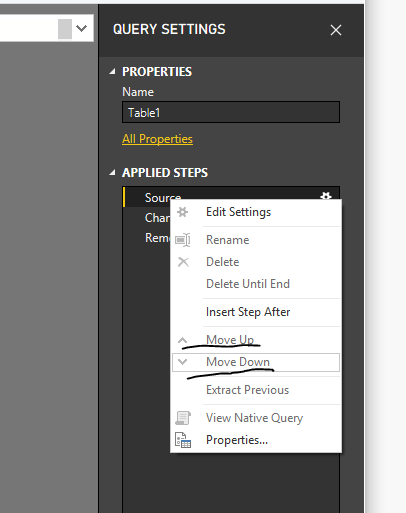- Power BI forums
- Updates
- News & Announcements
- Get Help with Power BI
- Desktop
- Service
- Report Server
- Power Query
- Mobile Apps
- Developer
- DAX Commands and Tips
- Custom Visuals Development Discussion
- Health and Life Sciences
- Power BI Spanish forums
- Translated Spanish Desktop
- Power Platform Integration - Better Together!
- Power Platform Integrations (Read-only)
- Power Platform and Dynamics 365 Integrations (Read-only)
- Training and Consulting
- Instructor Led Training
- Dashboard in a Day for Women, by Women
- Galleries
- Community Connections & How-To Videos
- COVID-19 Data Stories Gallery
- Themes Gallery
- Data Stories Gallery
- R Script Showcase
- Webinars and Video Gallery
- Quick Measures Gallery
- 2021 MSBizAppsSummit Gallery
- 2020 MSBizAppsSummit Gallery
- 2019 MSBizAppsSummit Gallery
- Events
- Ideas
- Custom Visuals Ideas
- Issues
- Issues
- Events
- Upcoming Events
- Community Blog
- Power BI Community Blog
- Custom Visuals Community Blog
- Community Support
- Community Accounts & Registration
- Using the Community
- Community Feedback
Register now to learn Fabric in free live sessions led by the best Microsoft experts. From Apr 16 to May 9, in English and Spanish.
- Power BI forums
- Forums
- Get Help with Power BI
- Desktop
- Conditional Filter based on multiple parameters in...
- Subscribe to RSS Feed
- Mark Topic as New
- Mark Topic as Read
- Float this Topic for Current User
- Bookmark
- Subscribe
- Printer Friendly Page
- Mark as New
- Bookmark
- Subscribe
- Mute
- Subscribe to RSS Feed
- Permalink
- Report Inappropriate Content
Conditional Filter based on multiple parameters in Power Query
Full disclousure, I'm a begineer in Power Query and have trying to solve a problem I've been having. I've searched the forums and I couldn't find anything that applied to my situation, but I might be wrong.
So I have a query with 4 parameters. They are the Sales Order Number, the Job Number, The Project Number, and The Purchase Number. I want to make an excel power query that will allow the user to filter the power query by any one of these parameters. Right now I have the macro working to always filter by one variable, like I show below.
#"Filtered Rows2" = Table.SelectRows(#"Sorted Rows1", each ([JOB] = JOB_NUM)),
This code from the advanced editor allows me to filter the column JOB by the Parameter I've set up JOB_NUM. However, I only want to filter by the one parameter that is not null. (My macro will ensure that the other parameters are null.)
I thought maybe an if statement would work. This is what I'm working with at the moment.
if JOB_NUM <> null then #"Filtered Rows2" = Table.SelectRows(#"Sorted Rows1", each ([JOB] = JOB_NUM)) else if SALES_NUM <> null then #"Filtered Rows2" = Table.SelectRows(#"Sorted Rows2", each ([SALES] = SALES_NUM)) else if PROJ_NUM<> null then #"Filtered Rows2" = Table.SelectRows(#"Sorted Rows3", each ([PROJECT] = PROJ_NUM)) else if PURCH_NUM <> null then #"Filtered Rows2" = Table.SelectRows(#"Sorted Rows4", each ([PURCH] = PURCH_NUM))
This isn't working. I'm very new to this and I was hoping to get some help? I'm using office 2010, with 32 bit power query installed.
Solved! Go to Solution.
- Mark as New
- Bookmark
- Subscribe
- Mute
- Subscribe to RSS Feed
- Permalink
- Report Inappropriate Content
I've figured out that I can conditionally filter my data by using the following statements
#"Filtered Rows2" = if JOB_NUM <> "" then Table.SelectRows(#"Reordered Columns8", each [JOB] = JOB_NUM) else each [JOB],
#"Filtered Rows3" = if SALES_NUM <> "" then Table.SelectRows(#"Filtered Rows2", each [SALES_ORDER] = SALES_NUM) else each [SALES_ORDER]
in
#"Filtered Rows3"However now my problem is that whichever if statement is called first, that is the one that it filters by. In this situation if JOB_NUM is null, then the table displays nothing. However if I rearrange it so the SALES_NUM if statement precides it, then the opposite thing happens.
I'm getting closer.
- Mark as New
- Bookmark
- Subscribe
- Mute
- Subscribe to RSS Feed
- Permalink
- Report Inappropriate Content
Hi @Anonymous ,
Here #"Filtered Rows2" is called first.
As you can check the steps in the APPLIED STEPS pane of power query by moving down/up to know which will be called first.
If this post helps, then please consider Accept it as the solution to help the others find it more quickly.
- Mark as New
- Bookmark
- Subscribe
- Mute
- Subscribe to RSS Feed
- Permalink
- Report Inappropriate Content
I've figured out that I can conditionally filter my data by using the following statements
#"Filtered Rows2" = if JOB_NUM <> "" then Table.SelectRows(#"Reordered Columns8", each [JOB] = JOB_NUM) else each [JOB],
#"Filtered Rows3" = if SALES_NUM <> "" then Table.SelectRows(#"Filtered Rows2", each [SALES_ORDER] = SALES_NUM) else each [SALES_ORDER]
in
#"Filtered Rows3"However now my problem is that whichever if statement is called first, that is the one that it filters by. In this situation if JOB_NUM is null, then the table displays nothing. However if I rearrange it so the SALES_NUM if statement precides it, then the opposite thing happens.
I'm getting closer.
- Mark as New
- Bookmark
- Subscribe
- Mute
- Subscribe to RSS Feed
- Permalink
- Report Inappropriate Content
Hi @Anonymous ,
Here #"Filtered Rows2" is called first.
As you can check the steps in the APPLIED STEPS pane of power query by moving down/up to know which will be called first.
If this post helps, then please consider Accept it as the solution to help the others find it more quickly.
Helpful resources

Microsoft Fabric Learn Together
Covering the world! 9:00-10:30 AM Sydney, 4:00-5:30 PM CET (Paris/Berlin), 7:00-8:30 PM Mexico City

Power BI Monthly Update - April 2024
Check out the April 2024 Power BI update to learn about new features.

| User | Count |
|---|---|
| 109 | |
| 98 | |
| 77 | |
| 66 | |
| 54 |
| User | Count |
|---|---|
| 144 | |
| 104 | |
| 100 | |
| 86 | |
| 64 |