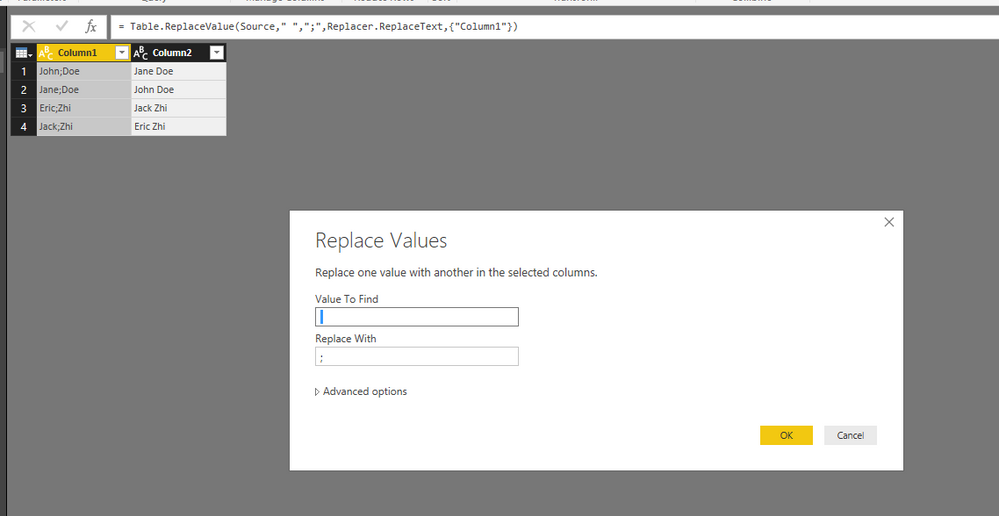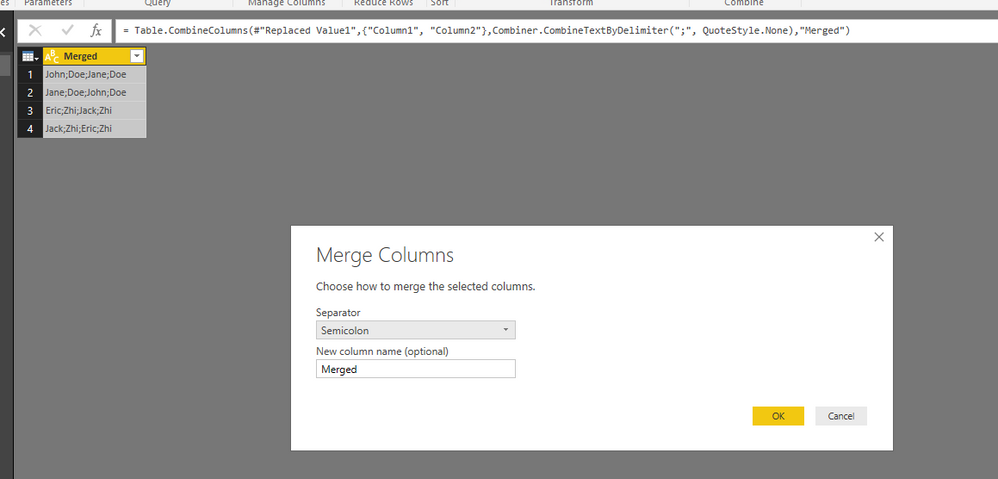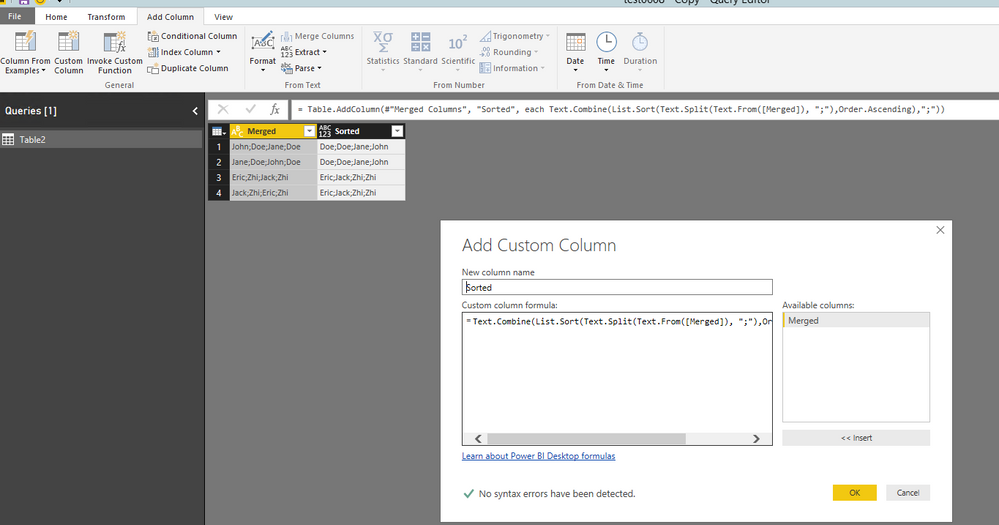- Power BI forums
- Updates
- News & Announcements
- Get Help with Power BI
- Desktop
- Service
- Report Server
- Power Query
- Mobile Apps
- Developer
- DAX Commands and Tips
- Custom Visuals Development Discussion
- Health and Life Sciences
- Power BI Spanish forums
- Translated Spanish Desktop
- Power Platform Integration - Better Together!
- Power Platform Integrations (Read-only)
- Power Platform and Dynamics 365 Integrations (Read-only)
- Training and Consulting
- Instructor Led Training
- Dashboard in a Day for Women, by Women
- Galleries
- Community Connections & How-To Videos
- COVID-19 Data Stories Gallery
- Themes Gallery
- Data Stories Gallery
- R Script Showcase
- Webinars and Video Gallery
- Quick Measures Gallery
- 2021 MSBizAppsSummit Gallery
- 2020 MSBizAppsSummit Gallery
- 2019 MSBizAppsSummit Gallery
- Events
- Ideas
- Custom Visuals Ideas
- Issues
- Issues
- Events
- Upcoming Events
- Community Blog
- Power BI Community Blog
- Custom Visuals Community Blog
- Community Support
- Community Accounts & Registration
- Using the Community
- Community Feedback
Register now to learn Fabric in free live sessions led by the best Microsoft experts. From Apr 16 to May 9, in English and Spanish.
- Power BI forums
- Forums
- Get Help with Power BI
- Desktop
- Concatenate Alphabetically
- Subscribe to RSS Feed
- Mark Topic as New
- Mark Topic as Read
- Float this Topic for Current User
- Bookmark
- Subscribe
- Printer Friendly Page
- Mark as New
- Bookmark
- Subscribe
- Mute
- Subscribe to RSS Feed
- Permalink
- Report Inappropriate Content
Concatenate Alphabetically
Hi,
I am building a report on data pulled from a SharePoint task list. One of the fields is "Assigned To" which can have multiple values. This field is available in Power BI as a "record," which I expanded to get the field values as text. If two tasks have the same users in the "Assigned To" field, but not listed in the same order, those values are not recognized as being the same. For example, I could have the following two values to "Assigned To":
"Jane Doe; John Doe"
"John Doe; Jane Doe"
I would like these to be considered the same in my report. To that end, I've duplicated my table, keeping only the "Assigned To" field that I want to work with. I then split the field on the semicolon delimiter. Now, I'd like to concatenate the resultant values, sorted alphabetically, so that the values are the same regardless of the order they are entered. Is this possible?
If there is an alternative approach that would achieve the outcome I am looking for, I'd welcome other ideas.
Thanks.
Solved! Go to Solution.
- Mark as New
- Bookmark
- Subscribe
- Mute
- Subscribe to RSS Feed
- Permalink
- Report Inappropriate Content
Firstly, after your split your column, replace the space in your data with semicolon.
Secondly, merge the two columns using “Merge Columns” feature.
Thirdly, create a custom column using the following formula.
=Text.Combine(List.Sort(Text.Split(Text.From([Merged]), ";"),Order.Ascending),";")
For more details, please review this PBIX file.
Regards,
If this post helps, then please consider Accept it as the solution to help the other members find it more quickly.
- Mark as New
- Bookmark
- Subscribe
- Mute
- Subscribe to RSS Feed
- Permalink
- Report Inappropriate Content
Firstly, after your split your column, replace the space in your data with semicolon.
Secondly, merge the two columns using “Merge Columns” feature.
Thirdly, create a custom column using the following formula.
=Text.Combine(List.Sort(Text.Split(Text.From([Merged]), ";"),Order.Ascending),";")
For more details, please review this PBIX file.
Regards,
If this post helps, then please consider Accept it as the solution to help the other members find it more quickly.
- Mark as New
- Bookmark
- Subscribe
- Mute
- Subscribe to RSS Feed
- Permalink
- Report Inappropriate Content
@v-yuezhe-msft thank you! To clarify, The result I am looking for is that both columns show as "Jane Doe; John Doe;" so the steps provided actually go a bit further than necessary for my use case. I was able to use the third formula you provided to achieve the result I desired. Thanks again!
Helpful resources

Microsoft Fabric Learn Together
Covering the world! 9:00-10:30 AM Sydney, 4:00-5:30 PM CET (Paris/Berlin), 7:00-8:30 PM Mexico City

Power BI Monthly Update - April 2024
Check out the April 2024 Power BI update to learn about new features.

| User | Count |
|---|---|
| 110 | |
| 94 | |
| 82 | |
| 66 | |
| 58 |
| User | Count |
|---|---|
| 151 | |
| 121 | |
| 104 | |
| 87 | |
| 67 |