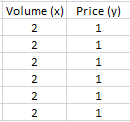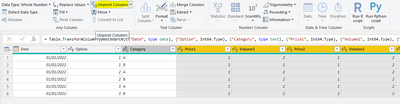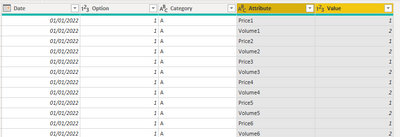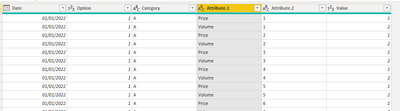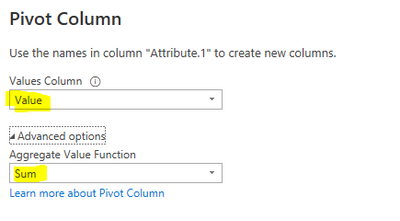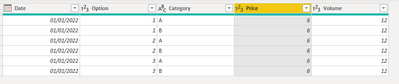- Power BI forums
- Updates
- News & Announcements
- Get Help with Power BI
- Desktop
- Service
- Report Server
- Power Query
- Mobile Apps
- Developer
- DAX Commands and Tips
- Custom Visuals Development Discussion
- Health and Life Sciences
- Power BI Spanish forums
- Translated Spanish Desktop
- Power Platform Integration - Better Together!
- Power Platform Integrations (Read-only)
- Power Platform and Dynamics 365 Integrations (Read-only)
- Training and Consulting
- Instructor Led Training
- Dashboard in a Day for Women, by Women
- Galleries
- Community Connections & How-To Videos
- COVID-19 Data Stories Gallery
- Themes Gallery
- Data Stories Gallery
- R Script Showcase
- Webinars and Video Gallery
- Quick Measures Gallery
- 2021 MSBizAppsSummit Gallery
- 2020 MSBizAppsSummit Gallery
- 2019 MSBizAppsSummit Gallery
- Events
- Ideas
- Custom Visuals Ideas
- Issues
- Issues
- Events
- Upcoming Events
- Community Blog
- Power BI Community Blog
- Custom Visuals Community Blog
- Community Support
- Community Accounts & Registration
- Using the Community
- Community Feedback
Register now to learn Fabric in free live sessions led by the best Microsoft experts. From Apr 16 to May 9, in English and Spanish.
- Power BI forums
- Forums
- Get Help with Power BI
- Desktop
- Complex (in my opinion!) data transpose and filter
- Subscribe to RSS Feed
- Mark Topic as New
- Mark Topic as Read
- Float this Topic for Current User
- Bookmark
- Subscribe
- Printer Friendly Page
- Mark as New
- Bookmark
- Subscribe
- Mute
- Subscribe to RSS Feed
- Permalink
- Report Inappropriate Content
Complex (in my opinion!) data transpose and filter
Hello - I am a beginner in PowerBi, I have watched a number of videos and searched for the solution to my issue with no luck. I am trying to manipulate my input data which is of a similar format to the dummy data below (but with many more columns):
I would like to be able to filter on the date, option and category and return the associated volume and price in a format to plot a line graph with the output, which I assume should look something like this:
(I would also like to sort by vol)
I have spent some time trying to figure out how to do this without any luck so was hoping someone will take pity and point me in the right direction 🤔
Thanks in advance
Solved! Go to Solution.
- Mark as New
- Bookmark
- Subscribe
- Mute
- Subscribe to RSS Feed
- Permalink
- Report Inappropriate Content
Hi @PurpleTrousers ,
Please try the steps given below in Power Query :
1) Select all columns except Date, Option and Category, and then click on "Transform" --> "Unpivot columns"
You will see that the column headers for price and volume are now in rows.
2) Split the attribute column from non-digit to digit. This will split the column into a text column and a number column. We only need the text column named "Attribute.1" since that has price and volume headers
3) Finally, select the "Attribute.1" column and pivot it over the "Value" column using the sum aggregation.
Here is the final result :
You can now load this table to the report view and filter by date, option and category.
Here is the sample M-code
let
Source = Table.FromRows(Json.Document(Binary.Decompress(Binary.FromText("i45WMjDUByIjAyMjJR0lQyB2hNJGRNOxOliMcaLcGCPquMaIOq4xpo5rjMlzTSwA", BinaryEncoding.Base64), Compression.Deflate)), let _t = ((type nullable text) meta [Serialized.Text = true]) in type table [Date = _t, Option = _t, Category = _t, Price1 = _t, Volume1 = _t, Price2 = _t, Volume2 = _t, Price3 = _t, Volume3 = _t, Price4 = _t, Volume4 = _t, Price5 = _t, Volume5 = _t, Price6 = _t, Volume6 = _t]),
#"Changed Type" = Table.TransformColumnTypes(Source,{{"Date", type date}, {"Option", Int64.Type}, {"Category", type text}, {"Price1", Int64.Type}, {"Volume1", Int64.Type}, {"Price2", Int64.Type}, {"Volume2", Int64.Type}, {"Price3", Int64.Type}, {"Volume3", Int64.Type}, {"Price4", Int64.Type}, {"Volume4", Int64.Type}, {"Price5", Int64.Type}, {"Volume5", Int64.Type}, {"Price6", Int64.Type}, {"Volume6", Int64.Type}}),
#"Unpivoted Columns" = Table.UnpivotOtherColumns(#"Changed Type", {"Date", "Option", "Category"}, "Attribute", "Value"),
#"Split Column by Character Transition" = Table.SplitColumn(#"Unpivoted Columns", "Attribute", Splitter.SplitTextByCharacterTransition((c) => not List.Contains({"0".."9"}, c), {"0".."9"}), {"Attribute.1", "Attribute.2"}),
#"Removed Columns" = Table.RemoveColumns(#"Split Column by Character Transition",{"Attribute.2"}),
#"Pivoted Column" = Table.Pivot(#"Removed Columns", List.Distinct(#"Removed Columns"[Attribute.1]), "Attribute.1", "Value", List.Sum)
in
#"Pivoted Column"
Kind regards,
Rohit
Please mark this answer as the solution if it resolves your issue.
Appreciate your kudos! 😊
- Mark as New
- Bookmark
- Subscribe
- Mute
- Subscribe to RSS Feed
- Permalink
- Report Inappropriate Content
Perfect thank you
- Mark as New
- Bookmark
- Subscribe
- Mute
- Subscribe to RSS Feed
- Permalink
- Report Inappropriate Content
Hi @PurpleTrousers ,
Please try the steps given below in Power Query :
1) Select all columns except Date, Option and Category, and then click on "Transform" --> "Unpivot columns"
You will see that the column headers for price and volume are now in rows.
2) Split the attribute column from non-digit to digit. This will split the column into a text column and a number column. We only need the text column named "Attribute.1" since that has price and volume headers
3) Finally, select the "Attribute.1" column and pivot it over the "Value" column using the sum aggregation.
Here is the final result :
You can now load this table to the report view and filter by date, option and category.
Here is the sample M-code
let
Source = Table.FromRows(Json.Document(Binary.Decompress(Binary.FromText("i45WMjDUByIjAyMjJR0lQyB2hNJGRNOxOliMcaLcGCPquMaIOq4xpo5rjMlzTSwA", BinaryEncoding.Base64), Compression.Deflate)), let _t = ((type nullable text) meta [Serialized.Text = true]) in type table [Date = _t, Option = _t, Category = _t, Price1 = _t, Volume1 = _t, Price2 = _t, Volume2 = _t, Price3 = _t, Volume3 = _t, Price4 = _t, Volume4 = _t, Price5 = _t, Volume5 = _t, Price6 = _t, Volume6 = _t]),
#"Changed Type" = Table.TransformColumnTypes(Source,{{"Date", type date}, {"Option", Int64.Type}, {"Category", type text}, {"Price1", Int64.Type}, {"Volume1", Int64.Type}, {"Price2", Int64.Type}, {"Volume2", Int64.Type}, {"Price3", Int64.Type}, {"Volume3", Int64.Type}, {"Price4", Int64.Type}, {"Volume4", Int64.Type}, {"Price5", Int64.Type}, {"Volume5", Int64.Type}, {"Price6", Int64.Type}, {"Volume6", Int64.Type}}),
#"Unpivoted Columns" = Table.UnpivotOtherColumns(#"Changed Type", {"Date", "Option", "Category"}, "Attribute", "Value"),
#"Split Column by Character Transition" = Table.SplitColumn(#"Unpivoted Columns", "Attribute", Splitter.SplitTextByCharacterTransition((c) => not List.Contains({"0".."9"}, c), {"0".."9"}), {"Attribute.1", "Attribute.2"}),
#"Removed Columns" = Table.RemoveColumns(#"Split Column by Character Transition",{"Attribute.2"}),
#"Pivoted Column" = Table.Pivot(#"Removed Columns", List.Distinct(#"Removed Columns"[Attribute.1]), "Attribute.1", "Value", List.Sum)
in
#"Pivoted Column"
Kind regards,
Rohit
Please mark this answer as the solution if it resolves your issue.
Appreciate your kudos! 😊
- Mark as New
- Bookmark
- Subscribe
- Mute
- Subscribe to RSS Feed
- Permalink
- Report Inappropriate Content
Hi @PurpleTrousers ,
If this solution worked for you, please mark this answer as the solution to help others as well.
Appreciate your kudos!
Kind regards,
Rohit
Helpful resources

Microsoft Fabric Learn Together
Covering the world! 9:00-10:30 AM Sydney, 4:00-5:30 PM CET (Paris/Berlin), 7:00-8:30 PM Mexico City

Power BI Monthly Update - April 2024
Check out the April 2024 Power BI update to learn about new features.

| User | Count |
|---|---|
| 108 | |
| 98 | |
| 78 | |
| 66 | |
| 53 |
| User | Count |
|---|---|
| 139 | |
| 100 | |
| 95 | |
| 85 | |
| 63 |