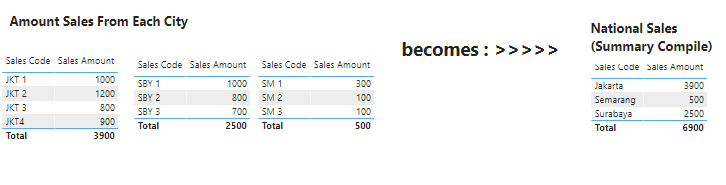- Power BI forums
- Updates
- News & Announcements
- Get Help with Power BI
- Desktop
- Service
- Report Server
- Power Query
- Mobile Apps
- Developer
- DAX Commands and Tips
- Custom Visuals Development Discussion
- Health and Life Sciences
- Power BI Spanish forums
- Translated Spanish Desktop
- Power Platform Integration - Better Together!
- Power Platform Integrations (Read-only)
- Power Platform and Dynamics 365 Integrations (Read-only)
- Training and Consulting
- Instructor Led Training
- Dashboard in a Day for Women, by Women
- Galleries
- Community Connections & How-To Videos
- COVID-19 Data Stories Gallery
- Themes Gallery
- Data Stories Gallery
- R Script Showcase
- Webinars and Video Gallery
- Quick Measures Gallery
- 2021 MSBizAppsSummit Gallery
- 2020 MSBizAppsSummit Gallery
- 2019 MSBizAppsSummit Gallery
- Events
- Ideas
- Custom Visuals Ideas
- Issues
- Issues
- Events
- Upcoming Events
- Community Blog
- Power BI Community Blog
- Custom Visuals Community Blog
- Community Support
- Community Accounts & Registration
- Using the Community
- Community Feedback
Register now to learn Fabric in free live sessions led by the best Microsoft experts. From Apr 16 to May 9, in English and Spanish.
- Power BI forums
- Forums
- Get Help with Power BI
- Desktop
- Re: Compile from Each Table becomes one Report
- Subscribe to RSS Feed
- Mark Topic as New
- Mark Topic as Read
- Float this Topic for Current User
- Bookmark
- Subscribe
- Printer Friendly Page
- Mark as New
- Bookmark
- Subscribe
- Mute
- Subscribe to RSS Feed
- Permalink
- Report Inappropriate Content
Compile from Each Table becomes one Report
Dear All,
Could some one help me please,
I have 3 amount Sales tables from Each City, and I want to make output as One Table as National Sales Amount here
Here is the PBIX file : https://ptaab-my.sharepoint.com/:u:/g/personal/akristyonoputro_asuransiastra_com/EdNmrVSC7vRHiCCdjay...
Thankyou for helping me,
Regards,
AJi
Solved! Go to Solution.
- Mark as New
- Bookmark
- Subscribe
- Mute
- Subscribe to RSS Feed
- Permalink
- Report Inappropriate Content
@Ajeck , you can append the tree tables
https://radacad.com/append-vs-merge-in-power-bi-and-power-query
https://www.sqlbi.com/articles/from-sql-to-dax-joining-tables/
Microsoft Power BI Learning Resources, 2023 !!
Learn Power BI - Full Course with Dec-2022, with Window, Index, Offset, 100+ Topics !!
Did I answer your question? Mark my post as a solution! Appreciate your Kudos !! Proud to be a Super User! !!
- Mark as New
- Bookmark
- Subscribe
- Mute
- Subscribe to RSS Feed
- Permalink
- Report Inappropriate Content
Hi @Ajeck ,
Please follow the below steps to achieve it, you can find all details in this updated file.
1. Create a summary table with different score codes
2. Create 3 measures and 1 calculated column to get the sum sales per sales code
Jakarta = SUM('Jakarta'[Sales Amount])Semarang = SUM('Smrg'[Sales Amount])Surabaya = SUM('Surabaya'[Sales Amount])Sales Amount = SWITCH('Summary Table'[Sales Code],"Jakarta",[Jakarta],"Semarang",[Semarang],"Surabaya",[Surabaya])3. Drag the field "Sales Code" of table Summary Table and measure "Sales Amount" onto table visual
In addition, you can achieve it in Power Query Editor. I just create another sample file, you can check the applied steps in it.
Note: It is better to download the latest version of Power BI Desktop in order to open these sample files successfully.
Best Regards
Rena
If this post helps, then please consider Accept it as the solution to help the other members find it more quickly.
- Mark as New
- Bookmark
- Subscribe
- Mute
- Subscribe to RSS Feed
- Permalink
- Report Inappropriate Content
Hi @Ajeck ,
Please follow the below steps to achieve it, you can find all details in this updated file.
1. Create a summary table with different score codes
2. Create 3 measures and 1 calculated column to get the sum sales per sales code
Jakarta = SUM('Jakarta'[Sales Amount])Semarang = SUM('Smrg'[Sales Amount])Surabaya = SUM('Surabaya'[Sales Amount])Sales Amount = SWITCH('Summary Table'[Sales Code],"Jakarta",[Jakarta],"Semarang",[Semarang],"Surabaya",[Surabaya])3. Drag the field "Sales Code" of table Summary Table and measure "Sales Amount" onto table visual
In addition, you can achieve it in Power Query Editor. I just create another sample file, you can check the applied steps in it.
Note: It is better to download the latest version of Power BI Desktop in order to open these sample files successfully.
Best Regards
Rena
If this post helps, then please consider Accept it as the solution to help the other members find it more quickly.
- Mark as New
- Bookmark
- Subscribe
- Mute
- Subscribe to RSS Feed
- Permalink
- Report Inappropriate Content
@Ajeck , you can append the tree tables
https://radacad.com/append-vs-merge-in-power-bi-and-power-query
https://www.sqlbi.com/articles/from-sql-to-dax-joining-tables/
Microsoft Power BI Learning Resources, 2023 !!
Learn Power BI - Full Course with Dec-2022, with Window, Index, Offset, 100+ Topics !!
Did I answer your question? Mark my post as a solution! Appreciate your Kudos !! Proud to be a Super User! !!
Helpful resources

Microsoft Fabric Learn Together
Covering the world! 9:00-10:30 AM Sydney, 4:00-5:30 PM CET (Paris/Berlin), 7:00-8:30 PM Mexico City

Power BI Monthly Update - April 2024
Check out the April 2024 Power BI update to learn about new features.

| User | Count |
|---|---|
| 110 | |
| 97 | |
| 78 | |
| 64 | |
| 55 |
| User | Count |
|---|---|
| 143 | |
| 109 | |
| 89 | |
| 84 | |
| 66 |