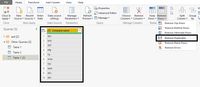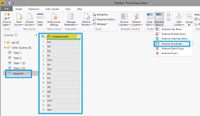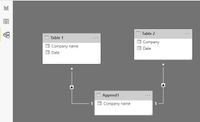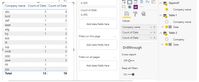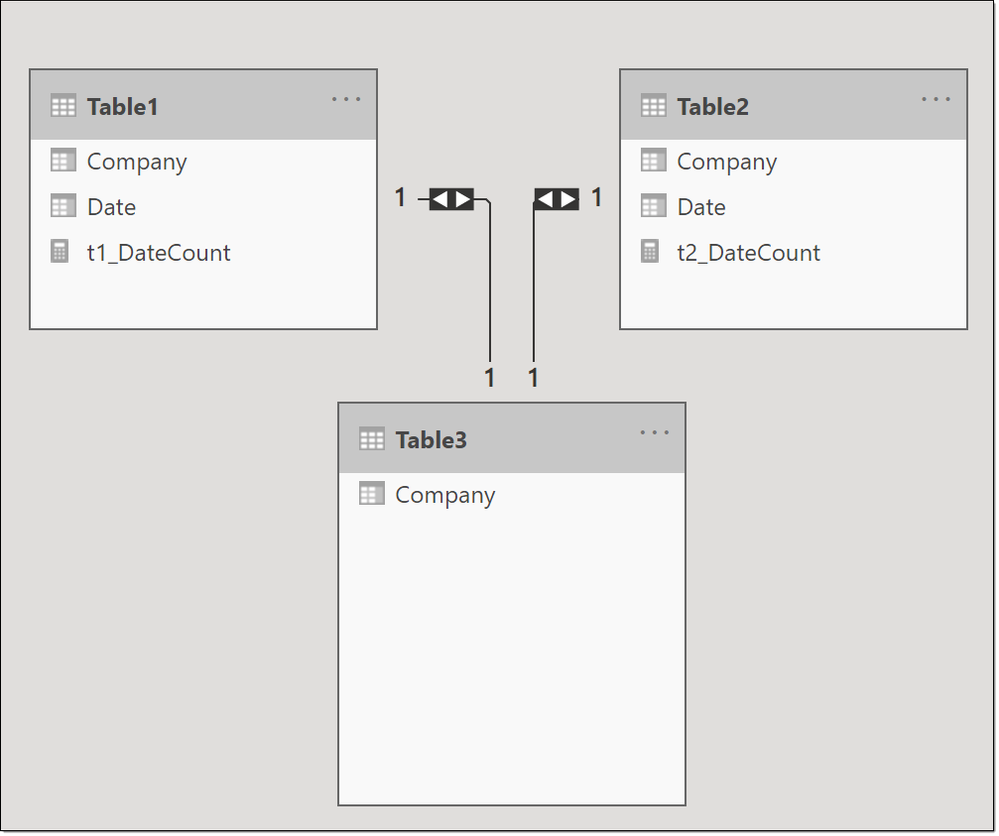- Power BI forums
- Updates
- News & Announcements
- Get Help with Power BI
- Desktop
- Service
- Report Server
- Power Query
- Mobile Apps
- Developer
- DAX Commands and Tips
- Custom Visuals Development Discussion
- Health and Life Sciences
- Power BI Spanish forums
- Translated Spanish Desktop
- Power Platform Integration - Better Together!
- Power Platform Integrations (Read-only)
- Power Platform and Dynamics 365 Integrations (Read-only)
- Training and Consulting
- Instructor Led Training
- Dashboard in a Day for Women, by Women
- Galleries
- Community Connections & How-To Videos
- COVID-19 Data Stories Gallery
- Themes Gallery
- Data Stories Gallery
- R Script Showcase
- Webinars and Video Gallery
- Quick Measures Gallery
- 2021 MSBizAppsSummit Gallery
- 2020 MSBizAppsSummit Gallery
- 2019 MSBizAppsSummit Gallery
- Events
- Ideas
- Custom Visuals Ideas
- Issues
- Issues
- Events
- Upcoming Events
- Community Blog
- Power BI Community Blog
- Custom Visuals Community Blog
- Community Support
- Community Accounts & Registration
- Using the Community
- Community Feedback
Register now to learn Fabric in free live sessions led by the best Microsoft experts. From Apr 16 to May 9, in English and Spanish.
- Power BI forums
- Forums
- Get Help with Power BI
- Desktop
- Re: Comparing two tables, results return from only...
- Subscribe to RSS Feed
- Mark Topic as New
- Mark Topic as Read
- Float this Topic for Current User
- Bookmark
- Subscribe
- Printer Friendly Page
- Mark as New
- Bookmark
- Subscribe
- Mute
- Subscribe to RSS Feed
- Permalink
- Report Inappropriate Content
Comparing two tables, results return from only one
Hello,
I have two separate tables Table1 and Table2 with Date and Company in each.
I am trying to compare counts of both tables in a visualization. The problem I am encountering is in my visualization. I'm showing it in three columns
Company - DateCountTable1 - DateCountTable2
When I do this, I am using 'Company' from Table2, and in my visualizations, this shows all the companies from Table2 and matching companies from Table1 - I am missing additional unique companies from Table1.
Vice versa, I could use 'Company' from Table1, but then I'd only see companies from Table1 and Companies from Table2 that match, and not any additional Companies only found in Table2.
This seems like a simple issue, but it's been rather difficult coming up with a solution!
Thanks
Solved! Go to Solution.
- Mark as New
- Bookmark
- Subscribe
- Mute
- Subscribe to RSS Feed
- Permalink
- Report Inappropriate Content
Step 1: You will need to create a reference to Table1 in query editor keep only the company column in it and remove duplicates (company name).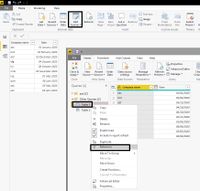
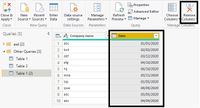
Step 2: You will need to create a reference to Table2 in query editor keep only the company column in it and remove duplicates (company name).
Step 3: Append the two referenced tables using 'Append Queries' and remove duplicates (company names)
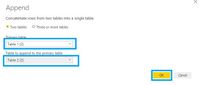
Step 4: close and apply
Step 5: you need to now set relationship between Table 1 and Table 2 company name to the Appended Company name
step 6: build the visual by selecting the company name from Append table and Dates as a count from Table 1 and Table 2
Hope this helps you Have a Blessed day
- Mark as New
- Bookmark
- Subscribe
- Mute
- Subscribe to RSS Feed
- Permalink
- Report Inappropriate Content
Thank you all for the great support and suggestions. Really appreciate it!
- Mark as New
- Bookmark
- Subscribe
- Mute
- Subscribe to RSS Feed
- Permalink
- Report Inappropriate Content
Step 1: You will need to create a reference to Table1 in query editor keep only the company column in it and remove duplicates (company name).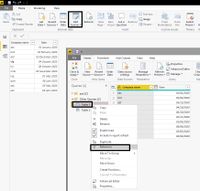
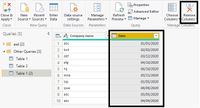
Step 2: You will need to create a reference to Table2 in query editor keep only the company column in it and remove duplicates (company name).
Step 3: Append the two referenced tables using 'Append Queries' and remove duplicates (company names)
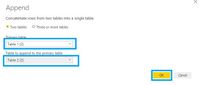
Step 4: close and apply
Step 5: you need to now set relationship between Table 1 and Table 2 company name to the Appended Company name
step 6: build the visual by selecting the company name from Append table and Dates as a count from Table 1 and Table 2
Hope this helps you Have a Blessed day
- Mark as New
- Bookmark
- Subscribe
- Mute
- Subscribe to RSS Feed
- Permalink
- Report Inappropriate Content
You can create a 3rd table using DAX as:
then use this [Company] in your visual. Model will look something like:
Did I answer your question? Mark my post as a solution!
Did my answers help arrive at a solution? Give it a kudos by clicking the Thumbs Up!
Proud to be a Super User!
- Mark as New
- Bookmark
- Subscribe
- Mute
- Subscribe to RSS Feed
- Permalink
- Report Inappropriate Content
This is happening because you don't have a table which has all the company names from table 1 and 2. If you are using import mode, I suggest you go to the query editor and use 'append queries as new' option. This will create a third table which you can use to pull data in your 'company' column. The idea is to have a table which contains all company names. Let me know if you have any doubts
Helpful resources

Microsoft Fabric Learn Together
Covering the world! 9:00-10:30 AM Sydney, 4:00-5:30 PM CET (Paris/Berlin), 7:00-8:30 PM Mexico City

Power BI Monthly Update - April 2024
Check out the April 2024 Power BI update to learn about new features.

| User | Count |
|---|---|
| 109 | |
| 99 | |
| 77 | |
| 66 | |
| 54 |
| User | Count |
|---|---|
| 144 | |
| 104 | |
| 102 | |
| 87 | |
| 64 |