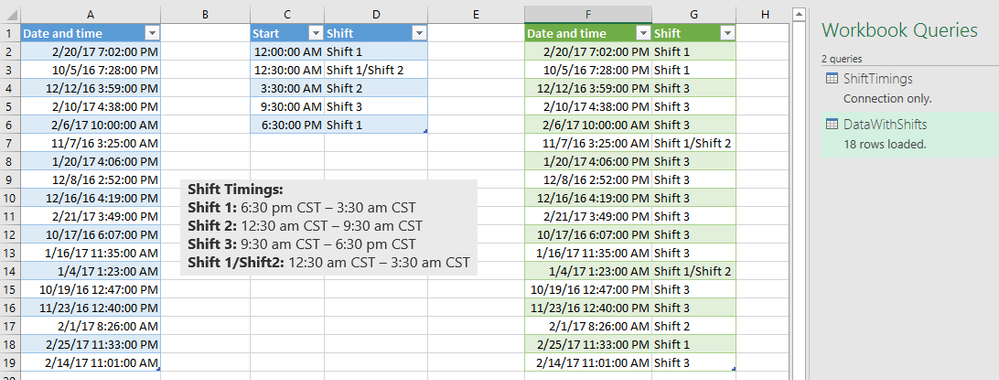- Power BI forums
- Updates
- News & Announcements
- Get Help with Power BI
- Desktop
- Service
- Report Server
- Power Query
- Mobile Apps
- Developer
- DAX Commands and Tips
- Custom Visuals Development Discussion
- Health and Life Sciences
- Power BI Spanish forums
- Translated Spanish Desktop
- Power Platform Integration - Better Together!
- Power Platform Integrations (Read-only)
- Power Platform and Dynamics 365 Integrations (Read-only)
- Training and Consulting
- Instructor Led Training
- Dashboard in a Day for Women, by Women
- Galleries
- Community Connections & How-To Videos
- COVID-19 Data Stories Gallery
- Themes Gallery
- Data Stories Gallery
- R Script Showcase
- Webinars and Video Gallery
- Quick Measures Gallery
- 2021 MSBizAppsSummit Gallery
- 2020 MSBizAppsSummit Gallery
- 2019 MSBizAppsSummit Gallery
- Events
- Ideas
- Custom Visuals Ideas
- Issues
- Issues
- Events
- Upcoming Events
- Community Blog
- Power BI Community Blog
- Custom Visuals Community Blog
- Community Support
- Community Accounts & Registration
- Using the Community
- Community Feedback
Register now to learn Fabric in free live sessions led by the best Microsoft experts. From Apr 16 to May 9, in English and Spanish.
- Power BI forums
- Forums
- Get Help with Power BI
- Desktop
- Re: Comparing Time in PowerBI and Creating a new c...
- Subscribe to RSS Feed
- Mark Topic as New
- Mark Topic as Read
- Float this Topic for Current User
- Bookmark
- Subscribe
- Printer Friendly Page
- Mark as New
- Bookmark
- Subscribe
- Mute
- Subscribe to RSS Feed
- Permalink
- Report Inappropriate Content
Comparing Time in PowerBI and Creating a new column
Hi All,
I have a column which has data in the following format as below: -
20-Feb-17 07:02 pm
05-Oct-16 07:28 pm
12-Dec-16 03:59 am
10-Feb-17 04:38 am
06-Feb-17 10:00 am
07-Nov-16 03:25 am
20-Jan-17 04:06 pm
08-Dec-16 02:52 pm
16-Dec-16 04:19 pm
21-Feb-17 03:49 pm
17-Oct-16 06:07 am
06-Jan-17 11:35 am
04-Jan-17 01:23 am
19-Oct-16 12:47 pm
23-Nov-16 12:40 pm
01-Feb-17 08:26 am
25-Feb-17 11:33 pm
14-Feb-17 11:01 am
I want to create a column called "Shift" which uses the above data based on time to identify the shifts that the Remedy tickets come in... The shift timings as below: -
Shift Timings:
Shift 1: 6:30 pm CST – 3:30 am CST
Shift 2: 12:30 am CST – 9:30 am CST
Shift 3: 9:30 am CST – 6:30 pm CST
Shift 1/Shift2: 12:30 am CST – 3:30 am CST
Regards
Arvind
Solved! Go to Solution.
- Mark as New
- Bookmark
- Subscribe
- Mute
- Subscribe to RSS Feed
- Permalink
- Report Inappropriate Content
Ok. I'm afraid you mixed things up.
At the end of your #"Changed Type" step, I see Source,{"Date and time", type datetime}}),
Remove the red part.
Next, identify which of your fields represent the date/times from your example in the original post.
My best guess would be the field "Created".
This name should be put in my formula instead of the field name "Date and time" that I used in my file.
So in case it is field "Created":
#"Added Custom" = Table.AddColumn(#"Changed Type", "Shift", (x) => Table.Last(Table.SelectRows(ShiftTimings, each [Start] <= DateTime.Time(x[Created])))[Shift])
in
#"Added Custom"
- Mark as New
- Bookmark
- Subscribe
- Mute
- Subscribe to RSS Feed
- Permalink
- Report Inappropriate Content
The answer to the question what the x stand for, is a bit complicated.
First a simple example, suppose you just want to create a new column with the Time values from the field Created.
That would be:
#"Added Custom" = Table.AddColumn(#"Changed Type", "Shift", each DateTime.Time([Created]))
The keyword "each" in this example refers to the current record of the #"Changed Type" and any subsequent field name is a field in that record, in this example "Created" of the current record.
Instead of each, you can use a function with a parameter: any name between parentheses followed by =>. I used (x) =>, but I could have used something more descriptive like "ChangedTypeCurrentRecord".
I had to use this alternative, because the "Created" field will be used within the Table.SelectRows function, which selects records from table ShiftTimings.
Without the x, the field "Created" would have been considered as one of the fields in the table ShiftTimings.
With the x, I refer to the current record of #"Changed Type" or in other words:
the x allows me to carry the "Created field" into the Table.SelectRows function.
If I replace the x with ChangedTypeCurrentRecord, then the code looks like:
#"Added Custom" = Table.AddColumn(#"Changed Type", "Shift", (ChangedTypeCurrentRecord) => Table.Last(Table.SelectRows(ShiftTimings, each [Start] <= DateTime.Time(ChangedTypeCurrentRecord[Created])))[Shift])
- Mark as New
- Bookmark
- Subscribe
- Mute
- Subscribe to RSS Feed
- Permalink
- Report Inappropriate Content
Left your Data, in the middle table ShiftTimings (also loaded in PQ with connection only), at the right the output from DataWithShifts with code:
let
Source = Excel.CurrentWorkbook(){[Name="Data"]}[Content],
#"Changed Type" = Table.TransformColumnTypes(Source,{{"Date and time", type datetime}}),
#"Added Custom" = Table.AddColumn(#"Changed Type", "Shift", (x) => Table.Last(Table.SelectRows(ShiftTimings, each [Start] <= DateTime.Time(x[Date and time])))[Shift])
in
#"Added Custom"
- Mark as New
- Bookmark
- Subscribe
- Mute
- Subscribe to RSS Feed
- Permalink
- Report Inappropriate Content
Thanks MarcelBeug for the Solution. I seem to be hitting a new issue. I am new to the World of Both PowerBI and Power Query(M)
My PowerBI has 2 datasets
1. My data with approx 20 columns
2. ShiftTimings as provided in the solution
The contents in my Advanced Editor is as below:
let
Source = Excel.Workbook(File.Contents("Remedy Ticket Analysis.xlsx"), null, true),
Data_Sheet = Source{[Item="Data",Kind="Sheet"]}[Data],
#"Promoted Headers" = Table.PromoteHeaders(Data_Sheet),
#"Changed Type" = Table.TransformColumnTypes(#"Promoted Headers",{{"Number", type text}, {"Status", type text}, {"Priority", type text}, {"Assigned to", type text}, {"Task type", type text}, {"Opened by", type text}, {"Created", type datetime}, {"Updated", type datetime}, {"Updated by", type text}, {"Closed", type datetime}, {"Closed by", type text}, {"Due date", type datetime}, {"Categorization", type text}, {"Actual start date", type datetime}, {"Actual end date", type datetime}, {"Made SLA", type logical}, {"Active", type logical}, {"Meets SLA", type text}, {"Empty Closed Week", type datetime}, {"Assigned Organization", type text}, {"Closed Organization", type text}, {"Aging Dates", Int64.Type}, {"Aging Interval", type text}, {"BackLogs Flag", type text}, {"Assignment Group", type text}, {"Description", type text}, Source,{"Date and time", type datetime}}),
Below is what I added from the solution you provided
#"Added Custom" = Table.AddColumn(#"Changed Type", "Shift", (x) => Table.Last(Table.SelectRows(ShiftTimings, each [Start] <= DateTime.Time(x[Date and time])))[Shift])
in
#"Added Custom"
I am getting an error: "We cannot convert a value of type Table to type List"
Expression.Error: We cannot convert a value of type Table to type List.
Details:
Value=Table
Type=Type
- Mark as New
- Bookmark
- Subscribe
- Mute
- Subscribe to RSS Feed
- Permalink
- Report Inappropriate Content
Ok. I'm afraid you mixed things up.
At the end of your #"Changed Type" step, I see Source,{"Date and time", type datetime}}),
Remove the red part.
Next, identify which of your fields represent the date/times from your example in the original post.
My best guess would be the field "Created".
This name should be put in my formula instead of the field name "Date and time" that I used in my file.
So in case it is field "Created":
#"Added Custom" = Table.AddColumn(#"Changed Type", "Shift", (x) => Table.Last(Table.SelectRows(ShiftTimings, each [Start] <= DateTime.Time(x[Created])))[Shift])
in
#"Added Custom"
- Mark as New
- Bookmark
- Subscribe
- Mute
- Subscribe to RSS Feed
- Permalink
- Report Inappropriate Content
Thanks for the quick assistance and help...
In the statement DateTime.Time(x[Created])))[Shift]), what does the x stand for...
I tried the changes that you stated and it worked brilliantly well
Regards
Arvind
- Mark as New
- Bookmark
- Subscribe
- Mute
- Subscribe to RSS Feed
- Permalink
- Report Inappropriate Content
The answer to the question what the x stand for, is a bit complicated.
First a simple example, suppose you just want to create a new column with the Time values from the field Created.
That would be:
#"Added Custom" = Table.AddColumn(#"Changed Type", "Shift", each DateTime.Time([Created]))
The keyword "each" in this example refers to the current record of the #"Changed Type" and any subsequent field name is a field in that record, in this example "Created" of the current record.
Instead of each, you can use a function with a parameter: any name between parentheses followed by =>. I used (x) =>, but I could have used something more descriptive like "ChangedTypeCurrentRecord".
I had to use this alternative, because the "Created" field will be used within the Table.SelectRows function, which selects records from table ShiftTimings.
Without the x, the field "Created" would have been considered as one of the fields in the table ShiftTimings.
With the x, I refer to the current record of #"Changed Type" or in other words:
the x allows me to carry the "Created field" into the Table.SelectRows function.
If I replace the x with ChangedTypeCurrentRecord, then the code looks like:
#"Added Custom" = Table.AddColumn(#"Changed Type", "Shift", (ChangedTypeCurrentRecord) => Table.Last(Table.SelectRows(ShiftTimings, each [Start] <= DateTime.Time(ChangedTypeCurrentRecord[Created])))[Shift])
- Mark as New
- Bookmark
- Subscribe
- Mute
- Subscribe to RSS Feed
- Permalink
- Report Inappropriate Content
Is there a pbix file that I could download to view this?
Helpful resources

Microsoft Fabric Learn Together
Covering the world! 9:00-10:30 AM Sydney, 4:00-5:30 PM CET (Paris/Berlin), 7:00-8:30 PM Mexico City

Power BI Monthly Update - April 2024
Check out the April 2024 Power BI update to learn about new features.

| User | Count |
|---|---|
| 118 | |
| 107 | |
| 70 | |
| 70 | |
| 43 |
| User | Count |
|---|---|
| 148 | |
| 104 | |
| 104 | |
| 89 | |
| 66 |