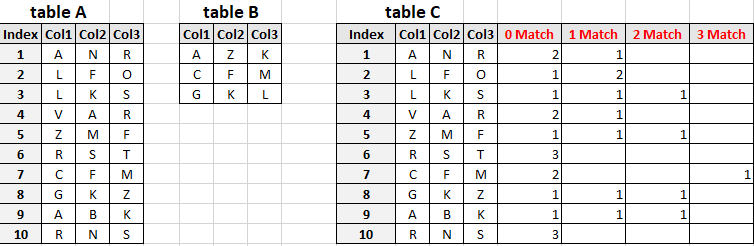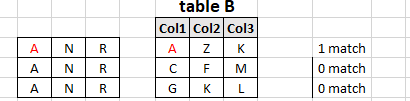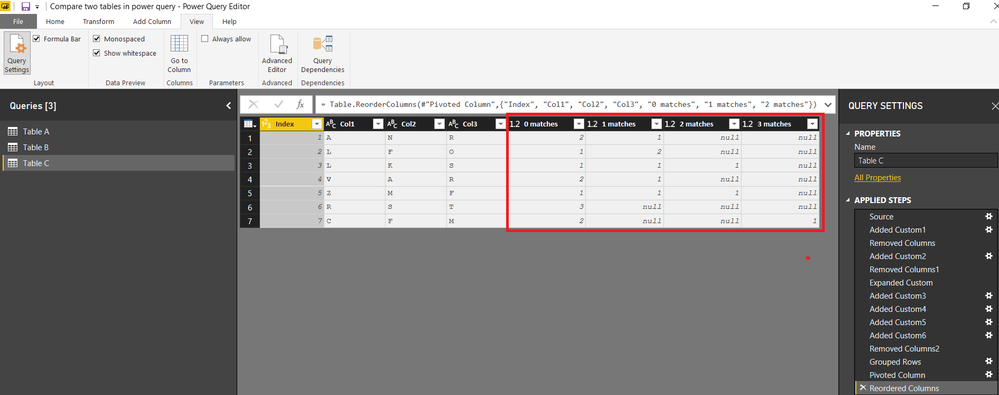- Power BI forums
- Updates
- News & Announcements
- Get Help with Power BI
- Desktop
- Service
- Report Server
- Power Query
- Mobile Apps
- Developer
- DAX Commands and Tips
- Custom Visuals Development Discussion
- Health and Life Sciences
- Power BI Spanish forums
- Translated Spanish Desktop
- Power Platform Integration - Better Together!
- Power Platform Integrations (Read-only)
- Power Platform and Dynamics 365 Integrations (Read-only)
- Training and Consulting
- Instructor Led Training
- Dashboard in a Day for Women, by Women
- Galleries
- Community Connections & How-To Videos
- COVID-19 Data Stories Gallery
- Themes Gallery
- Data Stories Gallery
- R Script Showcase
- Webinars and Video Gallery
- Quick Measures Gallery
- 2021 MSBizAppsSummit Gallery
- 2020 MSBizAppsSummit Gallery
- 2019 MSBizAppsSummit Gallery
- Events
- Ideas
- Custom Visuals Ideas
- Issues
- Issues
- Events
- Upcoming Events
- Community Blog
- Power BI Community Blog
- Custom Visuals Community Blog
- Community Support
- Community Accounts & Registration
- Using the Community
- Community Feedback
Register now to learn Fabric in free live sessions led by the best Microsoft experts. From Apr 16 to May 9, in English and Spanish.
- Power BI forums
- Forums
- Get Help with Power BI
- Desktop
- Compare two tables in power query
- Subscribe to RSS Feed
- Mark Topic as New
- Mark Topic as Read
- Float this Topic for Current User
- Bookmark
- Subscribe
- Printer Friendly Page
- Mark as New
- Bookmark
- Subscribe
- Mute
- Subscribe to RSS Feed
- Permalink
- Report Inappropriate Content
Compare two tables in power query
Hi.
Please advise how to get Power Query solution to the following:
I have tables ‘A’ and ‘B’.
I need to get table ‘C’.
Each row in table ‘A’ scans ( compare with ) each row in table ‘B’ and count matching items.
Basically, I need to add to table ‘A’ , 4 custom columns for the 4 possible outcomes.
(In both tables, each letter can appear only once in a row and the order doesn’t matter).
For example , the calculation for the first row is done as follows:
With DAX I can do it by tranposing the rows (using Union and Row) and count the number of rows of the intersection (using Intersect), however, I need Power Query solution.
Best egards
Dan.
Solved! Go to Solution.
- Mark as New
- Bookmark
- Subscribe
- Mute
- Subscribe to RSS Feed
- Permalink
- Report Inappropriate Content
Hi,
You can try this one.
Please see attached file with your sample data
let
Source = Table.NestedJoin(#"Table A",{"Custom"},#"Table B",{"Custom"},"Table B",JoinKind.LeftOuter),
#"Added Custom1" = Table.AddColumn(Source, "Custom.1", each Table.SelectColumns([Table B],{"Col1","Col2","Col3"})),
#"Removed Columns" = Table.RemoveColumns(#"Added Custom1",{"Custom", "Table B"}),
#"Added Custom2" = Table.AddColumn(#"Removed Columns", "Custom", each Table.ToList([Custom.1])),
#"Removed Columns1" = Table.RemoveColumns(#"Added Custom2",{"Custom.1"}),
#"Expanded Custom" = Table.ExpandListColumn(#"Removed Columns1", "Custom"),
#"Added Custom3" = Table.AddColumn(#"Expanded Custom", "Col1 match", each if Text.PositionOf([Custom],[Col1])>-1 then 1 else 0),
#"Added Custom4" = Table.AddColumn(#"Added Custom3", "Col2 Match", each if Text.PositionOf([Custom],[Col2])>-1 then 1 else 0),
#"Added Custom5" = Table.AddColumn(#"Added Custom4", "Col3 Match", each if Text.PositionOf([Custom],[Col3])>-1 then 1 else 0),
#"Added Custom6" = Table.AddColumn(#"Added Custom5", "All matches", each Text.From([Col1 match]+[Col2 Match]+[Col3 Match]) & " matches"),
#"Removed Columns2" = Table.RemoveColumns(#"Added Custom6",{"Col1 match", "Col2 Match", "Col3 Match", "Custom"}),
#"Grouped Rows" = Table.Group(#"Removed Columns2", {"Index", "Col1", "Col2", "Col3", "All matches"}, {{"Count", each Table.RowCount(_), type number}}),
#"Pivoted Column" = Table.Pivot(#"Grouped Rows", List.Distinct(#"Grouped Rows"[#"All matches"]), "All matches", "Count"),
#"Reordered Columns" = Table.ReorderColumns(#"Pivoted Column",{"Index", "Col1", "Col2", "Col3", "0 matches", "1 matches", "2 matches"})
in
#"Reordered Columns"
Regards
Zubair
Please try my custom visuals
- Mark as New
- Bookmark
- Subscribe
- Mute
- Subscribe to RSS Feed
- Permalink
- Report Inappropriate Content
Hi @Zubair_Muhammad
Thank you very much for your kind and fast help.
Your solution works perfectly. exactly what I needed.
Thank you also for the uploaded file, it helped me understand the steps in your solution.
As always , one of the best features in Power Bi Desktop is this forum.
Best regards
Dan.
- Mark as New
- Bookmark
- Subscribe
- Mute
- Subscribe to RSS Feed
- Permalink
- Report Inappropriate Content
Hi,
You can try this one.
Please see attached file with your sample data
let
Source = Table.NestedJoin(#"Table A",{"Custom"},#"Table B",{"Custom"},"Table B",JoinKind.LeftOuter),
#"Added Custom1" = Table.AddColumn(Source, "Custom.1", each Table.SelectColumns([Table B],{"Col1","Col2","Col3"})),
#"Removed Columns" = Table.RemoveColumns(#"Added Custom1",{"Custom", "Table B"}),
#"Added Custom2" = Table.AddColumn(#"Removed Columns", "Custom", each Table.ToList([Custom.1])),
#"Removed Columns1" = Table.RemoveColumns(#"Added Custom2",{"Custom.1"}),
#"Expanded Custom" = Table.ExpandListColumn(#"Removed Columns1", "Custom"),
#"Added Custom3" = Table.AddColumn(#"Expanded Custom", "Col1 match", each if Text.PositionOf([Custom],[Col1])>-1 then 1 else 0),
#"Added Custom4" = Table.AddColumn(#"Added Custom3", "Col2 Match", each if Text.PositionOf([Custom],[Col2])>-1 then 1 else 0),
#"Added Custom5" = Table.AddColumn(#"Added Custom4", "Col3 Match", each if Text.PositionOf([Custom],[Col3])>-1 then 1 else 0),
#"Added Custom6" = Table.AddColumn(#"Added Custom5", "All matches", each Text.From([Col1 match]+[Col2 Match]+[Col3 Match]) & " matches"),
#"Removed Columns2" = Table.RemoveColumns(#"Added Custom6",{"Col1 match", "Col2 Match", "Col3 Match", "Custom"}),
#"Grouped Rows" = Table.Group(#"Removed Columns2", {"Index", "Col1", "Col2", "Col3", "All matches"}, {{"Count", each Table.RowCount(_), type number}}),
#"Pivoted Column" = Table.Pivot(#"Grouped Rows", List.Distinct(#"Grouped Rows"[#"All matches"]), "All matches", "Count"),
#"Reordered Columns" = Table.ReorderColumns(#"Pivoted Column",{"Index", "Col1", "Col2", "Col3", "0 matches", "1 matches", "2 matches"})
in
#"Reordered Columns"
Regards
Zubair
Please try my custom visuals
- Mark as New
- Bookmark
- Subscribe
- Mute
- Subscribe to RSS Feed
- Permalink
- Report Inappropriate Content
Hi @Zubair_Muhammad
Thank you very much for your kind and fast help.
Your solution works perfectly. exactly what I needed.
Thank you also for the uploaded file, it helped me understand the steps in your solution.
As always , one of the best features in Power Bi Desktop is this forum.
Best regards
Dan.
Helpful resources

Microsoft Fabric Learn Together
Covering the world! 9:00-10:30 AM Sydney, 4:00-5:30 PM CET (Paris/Berlin), 7:00-8:30 PM Mexico City

Power BI Monthly Update - April 2024
Check out the April 2024 Power BI update to learn about new features.

| User | Count |
|---|---|
| 111 | |
| 100 | |
| 80 | |
| 64 | |
| 57 |
| User | Count |
|---|---|
| 146 | |
| 110 | |
| 93 | |
| 84 | |
| 67 |