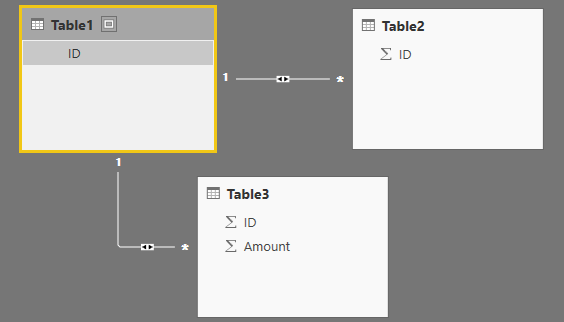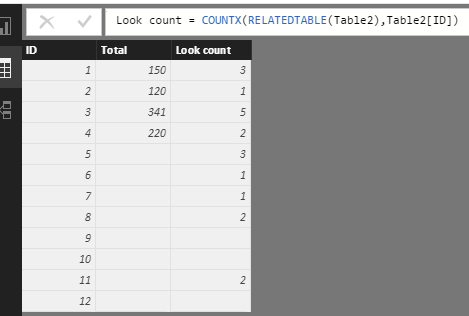- Power BI forums
- Updates
- News & Announcements
- Get Help with Power BI
- Desktop
- Service
- Report Server
- Power Query
- Mobile Apps
- Developer
- DAX Commands and Tips
- Custom Visuals Development Discussion
- Health and Life Sciences
- Power BI Spanish forums
- Translated Spanish Desktop
- Power Platform Integration - Better Together!
- Power Platform Integrations (Read-only)
- Power Platform and Dynamics 365 Integrations (Read-only)
- Training and Consulting
- Instructor Led Training
- Dashboard in a Day for Women, by Women
- Galleries
- Community Connections & How-To Videos
- COVID-19 Data Stories Gallery
- Themes Gallery
- Data Stories Gallery
- R Script Showcase
- Webinars and Video Gallery
- Quick Measures Gallery
- 2021 MSBizAppsSummit Gallery
- 2020 MSBizAppsSummit Gallery
- 2019 MSBizAppsSummit Gallery
- Events
- Ideas
- Custom Visuals Ideas
- Issues
- Issues
- Events
- Upcoming Events
- Community Blog
- Power BI Community Blog
- Custom Visuals Community Blog
- Community Support
- Community Accounts & Registration
- Using the Community
- Community Feedback
Register now to learn Fabric in free live sessions led by the best Microsoft experts. From Apr 16 to May 9, in English and Spanish.
- Power BI forums
- Forums
- Get Help with Power BI
- Desktop
- Compare three tables, distinguish the difference f...
- Subscribe to RSS Feed
- Mark Topic as New
- Mark Topic as Read
- Float this Topic for Current User
- Bookmark
- Subscribe
- Printer Friendly Page
- Mark as New
- Bookmark
- Subscribe
- Mute
- Subscribe to RSS Feed
- Permalink
- Report Inappropriate Content
Compare three tables, distinguish the difference from one to another
Dear experts,
I need to create a visual as below:
| ID | Who take a look | Who actually buy | |||||
| 1 | Yes | Yes | 150 (total sum that ID 1 bought) | ||||
| 2 | Yes | Yes | 120 | ||||
| 3 | Yes | Yes | 341 | ||||
| 4 | Yes | Yes | 220 | ||||
| 5 | Yes | No | |||||
| 6 | Yes | No | |||||
| 7 | Yes | No | |||||
| 8 | Yes | No | |||||
| 9 | No | ||||||
| 10 | No | ||||||
| 11 | Yes | ||||||
| 12 | No |
From 3 tables:
Table 1: A small number of IDs (unique)
| ID |
| 1 |
| 2 |
| 3 |
| 4 |
| 5 |
| 6 |
| 7 |
| 8 |
| 9 |
| 10 |
| 11 |
| 12 |
Table 2: the biggest data set of IDs contains some IDs from Table 1 and other IDs. There are duplicates (as everytime a particular buyer takes a look to the product, it is recorded, whether they buy or not).
| ID |
| 1 |
| 1 |
| 1 |
| 2 |
| 3 |
| 3 |
| 3 |
| 3 |
| 3 |
| 4 |
| 4 |
| 5 |
| 6 |
| 5 |
| 20 |
| 5 |
| 7 |
| 8 |
| 11 |
| 8 |
| 11 |
Table 3: includes two columns, recording every purchase from whom actually buy after taking a look. Column 1 is a subdata set from IDs in table 2. Column 2 is amount money.
| ID | Amount | |
| 1 | 100 | |
| 1 | 50 | |
| 2 | 120 | |
| 3 | 341 | |
| 4 | 190 | |
| 4 | 30 | |
| 20 | 400 |
I would be grateful for every solution.
Thank you very much!
Solved! Go to Solution.
- Mark as New
- Bookmark
- Subscribe
- Mute
- Subscribe to RSS Feed
- Permalink
- Report Inappropriate Content
Hi @BusinessAnalyst,
First, please create a relationship between the tables. In order to create a relationship in a data model in Power Pivot, at least one side of the relationship must be tied to a column that is unique in the table. The ID in table1 is unique, you can create relationship. More details about creating relationship, please review this article.
Then create a calculated column in table3 to get the total sum of each ID bought as the following formula and snapshot.
In table1, create measure look, and create another three calculated columns using the following formulas and get expected result.
Look = COUNTX(RELATEDTABLE(Table2),Table2[ID])
total buy = LOOKUPVALUE(Table3[Total],Table3[ID],Table1[ID])
Who table a look = IF(Table1[Look]>0,"Yes","No")
Who actually buy = IF(Table1[total buy]>0,"Yes","No")
If you have any question, please feel free to ask.
Best Regards,
Angelia
- Mark as New
- Bookmark
- Subscribe
- Mute
- Subscribe to RSS Feed
- Permalink
- Report Inappropriate Content
Hi @BusinessAnalyst,
Of course, you can. Just create a calculated column and get the desired result.
Look count = COUNTX(RELATEDTABLE(Table2),Table2[ID])
Best Regards,
Angelia
- Mark as New
- Bookmark
- Subscribe
- Mute
- Subscribe to RSS Feed
- Permalink
- Report Inappropriate Content
Hi @BusinessAnalyst,
First, please create a relationship between the tables. In order to create a relationship in a data model in Power Pivot, at least one side of the relationship must be tied to a column that is unique in the table. The ID in table1 is unique, you can create relationship. More details about creating relationship, please review this article.
Then create a calculated column in table3 to get the total sum of each ID bought as the following formula and snapshot.
In table1, create measure look, and create another three calculated columns using the following formulas and get expected result.
Look = COUNTX(RELATEDTABLE(Table2),Table2[ID])
total buy = LOOKUPVALUE(Table3[Total],Table3[ID],Table1[ID])
Who table a look = IF(Table1[Look]>0,"Yes","No")
Who actually buy = IF(Table1[total buy]>0,"Yes","No")
If you have any question, please feel free to ask.
Best Regards,
Angelia
- Mark as New
- Bookmark
- Subscribe
- Mute
- Subscribe to RSS Feed
- Permalink
- Report Inappropriate Content
In the same visual result, is it possible to show the calculation of how many times the id repeats- to see how often he/she looks at the product and buy.
With kind regards,
Cindy
- Mark as New
- Bookmark
- Subscribe
- Mute
- Subscribe to RSS Feed
- Permalink
- Report Inappropriate Content
Hi @BusinessAnalyst,
Of course, you can. Just create a calculated column and get the desired result.
Look count = COUNTX(RELATEDTABLE(Table2),Table2[ID])
Best Regards,
Angelia
Helpful resources

Microsoft Fabric Learn Together
Covering the world! 9:00-10:30 AM Sydney, 4:00-5:30 PM CET (Paris/Berlin), 7:00-8:30 PM Mexico City

Power BI Monthly Update - April 2024
Check out the April 2024 Power BI update to learn about new features.

| User | Count |
|---|---|
| 114 | |
| 97 | |
| 86 | |
| 70 | |
| 62 |
| User | Count |
|---|---|
| 151 | |
| 120 | |
| 103 | |
| 87 | |
| 68 |