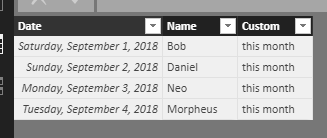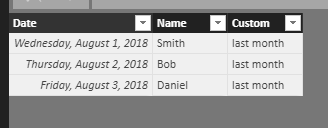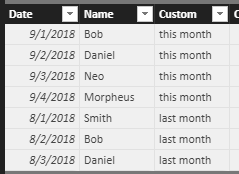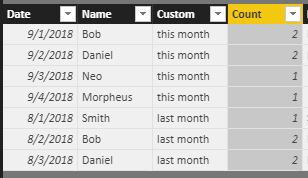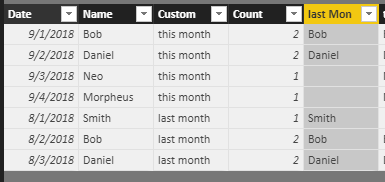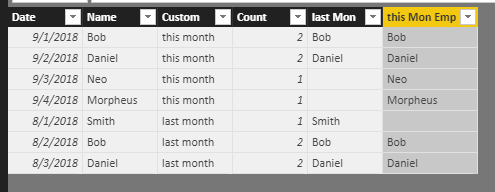- Power BI forums
- Updates
- News & Announcements
- Get Help with Power BI
- Desktop
- Service
- Report Server
- Power Query
- Mobile Apps
- Developer
- DAX Commands and Tips
- Custom Visuals Development Discussion
- Health and Life Sciences
- Power BI Spanish forums
- Translated Spanish Desktop
- Power Platform Integration - Better Together!
- Power Platform Integrations (Read-only)
- Power Platform and Dynamics 365 Integrations (Read-only)
- Training and Consulting
- Instructor Led Training
- Dashboard in a Day for Women, by Women
- Galleries
- Community Connections & How-To Videos
- COVID-19 Data Stories Gallery
- Themes Gallery
- Data Stories Gallery
- R Script Showcase
- Webinars and Video Gallery
- Quick Measures Gallery
- 2021 MSBizAppsSummit Gallery
- 2020 MSBizAppsSummit Gallery
- 2019 MSBizAppsSummit Gallery
- Events
- Ideas
- Custom Visuals Ideas
- Issues
- Issues
- Events
- Upcoming Events
- Community Blog
- Power BI Community Blog
- Custom Visuals Community Blog
- Community Support
- Community Accounts & Registration
- Using the Community
- Community Feedback
Register now to learn Fabric in free live sessions led by the best Microsoft experts. From Apr 16 to May 9, in English and Spanish.
- Power BI forums
- Forums
- Get Help with Power BI
- Desktop
- Compare lists- New and Lost Employees Highlighted
- Subscribe to RSS Feed
- Mark Topic as New
- Mark Topic as Read
- Float this Topic for Current User
- Bookmark
- Subscribe
- Printer Friendly Page
- Mark as New
- Bookmark
- Subscribe
- Mute
- Subscribe to RSS Feed
- Permalink
- Report Inappropriate Content
Compare lists- New and Lost Employees Highlighted
I am trying to compare monthly employee lists and create a list highlighting new and let go employees. I was able to append the monthly datasets and use conditional formatting to highlight individuals that only appeared once. However, this highlighted BOTH new and fired employees in the SAME color (since they only appear once each). I'd like a way to delineate between who is a new employee and who has moved on from the company. Unfortunately, this is on my work computer so I can't give you a screenshot. Below is an example of what I'm shooting for:
Employees
1. Bob
2. Daniel
3. Smith
4. Neo
5. Morpheus
New Employees:
4. Neo
5. Morpheus
Old Employees
2. Smith
New Combined List:
1. Bob
2. Daniel
3. Smith
4. Neo
5. Morpheus
Solved! Go to Solution.
- Mark as New
- Bookmark
- Subscribe
- Mute
- Subscribe to RSS Feed
- Permalink
- Report Inappropriate Content
hi,@bw70316
After my research, you can do these follow my steps as below:
Step1:
Assuming that this is this month table
and this is last month data
then I append the last month data
Step2:
Add count column
Count = CALCULATE(COUNT(Append1[Name]),FILTER(Append1,Append1[Name]=EARLIER(Append1[Name])))
Step3:
Use lookupvalue function to search the name in last month data table
last Mon = LOOKUPVALUE(Table2[Name],Table2[Name],Append1[Name])
Step4:
Use this formula :
this Mon Emp = IF(Append1[last Mon]=BLANK()||Append1[Count]>1,Append1[Name])
Result:
Now the rows that count=1 are New Employees and count>1 are old Employees
and this Month Emp is blank are Lost Employees.
Best Regards,
Lin
If this post helps, then please consider Accept it as the solution to help the other members find it more quickly.
- Mark as New
- Bookmark
- Subscribe
- Mute
- Subscribe to RSS Feed
- Permalink
- Report Inappropriate Content
hi,@bw70316
After my research, you can do these follow my steps as below:
Step1:
Assuming that this is this month table
and this is last month data
then I append the last month data
Step2:
Add count column
Count = CALCULATE(COUNT(Append1[Name]),FILTER(Append1,Append1[Name]=EARLIER(Append1[Name])))
Step3:
Use lookupvalue function to search the name in last month data table
last Mon = LOOKUPVALUE(Table2[Name],Table2[Name],Append1[Name])
Step4:
Use this formula :
this Mon Emp = IF(Append1[last Mon]=BLANK()||Append1[Count]>1,Append1[Name])
Result:
Now the rows that count=1 are New Employees and count>1 are old Employees
and this Month Emp is blank are Lost Employees.
Best Regards,
Lin
If this post helps, then please consider Accept it as the solution to help the other members find it more quickly.
- Mark as New
- Bookmark
- Subscribe
- Mute
- Subscribe to RSS Feed
- Permalink
- Report Inappropriate Content
Thank you very much, worked on the very first try. May I ask what avenue you took to learn DAX like this... youtube, udemy?
Helpful resources

Microsoft Fabric Learn Together
Covering the world! 9:00-10:30 AM Sydney, 4:00-5:30 PM CET (Paris/Berlin), 7:00-8:30 PM Mexico City

Power BI Monthly Update - April 2024
Check out the April 2024 Power BI update to learn about new features.

| User | Count |
|---|---|
| 114 | |
| 99 | |
| 81 | |
| 70 | |
| 61 |
| User | Count |
|---|---|
| 148 | |
| 116 | |
| 104 | |
| 89 | |
| 65 |