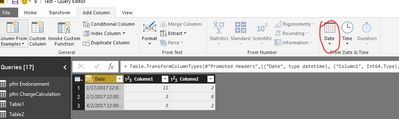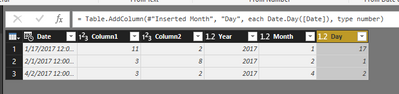- Power BI forums
- Updates
- News & Announcements
- Get Help with Power BI
- Desktop
- Service
- Report Server
- Power Query
- Mobile Apps
- Developer
- DAX Commands and Tips
- Custom Visuals Development Discussion
- Health and Life Sciences
- Power BI Spanish forums
- Translated Spanish Desktop
- Power Platform Integration - Better Together!
- Power Platform Integrations (Read-only)
- Power Platform and Dynamics 365 Integrations (Read-only)
- Training and Consulting
- Instructor Led Training
- Dashboard in a Day for Women, by Women
- Galleries
- Community Connections & How-To Videos
- COVID-19 Data Stories Gallery
- Themes Gallery
- Data Stories Gallery
- R Script Showcase
- Webinars and Video Gallery
- Quick Measures Gallery
- 2021 MSBizAppsSummit Gallery
- 2020 MSBizAppsSummit Gallery
- 2019 MSBizAppsSummit Gallery
- Events
- Ideas
- Custom Visuals Ideas
- Issues
- Issues
- Events
- Upcoming Events
- Community Blog
- Power BI Community Blog
- Custom Visuals Community Blog
- Community Support
- Community Accounts & Registration
- Using the Community
- Community Feedback
Register now to learn Fabric in free live sessions led by the best Microsoft experts. From Apr 16 to May 9, in English and Spanish.
- Power BI forums
- Forums
- Get Help with Power BI
- Desktop
- Combining Tables with extra columns!
- Subscribe to RSS Feed
- Mark Topic as New
- Mark Topic as Read
- Float this Topic for Current User
- Bookmark
- Subscribe
- Printer Friendly Page
- Mark as New
- Bookmark
- Subscribe
- Mute
- Subscribe to RSS Feed
- Permalink
- Report Inappropriate Content
Combining Tables with extra columns!
Hey All,
I'm going get a data (CSV files) from a folder (Folder connection). In that folder, I have old files and new files with extra column like in the picture.
In the new files I have new columns, Year, Month and Day, and they are all numbers from the Date column.
1. How do I import all the files into a new table with the extra columns?
2. After the import, how do I extract the Year, Month and Day from the old files date into the right columns?
3 Can the above be done at the same time?
Thanks.
Solved! Go to Solution.
- Mark as New
- Bookmark
- Subscribe
- Mute
- Subscribe to RSS Feed
- Permalink
- Report Inappropriate Content
Hi @Beyondforce,
As I test, please click Edit Query and open the Query Editor as follows.
1. How do I import all the files into a new table with the extra columns?
Please select the Date field and click Date buttom(highlighted in red line) under Add colum above, add the year, month and day columns.
2. After the import, how do I extract the Year, Month and Day from the old files date into the right columns?
You can select the column and drag it left or right to correct position.
3 Can the above be done at the same time?
Drag the column position, to confirm your column order of new table and older table are same. Then you can append them together. More details, please refer to this blog.
Best Regards,
Angelia
- Mark as New
- Bookmark
- Subscribe
- Mute
- Subscribe to RSS Feed
- Permalink
- Report Inappropriate Content
Hi @Beyondforce,
As I test, please click Edit Query and open the Query Editor as follows.
1. How do I import all the files into a new table with the extra columns?
Please select the Date field and click Date buttom(highlighted in red line) under Add colum above, add the year, month and day columns.
2. After the import, how do I extract the Year, Month and Day from the old files date into the right columns?
You can select the column and drag it left or right to correct position.
3 Can the above be done at the same time?
Drag the column position, to confirm your column order of new table and older table are same. Then you can append them together. More details, please refer to this blog.
Best Regards,
Angelia
- Mark as New
- Bookmark
- Subscribe
- Mute
- Subscribe to RSS Feed
- Permalink
- Report Inappropriate Content
In correspondence with your other question, I put everything in 1 query.
Something like this:
let
Source = Folder.Files("........."),
Filtered = Table.SelectRows(Source, each [Extension] = ".csv"),
TransformBinary = Table.AddColumn(Filtered, "TransformedBinary", each
let
Source = Csv.Document([Content],[Delimiter=",", Encoding=1252, QuoteStyle=QuoteStyle.None]),
#"Promoted Headers" = Table.PromoteHeaders(Source, [PromoteAllScalars=true]),
#"Changed Type" = Table.TransformColumnTypes(#"Promoted Headers",{{"Date", type date}}),
AddColumns = if List.Contains(Table.ColumnNames(#"Changed Type"),"Year")
then #"Changed Type"
else let
AddedDateRecord = Table.AddColumn(#"Changed Type","DateRecord", each Date.ToRecord([Date])),
Expanded = Table.ExpandRecordColumn(AddedDateRecord, "DateRecord", {"Year", "Month", "Day"}, {"Year", "Month", "Day"})
in
Expanded,
#"Reordered Columns" = Table.ReorderColumns(AddColumns,{"Year", "Month", "Day", "Date", "Column1", "Column2", "Column3", "Column4"})
in
#"Reordered Columns"),
Renamed = Table.RenameColumns(TransformBinary, {"Name", "Source.Name"}),
Removed = Table.SelectColumns(Renamed, {"Source.Name", "TransformedBinary"}),
Expanded = Table.ExpandTableColumn(Removed, "TransformedBinary", Table.ColumnNames(TransformBinary[TransformedBinary]{0})),
Typed = Table.TransformColumnTypes(Expanded,{{"Year", Int64.Type}, {"Month", Int64.Type}, {"Day", Int64.Type}, {"Date", type date}, {"Column1", Int64.Type}, {"Column2", Int64.Type}, {"Column3", Int64.Type}, {"Column4", Int64.Type}})
in
Typed
Remark: I removed the "Columns" field from the second parameter (record) in function Csv.Document.
- Mark as New
- Bookmark
- Subscribe
- Mute
- Subscribe to RSS Feed
- Permalink
- Report Inappropriate Content
Hi @MarcelBeug,
Thank you very much for taking the time to help me, I really appreciate it.
One thing I haven't mentioned, that I am a newbie! That mean, it will take me sometime to figure out what changes do I need to make to make it work. But I'll update you as soon as get any results.
Cheers.
Helpful resources

Microsoft Fabric Learn Together
Covering the world! 9:00-10:30 AM Sydney, 4:00-5:30 PM CET (Paris/Berlin), 7:00-8:30 PM Mexico City

Power BI Monthly Update - April 2024
Check out the April 2024 Power BI update to learn about new features.

| User | Count |
|---|---|
| 109 | |
| 99 | |
| 77 | |
| 66 | |
| 54 |
| User | Count |
|---|---|
| 144 | |
| 104 | |
| 102 | |
| 87 | |
| 64 |