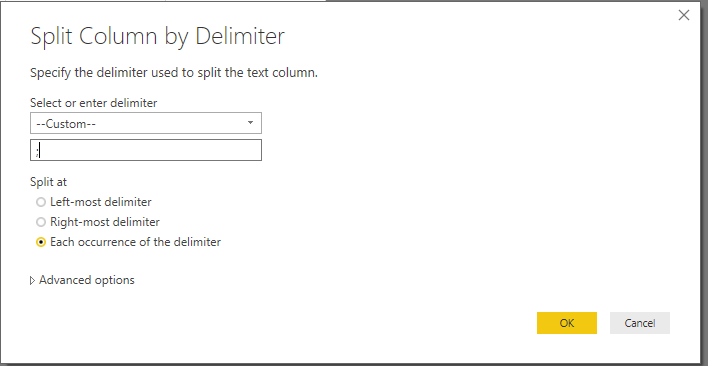- Power BI forums
- Updates
- News & Announcements
- Get Help with Power BI
- Desktop
- Service
- Report Server
- Power Query
- Mobile Apps
- Developer
- DAX Commands and Tips
- Custom Visuals Development Discussion
- Health and Life Sciences
- Power BI Spanish forums
- Translated Spanish Desktop
- Power Platform Integration - Better Together!
- Power Platform Integrations (Read-only)
- Power Platform and Dynamics 365 Integrations (Read-only)
- Training and Consulting
- Instructor Led Training
- Dashboard in a Day for Women, by Women
- Galleries
- Community Connections & How-To Videos
- COVID-19 Data Stories Gallery
- Themes Gallery
- Data Stories Gallery
- R Script Showcase
- Webinars and Video Gallery
- Quick Measures Gallery
- 2021 MSBizAppsSummit Gallery
- 2020 MSBizAppsSummit Gallery
- 2019 MSBizAppsSummit Gallery
- Events
- Ideas
- Custom Visuals Ideas
- Issues
- Issues
- Events
- Upcoming Events
- Community Blog
- Power BI Community Blog
- Custom Visuals Community Blog
- Community Support
- Community Accounts & Registration
- Using the Community
- Community Feedback
Register now to learn Fabric in free live sessions led by the best Microsoft experts. From Apr 16 to May 9, in English and Spanish.
- Power BI forums
- Forums
- Get Help with Power BI
- Desktop
- Re: Combine row values by another colum value in t...
- Subscribe to RSS Feed
- Mark Topic as New
- Mark Topic as Read
- Float this Topic for Current User
- Bookmark
- Subscribe
- Printer Friendly Page
- Mark as New
- Bookmark
- Subscribe
- Mute
- Subscribe to RSS Feed
- Permalink
- Report Inappropriate Content
Combine row values by another colum value in the Power Quesry Editor
Hi,
Is there a way to combine text values in multiple rows based on the value in another column in the Query editor? For example, I have the following table:
Column 1 Column 2
03-02 5.6.1.1.22
03-02 5.7.1.1.11
03-02 5.6.7.1.15
What I am trying to achieve is the following:
Column 1 Column 2
03-02 5.6.1.1.22; 5.7.1.11; 5.6.7.1.15
Using the group function doesn't work for this.
I can to this with a measure using the Concatenaex and Value functions however I need the table in the Query editor insteat.
Many thanks.
Solved! Go to Solution.
- Mark as New
- Bookmark
- Subscribe
- Mute
- Subscribe to RSS Feed
- Permalink
- Report Inappropriate Content
@elinady Please try this as a "New Table"
Test152Out = SUMMARIZE(Test152GroupConcat,Test152GroupConcat[Column1],"Result",CONCATENATEX(Test152GroupConcat,Test152GroupConcat[Column2],";"))
In Power Query, please try this..
let
Source = Table.FromRows(Json.Document(Binary.Decompress(Binary.FromText("i45WMjDWNTBS0lEy1TPTMwRCIyOlWB1kYXOwsKEhmrAZRMJUKTYWAA==", BinaryEncoding.Base64), Compression.Deflate)), let _t = ((type text) meta [Serialized.Text = true]) in type table [Column1 = _t, Column2 = _t]),
#"Changed Type" = Table.TransformColumnTypes(Source,{{"Column1", type text}, {"Column2", type text}}),
#"Grouped Rows" = Table.Group(#"Changed Type", {"Column1"}, {{"Grouped", each Text.Combine([Column2],";"), type text}})
in
#"Grouped Rows"Did I answer your question? Mark my post as a solution!
Proud to be a PBI Community Champion
- Mark as New
- Bookmark
- Subscribe
- Mute
- Subscribe to RSS Feed
- Permalink
- Report Inappropriate Content
@elinady Please try this as a "New Table"
Test152Out = SUMMARIZE(Test152GroupConcat,Test152GroupConcat[Column1],"Result",CONCATENATEX(Test152GroupConcat,Test152GroupConcat[Column2],";"))
In Power Query, please try this..
let
Source = Table.FromRows(Json.Document(Binary.Decompress(Binary.FromText("i45WMjDWNTBS0lEy1TPTMwRCIyOlWB1kYXOwsKEhmrAZRMJUKTYWAA==", BinaryEncoding.Base64), Compression.Deflate)), let _t = ((type text) meta [Serialized.Text = true]) in type table [Column1 = _t, Column2 = _t]),
#"Changed Type" = Table.TransformColumnTypes(Source,{{"Column1", type text}, {"Column2", type text}}),
#"Grouped Rows" = Table.Group(#"Changed Type", {"Column1"}, {{"Grouped", each Text.Combine([Column2],";"), type text}})
in
#"Grouped Rows"Did I answer your question? Mark my post as a solution!
Proud to be a PBI Community Champion
- Mark as New
- Bookmark
- Subscribe
- Mute
- Subscribe to RSS Feed
- Permalink
- Report Inappropriate Content
One more question - if I use the calculated table option:
"Test152Out = SUMMARIZE(Test152GroupConcat,Test152GroupConcat[Column1],"Result",CONCATENATEX(Test152GroupConcat,Test152GroupConcat[Column2],";"))"
How can I split the "Result" in separate columns by the ";" separator?
So to end up with something like this (Please note the numver of values may be different for each Column 1 value):
Column 1 Column 2 Column 3 Column 4
03-02 5.6.1.1.22 5.7.1.1.11 5.6.7.1.15
03-01 5.5.1.1.1 - -
03-03 5.6.1.1.17 5.6.7.1.14 -
Thank you!
- Mark as New
- Bookmark
- Subscribe
- Mute
- Subscribe to RSS Feed
- Permalink
- Report Inappropriate Content
HI @elinady,
>>How can I split the "Result" in separate columns by the ";" separator?
You can select 'custom' option to use custom character as split separator.
Regards,
Xiaoxin Sheng
If this post helps, please consider accept as solution to help other members find it more quickly.
- Mark as New
- Bookmark
- Subscribe
- Mute
- Subscribe to RSS Feed
- Permalink
- Report Inappropriate Content
Hi, thanks - i tried the Power Query Editor solution however the example I gave is just a small part of the table - the complete table is over 1000 rows with many different values. Also, the values may change in the future. How would that work?
Helpful resources

Microsoft Fabric Learn Together
Covering the world! 9:00-10:30 AM Sydney, 4:00-5:30 PM CET (Paris/Berlin), 7:00-8:30 PM Mexico City

Power BI Monthly Update - April 2024
Check out the April 2024 Power BI update to learn about new features.

| User | Count |
|---|---|
| 112 | |
| 97 | |
| 78 | |
| 68 | |
| 55 |
| User | Count |
|---|---|
| 145 | |
| 105 | |
| 104 | |
| 90 | |
| 63 |