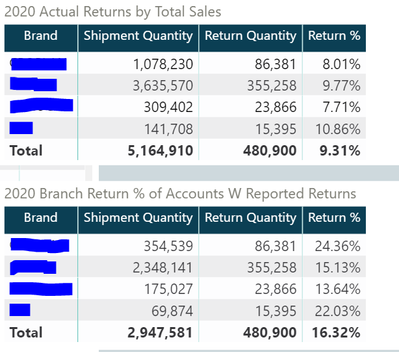- Power BI forums
- Updates
- News & Announcements
- Get Help with Power BI
- Desktop
- Service
- Report Server
- Power Query
- Mobile Apps
- Developer
- DAX Commands and Tips
- Custom Visuals Development Discussion
- Health and Life Sciences
- Power BI Spanish forums
- Translated Spanish Desktop
- Power Platform Integration - Better Together!
- Power Platform Integrations (Read-only)
- Power Platform and Dynamics 365 Integrations (Read-only)
- Training and Consulting
- Instructor Led Training
- Dashboard in a Day for Women, by Women
- Galleries
- Community Connections & How-To Videos
- COVID-19 Data Stories Gallery
- Themes Gallery
- Data Stories Gallery
- R Script Showcase
- Webinars and Video Gallery
- Quick Measures Gallery
- 2021 MSBizAppsSummit Gallery
- 2020 MSBizAppsSummit Gallery
- 2019 MSBizAppsSummit Gallery
- Events
- Ideas
- Custom Visuals Ideas
- Issues
- Issues
- Events
- Upcoming Events
- Community Blog
- Power BI Community Blog
- Custom Visuals Community Blog
- Community Support
- Community Accounts & Registration
- Using the Community
- Community Feedback
Register now to learn Fabric in free live sessions led by the best Microsoft experts. From Apr 16 to May 9, in English and Spanish.
- Power BI forums
- Forums
- Get Help with Power BI
- Desktop
- Columns with different filters
- Subscribe to RSS Feed
- Mark Topic as New
- Mark Topic as Read
- Float this Topic for Current User
- Bookmark
- Subscribe
- Printer Friendly Page
- Mark as New
- Bookmark
- Subscribe
- Mute
- Subscribe to RSS Feed
- Permalink
- Report Inappropriate Content
Columns with different filters
I am reposting it because I think I made it very complicated in earlier post.
Here is the problem:
1. I am a distributor. I have products which are returned by retailers.
2. I want to calculate % of the Shipment Quantity from the retailers who had returns over total shipments for a brand.
Sales = Table1[Quantity],Filter Table 2 = 'Sales'
Returns = Table1[Quantity],Filter Table 2 = 'Returns'
I want to calculate %
Numerator = Table1[Quantity] > 0,Filter Table 2 = 'Returns'
Denominator = Table1[Quantity], Filter Table 2 = 'Sales'
Here is what I posted earlier.
@mahoneypat : Please let me know if I explained it correctly or not? Thanks for your help so far.
Thanks,
Ritesh
Solved! Go to Solution.
- Mark as New
- Bookmark
- Subscribe
- Mute
- Subscribe to RSS Feed
- Permalink
- Report Inappropriate Content
@Ritesh_Air I looked at your original post and this one, it is a bit confusing, the original post pbix file has return qty as a column but here you are using filters to get sales and return. You have to be very clear on how your data looks like and what output you are looking for and explain business logic. It is always good to put something in excel and explain.
Read this post to get your answer quickly.
https://community.powerbi.com/t5/Community-Blog/How-to-Get-Your-Question-Answered-Quickly/ba-p/38490
Subscribe to the @PowerBIHowTo YT channel for an upcoming video on List and Record functions in Power Query!!
Learn Power BI and Fabric - subscribe to our YT channel - Click here: @PowerBIHowTo
If my solution proved useful, I'd be delighted to receive Kudos. When you put effort into asking a question, it's equally thoughtful to acknowledge and give Kudos to the individual who helped you solve the problem. It's a small gesture that shows appreciation and encouragement! ❤
Did I answer your question? Mark my post as a solution. Proud to be a Super User! Appreciate your Kudos 🙂
Feel free to email me with any of your BI needs.
- Mark as New
- Bookmark
- Subscribe
- Mute
- Subscribe to RSS Feed
- Permalink
- Report Inappropriate Content
Thanks for the new pbix. Here is a measure that seems to work.
New Measure =
VAR __summarytable =
ADDCOLUMNS (
SUMMARIZE (
'Sales Order Detail',
'Product'[Product Name],
Retailer[Retailer Name]
),
"@Total", CALCULATE ( SUM ( 'Sales Order Detail'[Custom Quantity] ) ),
"@Returns", [_Return Quantity]
)
VAR __total =
SUMX ( __summarytable, [@Total] )
VAR __returnstotal =
SUMX ( FILTER ( __summarytable, [@Returns] > 0 ), [@Total] )
RETURN
DIVIDE ( __returnstotal, __total )
If this works for you, please mark it as the solution. Kudos are appreciated too. Please let me know if not.
Regards,
Pat
Did I answer your question? Mark my post as a solution! Kudos are also appreciated!
To learn more about Power BI, follow me on Twitter or subscribe on YouTube.
@mahoneypa HoosierBI on YouTube
- Mark as New
- Bookmark
- Subscribe
- Mute
- Subscribe to RSS Feed
- Permalink
- Report Inappropriate Content
@Ritesh_Air I looked at your original post and this one, it is a bit confusing, the original post pbix file has return qty as a column but here you are using filters to get sales and return. You have to be very clear on how your data looks like and what output you are looking for and explain business logic. It is always good to put something in excel and explain.
Read this post to get your answer quickly.
https://community.powerbi.com/t5/Community-Blog/How-to-Get-Your-Question-Answered-Quickly/ba-p/38490
Subscribe to the @PowerBIHowTo YT channel for an upcoming video on List and Record functions in Power Query!!
Learn Power BI and Fabric - subscribe to our YT channel - Click here: @PowerBIHowTo
If my solution proved useful, I'd be delighted to receive Kudos. When you put effort into asking a question, it's equally thoughtful to acknowledge and give Kudos to the individual who helped you solve the problem. It's a small gesture that shows appreciation and encouragement! ❤
Did I answer your question? Mark my post as a solution. Proud to be a Super User! Appreciate your Kudos 🙂
Feel free to email me with any of your BI needs.
- Mark as New
- Bookmark
- Subscribe
- Mute
- Subscribe to RSS Feed
- Permalink
- Report Inappropriate Content
Thanks @parry2k
I should have done a better job creating the PBIX. I took the output and tried to mimic the situation.
Regarding Returns and Sales: yes, It is a filter to get both Returns and Sales.
Sorry, about the confusion.
Thanks,
Ritesh
- Mark as New
- Bookmark
- Subscribe
- Mute
- Subscribe to RSS Feed
- Permalink
- Report Inappropriate Content
@Ritesh_Air you should recreate the pbix file and share it. I think your problem is way smaller (as far I think) but the way you are sharing the data, making it super complex.
Just a reminder, put sample data in the format it is and explain the end result and how to get there, if you want, you can put this in excel as it is easy to write formulas in excel and from there it will be much easier.
Subscribe to the @PowerBIHowTo YT channel for an upcoming video on List and Record functions in Power Query!!
Learn Power BI and Fabric - subscribe to our YT channel - Click here: @PowerBIHowTo
If my solution proved useful, I'd be delighted to receive Kudos. When you put effort into asking a question, it's equally thoughtful to acknowledge and give Kudos to the individual who helped you solve the problem. It's a small gesture that shows appreciation and encouragement! ❤
Did I answer your question? Mark my post as a solution. Proud to be a Super User! Appreciate your Kudos 🙂
Feel free to email me with any of your BI needs.
- Mark as New
- Bookmark
- Subscribe
- Mute
- Subscribe to RSS Feed
- Permalink
- Report Inappropriate Content
https://drive.google.com/file/d/1ptY48wGX1URX-zl7e0iKejr9KNNazAr2/view?usp=sharing
Here is the better file. Hopefully it works. I am looking to find that 42% number as explained in the PBIX.
Thanks,
Ritesh
- Mark as New
- Bookmark
- Subscribe
- Mute
- Subscribe to RSS Feed
- Permalink
- Report Inappropriate Content
Thanks for the new pbix. Here is a measure that seems to work.
New Measure =
VAR __summarytable =
ADDCOLUMNS (
SUMMARIZE (
'Sales Order Detail',
'Product'[Product Name],
Retailer[Retailer Name]
),
"@Total", CALCULATE ( SUM ( 'Sales Order Detail'[Custom Quantity] ) ),
"@Returns", [_Return Quantity]
)
VAR __total =
SUMX ( __summarytable, [@Total] )
VAR __returnstotal =
SUMX ( FILTER ( __summarytable, [@Returns] > 0 ), [@Total] )
RETURN
DIVIDE ( __returnstotal, __total )
If this works for you, please mark it as the solution. Kudos are appreciated too. Please let me know if not.
Regards,
Pat
Did I answer your question? Mark my post as a solution! Kudos are also appreciated!
To learn more about Power BI, follow me on Twitter or subscribe on YouTube.
@mahoneypa HoosierBI on YouTube
- Mark as New
- Bookmark
- Subscribe
- Mute
- Subscribe to RSS Feed
- Permalink
- Report Inappropriate Content
Both the solutions are elegant. Thank you so much guys.
So If I have to make a comment in my code:
"Create a Summary table with lowest level of granularity so it captures all the data, and then apply logic accordingly."
Correct statement?
Thanks a lot again!
Ritesh
- Mark as New
- Bookmark
- Subscribe
- Mute
- Subscribe to RSS Feed
- Permalink
- Report Inappropriate Content
@Ritesh_Air as a blanket answer, YES
Subscribe to the @PowerBIHowTo YT channel for an upcoming video on List and Record functions in Power Query!!
Learn Power BI and Fabric - subscribe to our YT channel - Click here: @PowerBIHowTo
If my solution proved useful, I'd be delighted to receive Kudos. When you put effort into asking a question, it's equally thoughtful to acknowledge and give Kudos to the individual who helped you solve the problem. It's a small gesture that shows appreciation and encouragement! ❤
Did I answer your question? Mark my post as a solution. Proud to be a Super User! Appreciate your Kudos 🙂
Feel free to email me with any of your BI needs.
- Mark as New
- Bookmark
- Subscribe
- Mute
- Subscribe to RSS Feed
- Permalink
- Report Inappropriate Content
@Ritesh_Air here is the measure to calculate the quantity of 720 as per your example
Qty without Return =
CALCULATE (
SUM ( 'Sales Order Detail'[Custom Quantity] ),
FILTER (
SUMMARIZE (
'Sales Order Detail',
'Product'[Product ID],
Retailer[Retailer ID],
"__return", [_Return Quantity]
),
[__return] > 0
)
)
here is a measure for % return
% Return = DIVIDE ( [Qty without Return], SUM ( 'Sales Order Detail'[Custom Quantity] ) )
I would ❤ Kudos if my solution helped. 👉 If you can spend time posting the question, you can also make efforts to give Kudos whoever helped to solve your problem. It is a token of appreciation!
⚡Visit us at https://perytus.com, your one-stop shop for Power BI related projects/training/consultancy.⚡
Subscribe to the @PowerBIHowTo YT channel for an upcoming video on List and Record functions in Power Query!!
Learn Power BI and Fabric - subscribe to our YT channel - Click here: @PowerBIHowTo
If my solution proved useful, I'd be delighted to receive Kudos. When you put effort into asking a question, it's equally thoughtful to acknowledge and give Kudos to the individual who helped you solve the problem. It's a small gesture that shows appreciation and encouragement! ❤
Did I answer your question? Mark my post as a solution. Proud to be a Super User! Appreciate your Kudos 🙂
Feel free to email me with any of your BI needs.
Helpful resources

Microsoft Fabric Learn Together
Covering the world! 9:00-10:30 AM Sydney, 4:00-5:30 PM CET (Paris/Berlin), 7:00-8:30 PM Mexico City

Power BI Monthly Update - April 2024
Check out the April 2024 Power BI update to learn about new features.

| User | Count |
|---|---|
| 112 | |
| 100 | |
| 80 | |
| 64 | |
| 57 |
| User | Count |
|---|---|
| 146 | |
| 110 | |
| 93 | |
| 84 | |
| 67 |