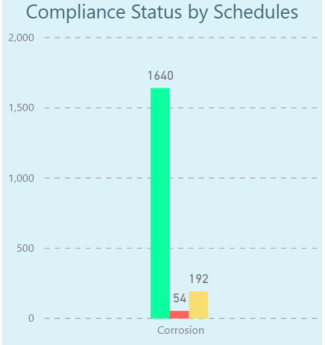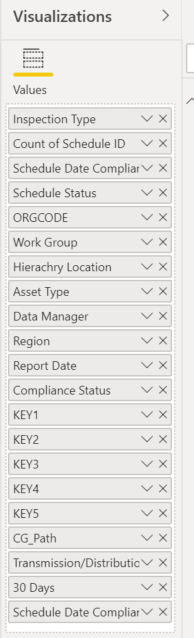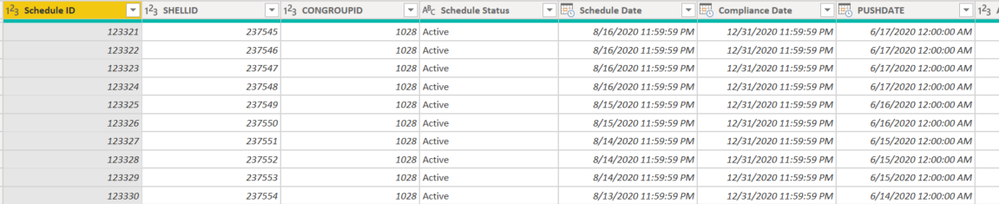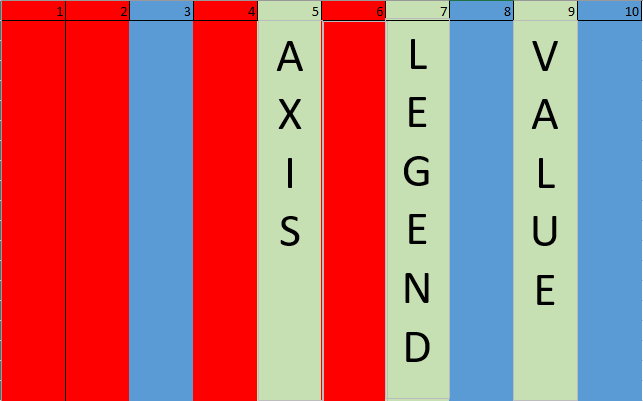- Power BI forums
- Updates
- News & Announcements
- Get Help with Power BI
- Desktop
- Service
- Report Server
- Power Query
- Mobile Apps
- Developer
- DAX Commands and Tips
- Custom Visuals Development Discussion
- Health and Life Sciences
- Power BI Spanish forums
- Translated Spanish Desktop
- Power Platform Integration - Better Together!
- Power Platform Integrations (Read-only)
- Power Platform and Dynamics 365 Integrations (Read-only)
- Training and Consulting
- Instructor Led Training
- Dashboard in a Day for Women, by Women
- Galleries
- Community Connections & How-To Videos
- COVID-19 Data Stories Gallery
- Themes Gallery
- Data Stories Gallery
- R Script Showcase
- Webinars and Video Gallery
- Quick Measures Gallery
- 2021 MSBizAppsSummit Gallery
- 2020 MSBizAppsSummit Gallery
- 2019 MSBizAppsSummit Gallery
- Events
- Ideas
- Custom Visuals Ideas
- Issues
- Issues
- Events
- Upcoming Events
- Community Blog
- Power BI Community Blog
- Custom Visuals Community Blog
- Community Support
- Community Accounts & Registration
- Using the Community
- Community Feedback
Register now to learn Fabric in free live sessions led by the best Microsoft experts. From Apr 16 to May 9, in English and Spanish.
- Power BI forums
- Forums
- Get Help with Power BI
- Desktop
- Columns not appearing in "Show data point as a tab...
- Subscribe to RSS Feed
- Mark Topic as New
- Mark Topic as Read
- Float this Topic for Current User
- Bookmark
- Subscribe
- Printer Friendly Page
- Mark as New
- Bookmark
- Subscribe
- Mute
- Subscribe to RSS Feed
- Permalink
- Report Inappropriate Content
Columns not appearing in "Show data point as a table"
I have a large dataset that feeds a report with multiple visuals. None of the visuals uses a measure so the option to "Show data point as a table" works for every visual. Where I am confused is not every column from the dataset shows up when I show the data as a table. Most of the dataset columns are showing up but a few key ones do not.
This is an example of one of the visuals:
These are the columns being shown in the data point table:
The underlying dataset has 30 columns. These are a few of the columns which are not showing in the data point visual that I need to add:
How does PowerBI determine which columns are pulled into the data point visual? Was this done during the original creation of the report? I've done other visuals where every column is shown in the data point table. This report is one I inheritied that I need to modify.
Best I can tell right now to add the missing columns I would need to click through each section of each visual and drag those columns into the values for the data point table. This isn't a realisitic solution due to there being 400+ data point tables which would need to be modified.
Solved! Go to Solution.
- Mark as New
- Bookmark
- Subscribe
- Mute
- Subscribe to RSS Feed
- Permalink
- Report Inappropriate Content
For anyone who may be running into a similar issue the problem is Power BI appears to only include text columns into the "show data point as a table" table when those columns are not directly being displayed in the visual. Once I changed the missing columns to text they all display in the data point table.
- Mark as New
- Bookmark
- Subscribe
- Mute
- Subscribe to RSS Feed
- Permalink
- Report Inappropriate Content
Hi @scottm704 ,
Does that make sense? If so, kindly mark the proper reply as a solution to help others having the similar issue and close the case. If not, let me know and I'll try to help you further.
Best regards
Amy
- Mark as New
- Bookmark
- Subscribe
- Mute
- Subscribe to RSS Feed
- Permalink
- Report Inappropriate Content
Hi @scottm704 ,
Currently, If the Value is a column in the visual, 'Show Data point as a table' is available. You can just right click on the data element in the visual and will see the option as the picture you haved posted . If the Value is a measure in the visual, 'Show Data point as a table' is not available.
You may go to the File->Options and Setting -> Options -> Current file -> Report Settings , check if the Export data is on the allow end user to export summarize data .
If you still have this issue for Power BI, you'd better create a support ticket in Power BI Support , Scroll down and click "CREATE SUPPORT TICKET", or go to Issue forum to get further help.
Best Regards,
Amy
Community Support Team _ Amy
If this post helps, then please consider Accept it as the solution to help the other members find it more quickly.
- Mark as New
- Bookmark
- Subscribe
- Mute
- Subscribe to RSS Feed
- Permalink
- Report Inappropriate Content
@v-xicai The feature you describe works but the issue is not all of the columns in the underlying dataset are being pulled into the "show data point as a table" table. Many columns which are not being shown in the visual are available in the table but some of the more important ones to the end users are not. It seems Power BI is leaving columns out because I have tried deleting and then creating the visuals and the same columns are being selected for the data point table.
I've tried to visualize what I see happening. This is an abstract of the dataset:
The green columns are the columns which have been added to the visualization. The green and blue columns are being shown in the "show data point as a table" table and the red columns are not being shown in that table. Is there a method to what the system chooses? I need to figure out how to tell Power BI to select all columns from the underlying dataset to be available in the data point table. I can go to each data point table and drag more columns in but doing so is prohibitively time consuming because I would need to do it 400+ times.
- Mark as New
- Bookmark
- Subscribe
- Mute
- Subscribe to RSS Feed
- Permalink
- Report Inappropriate Content
For anyone who may be running into a similar issue the problem is Power BI appears to only include text columns into the "show data point as a table" table when those columns are not directly being displayed in the visual. Once I changed the missing columns to text they all display in the data point table.
- Mark as New
- Bookmark
- Subscribe
- Mute
- Subscribe to RSS Feed
- Permalink
- Report Inappropriate Content
Hi @scottm704 ,
I'm having the same issue but my problem is that I can't convert the column type to Text. It's a column of numbers and the summation of that column is in use in different visuals of the report. If i change them to Text, that messes up the summation.
Does anyone have a solution for this? I can manually add the columns every time I check "data point as a table" but that's repetitive, is there no way to "save" the columns shown in the data point table?
- Mark as New
- Bookmark
- Subscribe
- Mute
- Subscribe to RSS Feed
- Permalink
- Report Inappropriate Content
@akemr I would duplicate that column in the table and then change the duplicate to text so it gets pulled into the data point table. This way the original column can stay numeric to feed the summaries correctly.
- Mark as New
- Bookmark
- Subscribe
- Mute
- Subscribe to RSS Feed
- Permalink
- Report Inappropriate Content
Thanks for your reply, this indeed did work :))
I have another question, is it possible to permanently remove columns from the "data point" table without changing the value type of those columns? I still want them to remain as text, but they're not crucial information to show in the data point table. Any ideas?
- Mark as New
- Bookmark
- Subscribe
- Mute
- Subscribe to RSS Feed
- Permalink
- Report Inappropriate Content
Nevermind, i found a different post here: https://stackoverflow.com/questions/61599956/how-to-modify-columns-after-clicking-show-data-point-as...
It basically says you can go to the local dataset in PBI Desktop and you can choose to hide specific column in the report view by right-clicking.
Helpful resources

Microsoft Fabric Learn Together
Covering the world! 9:00-10:30 AM Sydney, 4:00-5:30 PM CET (Paris/Berlin), 7:00-8:30 PM Mexico City

Power BI Monthly Update - April 2024
Check out the April 2024 Power BI update to learn about new features.

| User | Count |
|---|---|
| 117 | |
| 105 | |
| 69 | |
| 67 | |
| 43 |
| User | Count |
|---|---|
| 148 | |
| 103 | |
| 103 | |
| 88 | |
| 66 |