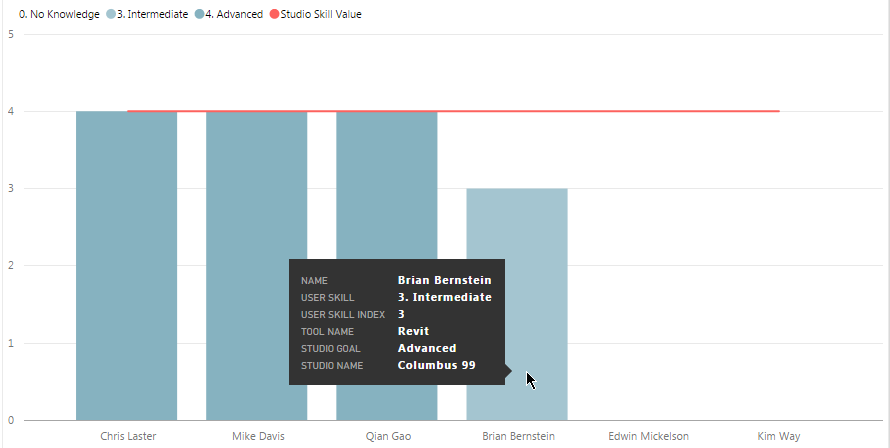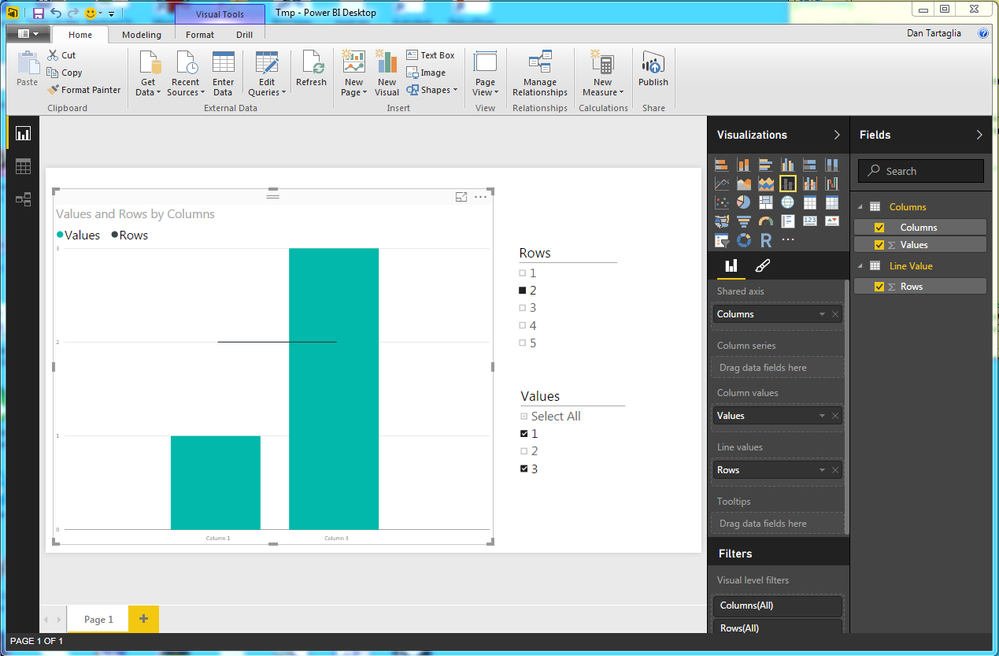- Power BI forums
- Updates
- News & Announcements
- Get Help with Power BI
- Desktop
- Service
- Report Server
- Power Query
- Mobile Apps
- Developer
- DAX Commands and Tips
- Custom Visuals Development Discussion
- Health and Life Sciences
- Power BI Spanish forums
- Translated Spanish Desktop
- Power Platform Integration - Better Together!
- Power Platform Integrations (Read-only)
- Power Platform and Dynamics 365 Integrations (Read-only)
- Training and Consulting
- Instructor Led Training
- Dashboard in a Day for Women, by Women
- Galleries
- Community Connections & How-To Videos
- COVID-19 Data Stories Gallery
- Themes Gallery
- Data Stories Gallery
- R Script Showcase
- Webinars and Video Gallery
- Quick Measures Gallery
- 2021 MSBizAppsSummit Gallery
- 2020 MSBizAppsSummit Gallery
- 2019 MSBizAppsSummit Gallery
- Events
- Ideas
- Custom Visuals Ideas
- Issues
- Issues
- Events
- Upcoming Events
- Community Blog
- Power BI Community Blog
- Custom Visuals Community Blog
- Community Support
- Community Accounts & Registration
- Using the Community
- Community Feedback
Register now to learn Fabric in free live sessions led by the best Microsoft experts. From Apr 16 to May 9, in English and Spanish.
- Power BI forums
- Forums
- Get Help with Power BI
- Desktop
- Column chart values do not stay vertical?
- Subscribe to RSS Feed
- Mark Topic as New
- Mark Topic as Read
- Float this Topic for Current User
- Bookmark
- Subscribe
- Printer Friendly Page
- Mark as New
- Bookmark
- Subscribe
- Mute
- Subscribe to RSS Feed
- Permalink
- Report Inappropriate Content
Column chart values do not stay vertical?
Hi,
I have a Line and stacked column chart, when my sliders ar set somtimes I get vertically 0 to 5 as I expect (see below)
...if I change my sliders that set other info in the chart see how 0 is at the same height as 2, 1=3 and 2=4. All I want is to keep the vertical values on the left and above each other so this chart makes sense.
Thanks,
Dan
Solved! Go to Solution.
- Mark as New
- Bookmark
- Subscribe
- Mute
- Subscribe to RSS Feed
- Permalink
- Report Inappropriate Content
A Microsoft Developer supplied the answer. There is a somewhat bug in the Show secondary setting.
This setting actually has 3 states and not 2. By default it appears as OFF but it’s really set to Auto (but looks off). Once you set it on then off again, it stays off. If in the undefined state, if the variation between numbers on the axis exceeds 10% the auto feature changes the state. Setting it explicitly removes the Auto.
Hopefully this will be resolved in the near future.
- Mark as New
- Bookmark
- Subscribe
- Mute
- Subscribe to RSS Feed
- Permalink
- Report Inappropriate Content
Hi,
It seems the issue happens when the Line Value (Red horz red line) has a higher value than the Column values. Is there a solution or work-around for this?
Thanks,
Dan
- Mark as New
- Bookmark
- Subscribe
- Mute
- Subscribe to RSS Feed
- Permalink
- Report Inappropriate Content
Hi @dtartaglia. I found a setting that will prevent the secondary Y axis from showing, and fixes the issue. If you click your chart, then click the paintbrush in the visualizations pane, expand the Y-Axis section. Scroll down to the bottom of the Y-Axis section and there's an option for Show secondary. Turn it off and you should be good to go.
- Mark as New
- Bookmark
- Subscribe
- Mute
- Subscribe to RSS Feed
- Permalink
- Report Inappropriate Content
Hi @KGrice,
Thanks for the suggestion but that setting was off 😞
From my testing it seems that if the line value has a value higher than the columns this issue happens othrwise the chart appears correct. I'm not sure what's going on. I thought about using DAX to check for this condition then not show the line if it happens but that's a bad work-around.
Thanks,
Dan
- Mark as New
- Bookmark
- Subscribe
- Mute
- Subscribe to RSS Feed
- Permalink
- Report Inappropriate Content
I created a very simple example but cannot upload it (let me know if you want it). If you set the Rows slicer to 4 or 5 the issue will be visible. If there isn't a solution for this, can it please be added to the list of improvements? Does someone know a DAX statement I could use in a Measure to set the line to 0 if the Rows value is higher than the highest Column value? The line needs to stay straight.
Thanks,
Dan
- Mark as New
- Bookmark
- Subscribe
- Mute
- Subscribe to RSS Feed
- Permalink
- Report Inappropriate Content
I tried recreating your example and I'm not getting the same output. I even tried setting Rows to 1000, but it still all stays on the same axis if the Show secondary option is turned off:
However, if you're ok using a measure to set Rows to 0 if it is higher than the max value for any column, you can set that up with a few measures:
ValueSum = SUM('Columns'[Values])
HighestColumnValue = CALCULATE(MAXX(VALUES('Columns'[Columns]), [ValueSum]), ALL('Columns'))Then use this measure for your Line values:
RowsMask = IF(MAX(LineValue[Rows]) > [HighestColumnValue], 0, MAX(LineValue[Rows]))
- Mark as New
- Bookmark
- Subscribe
- Mute
- Subscribe to RSS Feed
- Permalink
- Report Inappropriate Content
Hi @KGrice,
Thanks for the DAX, I've been emailing someone at Microsoft who can reproduce my issue. May or may not be resolved.
Thanks again,
Dan
- Mark as New
- Bookmark
- Subscribe
- Mute
- Subscribe to RSS Feed
- Permalink
- Report Inappropriate Content
A Microsoft Developer supplied the answer. There is a somewhat bug in the Show secondary setting.
This setting actually has 3 states and not 2. By default it appears as OFF but it’s really set to Auto (but looks off). Once you set it on then off again, it stays off. If in the undefined state, if the variation between numbers on the axis exceeds 10% the auto feature changes the state. Setting it explicitly removes the Auto.
Hopefully this will be resolved in the near future.
Helpful resources

Microsoft Fabric Learn Together
Covering the world! 9:00-10:30 AM Sydney, 4:00-5:30 PM CET (Paris/Berlin), 7:00-8:30 PM Mexico City

Power BI Monthly Update - April 2024
Check out the April 2024 Power BI update to learn about new features.

| User | Count |
|---|---|
| 111 | |
| 94 | |
| 83 | |
| 66 | |
| 59 |
| User | Count |
|---|---|
| 151 | |
| 121 | |
| 104 | |
| 87 | |
| 67 |