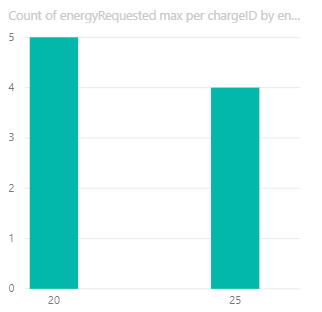- Power BI forums
- Updates
- News & Announcements
- Get Help with Power BI
- Desktop
- Service
- Report Server
- Power Query
- Mobile Apps
- Developer
- DAX Commands and Tips
- Custom Visuals Development Discussion
- Health and Life Sciences
- Power BI Spanish forums
- Translated Spanish Desktop
- Power Platform Integration - Better Together!
- Power Platform Integrations (Read-only)
- Power Platform and Dynamics 365 Integrations (Read-only)
- Training and Consulting
- Instructor Led Training
- Dashboard in a Day for Women, by Women
- Galleries
- Community Connections & How-To Videos
- COVID-19 Data Stories Gallery
- Themes Gallery
- Data Stories Gallery
- R Script Showcase
- Webinars and Video Gallery
- Quick Measures Gallery
- 2021 MSBizAppsSummit Gallery
- 2020 MSBizAppsSummit Gallery
- 2019 MSBizAppsSummit Gallery
- Events
- Ideas
- Custom Visuals Ideas
- Issues
- Issues
- Events
- Upcoming Events
- Community Blog
- Power BI Community Blog
- Custom Visuals Community Blog
- Community Support
- Community Accounts & Registration
- Using the Community
- Community Feedback
Register now to learn Fabric in free live sessions led by the best Microsoft experts. From Apr 16 to May 9, in English and Spanish.
- Power BI forums
- Forums
- Get Help with Power BI
- Desktop
- Column Chart of Count Per Category
- Subscribe to RSS Feed
- Mark Topic as New
- Mark Topic as Read
- Float this Topic for Current User
- Bookmark
- Subscribe
- Printer Friendly Page
- Mark as New
- Bookmark
- Subscribe
- Mute
- Subscribe to RSS Feed
- Permalink
- Report Inappropriate Content
Column Chart of Count Per Category
Hi!
I'm new to PowerBI and trying to make my first report related to data coming from EV charges. I'm stuck on how to make a column chart of a count of requested energy. This energyRequested remains constant for each charge but the data is per minute and not per charge.
This is my (simplified) dataset:
| Time | chargeID | energyRequested | Current |
| 09:52 | 7 | 20 | 16 |
| 09:53 | 7 | 20 | 16 |
| 09:54 | 7 | 20 | 15 |
| 09:54 | 8 | 25 | 11 |
| 09:55 | 7 | 20 | 15 |
| 09:55 | 8 | 25 | 11 |
| 09:56 | 7 | 20 | 15 |
| 09:56 | 8 | 25 | 11 |
| 09:57 | 8 | 25 | 10 |
As you can see, there are two charges happening (with ID 7 and 😎 and these require 20 and 25 kWh respectively.
I have made this barchart, which is close to what I'm looking for:
To make this, I used a quick measure 'Max per category' with 'Count of energyRequested' as base value and 'chargeID' as category. However, in the desired chart, each bar should only be 1 high as both 20 and 25 only appeared for 1 charge each. How can I do this? Thanks!
Solved! Go to Solution.
- Mark as New
- Bookmark
- Subscribe
- Mute
- Subscribe to RSS Feed
- Permalink
- Report Inappropriate Content
@Anonymous
The quickest way (perhaps not the most efficient one depending on the size of your tables) would be to create another table in which you keep only the most recent rows per ID:
NewTable =
FILTER (
Table1,
Table1[Time] = CALCULATE ( MAX ( Table1[Time] ), ALLEXCEPT ( Table1, Table1[chargeID] ) )
)
and then do the same as we did previously, but with the new table instead:
1. Place NewTable[energyRequested] in the x-axis of your chart
2. Place this measure in the chart:
Measure = DISTINCTCOUNT( NewTable[chargeID] )
Please mark the question solved when done and consider giving kudos if posts are helpful.
Cheers ![]()
- Mark as New
- Bookmark
- Subscribe
- Mute
- Subscribe to RSS Feed
- Permalink
- Report Inappropriate Content
Hi @Anonymous
Try this:
1. Place Table1[energyRequested] in the x-axis of your chart
2. Place this measure in the chart:
Measure = DISTINCTCOUNT( Table1[chargeID] )
Please mark the question solved when done and consider giving kudos if posts are helpful.
Cheers ![]()
- Mark as New
- Bookmark
- Subscribe
- Mute
- Subscribe to RSS Feed
- Permalink
- Report Inappropriate Content
Works perfectly, thanks! A quick follow-up question;
Let's say a user changed their energyRequested during the charge, so the data might look like this (bold indicates changes😞
| Time | chargeID | energyRequested | Current |
| 09:52 | 7 | 20 | 16 |
| 09:53 | 7 | 20 | 16 |
| 09:54 | 7 | 20 | 15 |
| 09:54 | 8 | 25 | 11 |
| 09:55 | 7 | 30 | 15 |
| 09:55 | 8 | 25 | 11 |
| 09:56 | 7 | 30 | 15 |
| 09:56 | 8 | 25 | 11 |
| 09:57 | 8 | 25 | 10 |
How can I now make sure only the most recent (or highest) value is taken? i.e. how do I make sure the chart only has a column at 25 and 30, and not at 20?
- Mark as New
- Bookmark
- Subscribe
- Mute
- Subscribe to RSS Feed
- Permalink
- Report Inappropriate Content
@Anonymous
The quickest way (perhaps not the most efficient one depending on the size of your tables) would be to create another table in which you keep only the most recent rows per ID:
NewTable =
FILTER (
Table1,
Table1[Time] = CALCULATE ( MAX ( Table1[Time] ), ALLEXCEPT ( Table1, Table1[chargeID] ) )
)
and then do the same as we did previously, but with the new table instead:
1. Place NewTable[energyRequested] in the x-axis of your chart
2. Place this measure in the chart:
Measure = DISTINCTCOUNT( NewTable[chargeID] )
Please mark the question solved when done and consider giving kudos if posts are helpful.
Cheers ![]()
Helpful resources

Microsoft Fabric Learn Together
Covering the world! 9:00-10:30 AM Sydney, 4:00-5:30 PM CET (Paris/Berlin), 7:00-8:30 PM Mexico City

Power BI Monthly Update - April 2024
Check out the April 2024 Power BI update to learn about new features.

| User | Count |
|---|---|
| 113 | |
| 99 | |
| 82 | |
| 70 | |
| 60 |
| User | Count |
|---|---|
| 149 | |
| 114 | |
| 107 | |
| 89 | |
| 67 |