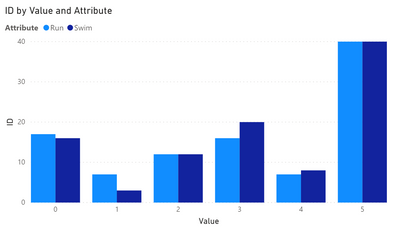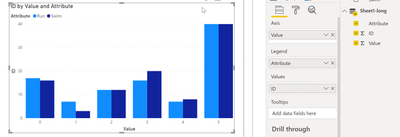- Power BI forums
- Updates
- News & Announcements
- Get Help with Power BI
- Desktop
- Service
- Report Server
- Power Query
- Mobile Apps
- Developer
- DAX Commands and Tips
- Custom Visuals Development Discussion
- Health and Life Sciences
- Power BI Spanish forums
- Translated Spanish Desktop
- Power Platform Integration - Better Together!
- Power Platform Integrations (Read-only)
- Power Platform and Dynamics 365 Integrations (Read-only)
- Training and Consulting
- Instructor Led Training
- Dashboard in a Day for Women, by Women
- Galleries
- Community Connections & How-To Videos
- COVID-19 Data Stories Gallery
- Themes Gallery
- Data Stories Gallery
- R Script Showcase
- Webinars and Video Gallery
- Quick Measures Gallery
- 2021 MSBizAppsSummit Gallery
- 2020 MSBizAppsSummit Gallery
- 2019 MSBizAppsSummit Gallery
- Events
- Ideas
- Custom Visuals Ideas
- Issues
- Issues
- Events
- Upcoming Events
- Community Blog
- Power BI Community Blog
- Custom Visuals Community Blog
- Community Support
- Community Accounts & Registration
- Using the Community
- Community Feedback
Register now to learn Fabric in free live sessions led by the best Microsoft experts. From Apr 16 to May 9, in English and Spanish.
- Power BI forums
- Forums
- Get Help with Power BI
- Desktop
- Clustered bars for multiple series.
- Subscribe to RSS Feed
- Mark Topic as New
- Mark Topic as Read
- Float this Topic for Current User
- Bookmark
- Subscribe
- Printer Friendly Page
- Mark as New
- Bookmark
- Subscribe
- Mute
- Subscribe to RSS Feed
- Permalink
- Report Inappropriate Content
Clustered bars for multiple series.
Hi, I cannot figure this out. I have 100's of unique ID's that are answering the question, how many days do you run, during snow and rain. columns below. I want to have a clustered bar chart that would have two columns (rain and snow) for each choice (0,1,2,3,4,5). Right now, the bars are not indicative of the results. I read that I need to make a measure for each category (0-5), but that is giving me 6 bars for each answer. I want to see the change in number of days running (rain and snow) together...right above 0-5. I assumed 6 dual bars...but it's not happening. Any suggestions?
Solved! Go to Solution.
- Mark as New
- Bookmark
- Subscribe
- Mute
- Subscribe to RSS Feed
- Permalink
- Report Inappropriate Content
Hey @Anonymous ,
it's quite simple to achieve what you are looking for, without the creation of a measure, just by bringing the data into the proper format. Unfortunately, the explanation will become somewhat lengthy, for this, I start with the result:
This is how I used the columns (be aware that I did not name the columns properly), if you are wondering about the table Sheet1 - Long (I just copied and renamed the original table, to not break things):
Please excuse the weird names (Attribute and Value) but I still do not understand what your data is about.
It's important to understand that the data that forms a table has a shape, there are two types of shapes, wide and long. It's always a good idea to store the data that we want to analyze/visualize in a long format. Basically, a table in the long format has more rows, a table in a wide format has more columns. Differentiating what we already have and what we need is subtle, especially in your case. I transformed a wide table into a long format, basically, this means I reduce the number of columns. Here the final result also has 3 columns 🙂 Transforming a table into the long format, creates more rows. This is never a bad idea, as the database that fuels its power to Power BI is using columnar data compression, but this is not the right place to discuss database principles 🙂
I recommend reading this article to get a concise understanding of the two table formats, even if the technology that is used to transform the data is different: http://vita.had.co.nz/papers/tidy-data.pdf
To transform the existing data into a long structure,
- open Power Query
- mark the columns Run and Swim
- Select the Unpivot Columns in the Transform menu (the Any column ribbon)
- Name the columns properly 🙂
This article describes the command in more detail:
The long table structure will look like this:
Don't forget to rename the resulting columns accordingly 🙂
My reasoning behind this has been simple, I consider Run and Swim as different categories for some categorical variable like activity and the numbers 0, 1, ... as a numerical value. For this, it's necessary to transform the categorical variables into a single column.
This article describes both commands unpivot and pivot in more details:
https://radacad.com/pivot-and-unpivot-with-power-bi
Hopefully, this is what you are looking for.
Regards,
Tom
Did I answer your question? Mark my post as a solution, this will help others!
Proud to be a Super User!
I accept Kudos 😉
Hamburg, Germany
- Mark as New
- Bookmark
- Subscribe
- Mute
- Subscribe to RSS Feed
- Permalink
- Report Inappropriate Content
Hey @Anonymous ,
I have to admit that by your descrIption I do not understand how your table(s) looks like.
Please provide a pbix with sample data, that still reflects your data model. Upload the pbix to onedrive or dropbox and share the link. If you use Excel to create the sample data, share the xlsx as well.
Don't forget to describ the expected result based on your sample data.
Regards,
Tom
Did I answer your question? Mark my post as a solution, this will help others!
Proud to be a Super User!
I accept Kudos 😉
Hamburg, Germany
- Mark as New
- Bookmark
- Subscribe
- Mute
- Subscribe to RSS Feed
- Permalink
- Report Inappropriate Content
Link attached. Page 1 of power bi shows what I'm trying to do -combine
https://www.dropbox.com/sh/vrg7r1bn20yl3t0/AACblCAi9X6jNqYDjtINeOhoa?dl=0
@TomMartens Thanks in advance.
- Mark as New
- Bookmark
- Subscribe
- Mute
- Subscribe to RSS Feed
- Permalink
- Report Inappropriate Content
Hey @Anonymous ,
it's quite simple to achieve what you are looking for, without the creation of a measure, just by bringing the data into the proper format. Unfortunately, the explanation will become somewhat lengthy, for this, I start with the result:
This is how I used the columns (be aware that I did not name the columns properly), if you are wondering about the table Sheet1 - Long (I just copied and renamed the original table, to not break things):
Please excuse the weird names (Attribute and Value) but I still do not understand what your data is about.
It's important to understand that the data that forms a table has a shape, there are two types of shapes, wide and long. It's always a good idea to store the data that we want to analyze/visualize in a long format. Basically, a table in the long format has more rows, a table in a wide format has more columns. Differentiating what we already have and what we need is subtle, especially in your case. I transformed a wide table into a long format, basically, this means I reduce the number of columns. Here the final result also has 3 columns 🙂 Transforming a table into the long format, creates more rows. This is never a bad idea, as the database that fuels its power to Power BI is using columnar data compression, but this is not the right place to discuss database principles 🙂
I recommend reading this article to get a concise understanding of the two table formats, even if the technology that is used to transform the data is different: http://vita.had.co.nz/papers/tidy-data.pdf
To transform the existing data into a long structure,
- open Power Query
- mark the columns Run and Swim
- Select the Unpivot Columns in the Transform menu (the Any column ribbon)
- Name the columns properly 🙂
This article describes the command in more detail:
The long table structure will look like this:
Don't forget to rename the resulting columns accordingly 🙂
My reasoning behind this has been simple, I consider Run and Swim as different categories for some categorical variable like activity and the numbers 0, 1, ... as a numerical value. For this, it's necessary to transform the categorical variables into a single column.
This article describes both commands unpivot and pivot in more details:
https://radacad.com/pivot-and-unpivot-with-power-bi
Hopefully, this is what you are looking for.
Regards,
Tom
Did I answer your question? Mark my post as a solution, this will help others!
Proud to be a Super User!
I accept Kudos 😉
Hamburg, Germany
- Mark as New
- Bookmark
- Subscribe
- Mute
- Subscribe to RSS Feed
- Permalink
- Report Inappropriate Content
Professor, that. is. amazing. I can't thank you enough.
Helpful resources

Microsoft Fabric Learn Together
Covering the world! 9:00-10:30 AM Sydney, 4:00-5:30 PM CET (Paris/Berlin), 7:00-8:30 PM Mexico City

Power BI Monthly Update - April 2024
Check out the April 2024 Power BI update to learn about new features.

| User | Count |
|---|---|
| 109 | |
| 96 | |
| 77 | |
| 66 | |
| 53 |
| User | Count |
|---|---|
| 144 | |
| 105 | |
| 102 | |
| 89 | |
| 63 |