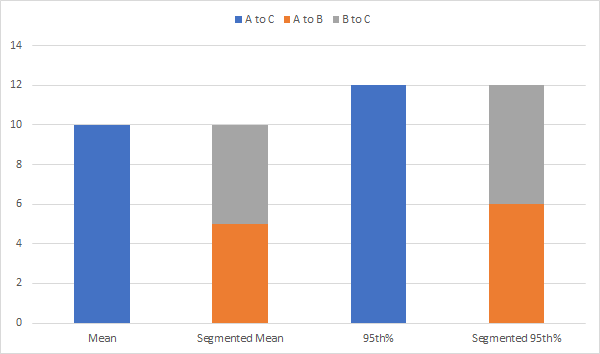- Power BI forums
- Updates
- News & Announcements
- Get Help with Power BI
- Desktop
- Service
- Report Server
- Power Query
- Mobile Apps
- Developer
- DAX Commands and Tips
- Custom Visuals Development Discussion
- Health and Life Sciences
- Power BI Spanish forums
- Translated Spanish Desktop
- Power Platform Integration - Better Together!
- Power Platform Integrations (Read-only)
- Power Platform and Dynamics 365 Integrations (Read-only)
- Training and Consulting
- Instructor Led Training
- Dashboard in a Day for Women, by Women
- Galleries
- Community Connections & How-To Videos
- COVID-19 Data Stories Gallery
- Themes Gallery
- Data Stories Gallery
- R Script Showcase
- Webinars and Video Gallery
- Quick Measures Gallery
- 2021 MSBizAppsSummit Gallery
- 2020 MSBizAppsSummit Gallery
- 2019 MSBizAppsSummit Gallery
- Events
- Ideas
- Custom Visuals Ideas
- Issues
- Issues
- Events
- Upcoming Events
- Community Blog
- Power BI Community Blog
- Custom Visuals Community Blog
- Community Support
- Community Accounts & Registration
- Using the Community
- Community Feedback
Register now to learn Fabric in free live sessions led by the best Microsoft experts. From Apr 16 to May 9, in English and Spanish.
- Power BI forums
- Forums
- Get Help with Power BI
- Desktop
- Clustered Stacked Column Chart: Segmented Analysis
- Subscribe to RSS Feed
- Mark Topic as New
- Mark Topic as Read
- Float this Topic for Current User
- Bookmark
- Subscribe
- Printer Friendly Page
- Mark as New
- Bookmark
- Subscribe
- Mute
- Subscribe to RSS Feed
- Permalink
- Report Inappropriate Content
Clustered Stacked Column Chart: Segmented Analysis
Hi! I want to create one chart that would work with data with the following columns:
1st Column: Time from A to C
2nd Column: Time from A to B
3rd Column: Time from B to C
For my visual, I want to break the chart out into 4 categories accross the X-axis: Mean, Segmented Mean, 95th%, and Segmented 95th%. The Y-axis will merely be the accumulating time.
The Mean and the 95th% categories would present data from 1st column.
The Segmented Mean and Segmented 95th% would present data from the 2nd and 3rd column, but stacked.
It would look something like this:
The problem that I have encountered thus far is that I can't get the Mean and 95th% to be pulled out as their own category. Instead, the Mean gets lumped in with the Segmented Mean Values. I have tried to create columns with labels (Mean, Seg Mean, 95th, Seg 95th), but that does not help since all of the data is being used. I have tried to create measures and drag the measures in, but that does not seem to help.
Is there a way to make this work...without creating 4 separate charts?
By the way, I realize that I could specifically use a waterfall chart, but I am hoping not to do that.
Thank you in advance for any help!
Solved! Go to Solution.
- Mark as New
- Bookmark
- Subscribe
- Mute
- Subscribe to RSS Feed
- Permalink
- Report Inappropriate Content
I am happy to report that I solved this. The way I approached it involved much work. Maybe there is a better way. Please share if you find a way.
1. I took my primary query with the calculations (e.g. A to C, A to B, and B to C) and duplicated (or referenced) them about 4 times, naming each of the duplicates as follows: Mean, Mean Segmented, Percentile, Percentile Segmented.
2. For each of the queries, I created a Category Field and named them accordingly (Mean, Mean Segmented, Percentile, Percentile Segmented).
3. For the Mean and Percentile Queries, I ripped out the calculations "A to B" and "B to C". Also, in each query, I relabeled the "A to B" calculation. For example, in the Mean Query, I labeled the column as "A to B Mean" and in the Percentile query, I renamed it as "A to B Percentile.
4. For the queries Mean Segmented and Percentile Segmented, I ripped out the "A to C" calculation column. Then, I renamed the remaining calculation columns, similar to the method I used in Step 3.
5. I duplicated the Mean Query and then renamed it "Combo".
6. I appended the following queries to the Combo Query: Mean Segmented, Percentile, Percentile Segmented.
7. Close and Save.
8. I located the following in the fields pane: "A to C Percentile", "A to B Percentile", and "B to C Percentile". For each of these, I created a measure to calculate the 95th percentile.
9. In the Visualization Pane, I chose stacked column chart.
10. I drug "Category" from the Combo query into the AXIS field.
11. I drug the following fields into the VALUE field and set them to AVERAGES: A to C Mean, A to B Mean, B to C Mean.
12. I drug the following MEASUREMENT fields into the VALUE field: A to C percentile, A to B percentile, and B to C percentile.
I hope this helps!
- Mark as New
- Bookmark
- Subscribe
- Mute
- Subscribe to RSS Feed
- Permalink
- Report Inappropriate Content
I am happy to report that I solved this. The way I approached it involved much work. Maybe there is a better way. Please share if you find a way.
1. I took my primary query with the calculations (e.g. A to C, A to B, and B to C) and duplicated (or referenced) them about 4 times, naming each of the duplicates as follows: Mean, Mean Segmented, Percentile, Percentile Segmented.
2. For each of the queries, I created a Category Field and named them accordingly (Mean, Mean Segmented, Percentile, Percentile Segmented).
3. For the Mean and Percentile Queries, I ripped out the calculations "A to B" and "B to C". Also, in each query, I relabeled the "A to B" calculation. For example, in the Mean Query, I labeled the column as "A to B Mean" and in the Percentile query, I renamed it as "A to B Percentile.
4. For the queries Mean Segmented and Percentile Segmented, I ripped out the "A to C" calculation column. Then, I renamed the remaining calculation columns, similar to the method I used in Step 3.
5. I duplicated the Mean Query and then renamed it "Combo".
6. I appended the following queries to the Combo Query: Mean Segmented, Percentile, Percentile Segmented.
7. Close and Save.
8. I located the following in the fields pane: "A to C Percentile", "A to B Percentile", and "B to C Percentile". For each of these, I created a measure to calculate the 95th percentile.
9. In the Visualization Pane, I chose stacked column chart.
10. I drug "Category" from the Combo query into the AXIS field.
11. I drug the following fields into the VALUE field and set them to AVERAGES: A to C Mean, A to B Mean, B to C Mean.
12. I drug the following MEASUREMENT fields into the VALUE field: A to C percentile, A to B percentile, and B to C percentile.
I hope this helps!
Helpful resources

Microsoft Fabric Learn Together
Covering the world! 9:00-10:30 AM Sydney, 4:00-5:30 PM CET (Paris/Berlin), 7:00-8:30 PM Mexico City

Power BI Monthly Update - April 2024
Check out the April 2024 Power BI update to learn about new features.

| User | Count |
|---|---|
| 110 | |
| 95 | |
| 76 | |
| 65 | |
| 51 |
| User | Count |
|---|---|
| 146 | |
| 109 | |
| 106 | |
| 88 | |
| 61 |