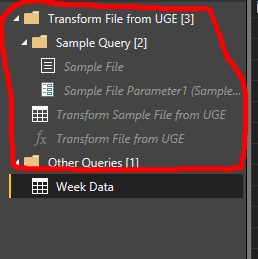- Power BI forums
- Updates
- News & Announcements
- Get Help with Power BI
- Desktop
- Service
- Report Server
- Power Query
- Mobile Apps
- Developer
- DAX Commands and Tips
- Custom Visuals Development Discussion
- Health and Life Sciences
- Power BI Spanish forums
- Translated Spanish Desktop
- Power Platform Integration - Better Together!
- Power Platform Integrations (Read-only)
- Power Platform and Dynamics 365 Integrations (Read-only)
- Training and Consulting
- Instructor Led Training
- Dashboard in a Day for Women, by Women
- Galleries
- Community Connections & How-To Videos
- COVID-19 Data Stories Gallery
- Themes Gallery
- Data Stories Gallery
- R Script Showcase
- Webinars and Video Gallery
- Quick Measures Gallery
- 2021 MSBizAppsSummit Gallery
- 2020 MSBizAppsSummit Gallery
- 2019 MSBizAppsSummit Gallery
- Events
- Ideas
- Custom Visuals Ideas
- Issues
- Issues
- Events
- Upcoming Events
- Community Blog
- Power BI Community Blog
- Custom Visuals Community Blog
- Community Support
- Community Accounts & Registration
- Using the Community
- Community Feedback
Register now to learn Fabric in free live sessions led by the best Microsoft experts. From Apr 16 to May 9, in English and Spanish.
- Power BI forums
- Forums
- Get Help with Power BI
- Desktop
- Re: Clean Up the folders in the Query panel!?
- Subscribe to RSS Feed
- Mark Topic as New
- Mark Topic as Read
- Float this Topic for Current User
- Bookmark
- Subscribe
- Printer Friendly Page
- Mark as New
- Bookmark
- Subscribe
- Mute
- Subscribe to RSS Feed
- Permalink
- Report Inappropriate Content
Clean Up the folders in the Query panel!?
Hey All,
Is it possible to connect to a folder and import all the files so that the Query panel will be clean with only the Table name?
As you can see in the picture, it looks really messy with all the extra folders!
Thanks.
Solved! Go to Solution.
- Mark as New
- Bookmark
- Subscribe
- Mute
- Subscribe to RSS Feed
- Permalink
- Report Inappropriate Content
You can include everything in your main query.
You can copy the "Transform Sample File..." code into the #"Invoke Custom Function1" step and replace the parameter by [Content].
Additionally, you need to adjust the #"Expand Table Column1" step, so the column names for the expanded table are derived from the first table in the column with the nested tables.
Now you don't need the other query objects any more. To be honest I had some difficulties removing them and I created a new pbix file, but maybe you can just remove them.
An example below; adjust as appropriate.
let
Source = Folder.Files(".................."),
#"Filtered Rows" = Table.SelectRows(Source, each ([Extension] = ".csv")),
#"Invoke Custom Function1" = Table.AddColumn(#"Filtered Rows", "Transform File from Binary",
each let
Source = Csv.Document([Content],[Delimiter=" ", Columns=2, Encoding=1252, QuoteStyle=QuoteStyle.None]),
#"Promoted Headers" = Table.PromoteHeaders(Source, [PromoteAllScalars=true])
in
#"Promoted Headers"),
#"Renamed Columns1" = Table.RenameColumns(#"Invoke Custom Function1", {"Name", "Source.Name"}),
#"Removed Other Columns1" = Table.SelectColumns(#"Renamed Columns1", {"Source.Name", "Transform File from Binary"}),
#"Expanded Table Column1" = Table.ExpandTableColumn(#"Removed Other Columns1", "Transform File from Binary", Table.ColumnNames(#"Invoke Custom Function1"[#"Transform File from Binary"]{0})),
#"Changed Type" = Table.TransformColumnTypes(#"Expanded Table Column1",{{"Source.Name", type text}, {"Test1", Int64.Type}, {"Test2", Int64.Type}})
in
#"Changed Type"
- Mark as New
- Bookmark
- Subscribe
- Mute
- Subscribe to RSS Feed
- Permalink
- Report Inappropriate Content
@Beyondforce Haha you like me i also hate that, just collapse the folder so you cant see it expanded, if you create a combined file it has to create a sample query and
If I took the time to answer your question and I came up with a solution, please mark my post as a solution and /or give kudos freely for the effort 🙂 Thank you!
Proud to be a Super User!
- Mark as New
- Bookmark
- Subscribe
- Mute
- Subscribe to RSS Feed
- Permalink
- Report Inappropriate Content
I was thinking... I'm trying to import CSV files, so maybe the Excel.Workbook function works only on Excel files!
- Mark as New
- Bookmark
- Subscribe
- Mute
- Subscribe to RSS Feed
- Permalink
- Report Inappropriate Content
Makes sense, how hard would it be for you to convert it?
If I took the time to answer your question and I came up with a solution, please mark my post as a solution and /or give kudos freely for the effort 🙂 Thank you!
Proud to be a Super User!
- Mark as New
- Bookmark
- Subscribe
- Mute
- Subscribe to RSS Feed
- Permalink
- Report Inappropriate Content
She just answered me, that this command it's only for excel files, BUMMER!
Those cvs file are been generated automaticaly from our Main Frame! So I just want to pick them up and make reports from the data.
- Mark as New
- Bookmark
- Subscribe
- Mute
- Subscribe to RSS Feed
- Permalink
- Report Inappropriate Content
You can include everything in your main query.
You can copy the "Transform Sample File..." code into the #"Invoke Custom Function1" step and replace the parameter by [Content].
Additionally, you need to adjust the #"Expand Table Column1" step, so the column names for the expanded table are derived from the first table in the column with the nested tables.
Now you don't need the other query objects any more. To be honest I had some difficulties removing them and I created a new pbix file, but maybe you can just remove them.
An example below; adjust as appropriate.
let
Source = Folder.Files(".................."),
#"Filtered Rows" = Table.SelectRows(Source, each ([Extension] = ".csv")),
#"Invoke Custom Function1" = Table.AddColumn(#"Filtered Rows", "Transform File from Binary",
each let
Source = Csv.Document([Content],[Delimiter=" ", Columns=2, Encoding=1252, QuoteStyle=QuoteStyle.None]),
#"Promoted Headers" = Table.PromoteHeaders(Source, [PromoteAllScalars=true])
in
#"Promoted Headers"),
#"Renamed Columns1" = Table.RenameColumns(#"Invoke Custom Function1", {"Name", "Source.Name"}),
#"Removed Other Columns1" = Table.SelectColumns(#"Renamed Columns1", {"Source.Name", "Transform File from Binary"}),
#"Expanded Table Column1" = Table.ExpandTableColumn(#"Removed Other Columns1", "Transform File from Binary", Table.ColumnNames(#"Invoke Custom Function1"[#"Transform File from Binary"]{0})),
#"Changed Type" = Table.TransformColumnTypes(#"Expanded Table Column1",{{"Source.Name", type text}, {"Test1", Int64.Type}, {"Test2", Int64.Type}})
in
#"Changed Type"
- Mark as New
- Bookmark
- Subscribe
- Mute
- Subscribe to RSS Feed
- Permalink
- Report Inappropriate Content
Hi,
I know this is an old post but the solution is still Good !!
Just wondering - I need to use a Template file as my source files change format over time. How to you update this code to allow you to use a template file?
Cheers
Andrew
- Mark as New
- Bookmark
- Subscribe
- Mute
- Subscribe to RSS Feed
- Permalink
- Report Inappropriate Content
@vanessafvg, Have you seen this video? https://www.youtube.com/watch?v=l_CgIOwSjmU
It seems possible, but it didn't work for me for some reason! Let me know it works for you.
- Mark as New
- Bookmark
- Subscribe
- Mute
- Subscribe to RSS Feed
- Permalink
- Report Inappropriate Content
Can't believe I missed it, i always watch the curbal stuff. That's an awesome find, i will have to try it thanks! Why didnt it work for you?
If I took the time to answer your question and I came up with a solution, please mark my post as a solution and /or give kudos freely for the effort 🙂 Thank you!
Proud to be a Super User!
Helpful resources

Microsoft Fabric Learn Together
Covering the world! 9:00-10:30 AM Sydney, 4:00-5:30 PM CET (Paris/Berlin), 7:00-8:30 PM Mexico City

Power BI Monthly Update - April 2024
Check out the April 2024 Power BI update to learn about new features.

| User | Count |
|---|---|
| 110 | |
| 95 | |
| 76 | |
| 65 | |
| 51 |
| User | Count |
|---|---|
| 146 | |
| 109 | |
| 106 | |
| 88 | |
| 61 |