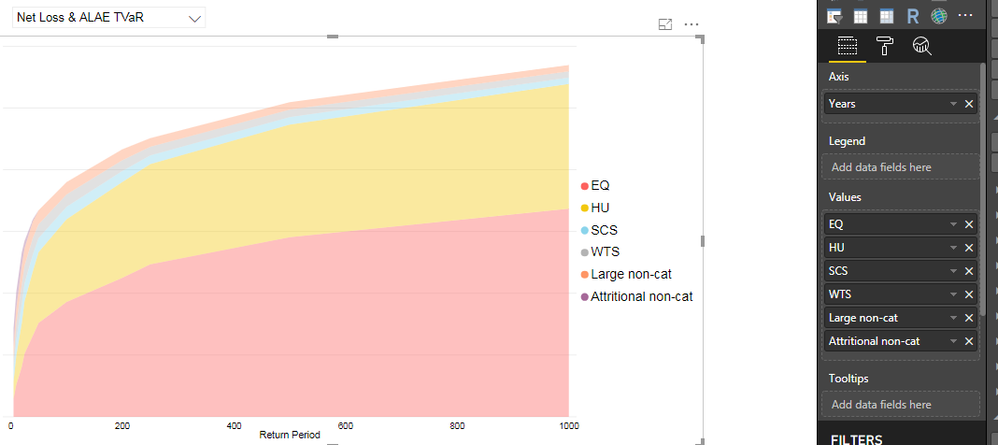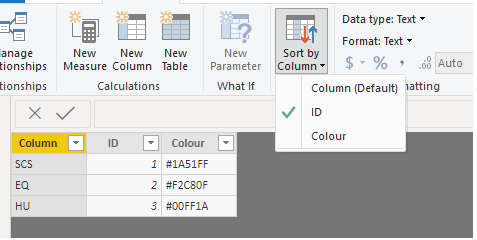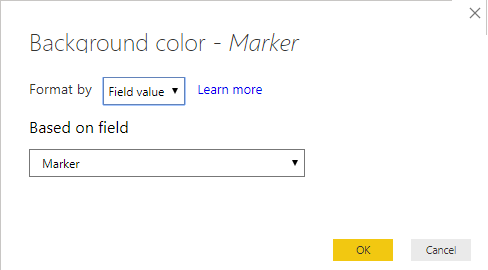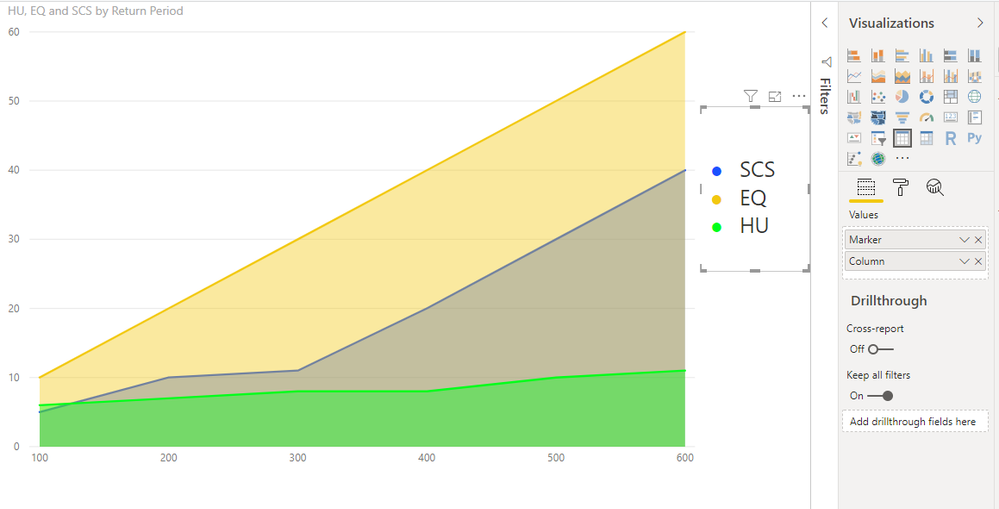- Power BI forums
- Updates
- News & Announcements
- Get Help with Power BI
- Desktop
- Service
- Report Server
- Power Query
- Mobile Apps
- Developer
- DAX Commands and Tips
- Custom Visuals Development Discussion
- Health and Life Sciences
- Power BI Spanish forums
- Translated Spanish Desktop
- Power Platform Integration - Better Together!
- Power Platform Integrations (Read-only)
- Power Platform and Dynamics 365 Integrations (Read-only)
- Training and Consulting
- Instructor Led Training
- Dashboard in a Day for Women, by Women
- Galleries
- Community Connections & How-To Videos
- COVID-19 Data Stories Gallery
- Themes Gallery
- Data Stories Gallery
- R Script Showcase
- Webinars and Video Gallery
- Quick Measures Gallery
- 2021 MSBizAppsSummit Gallery
- 2020 MSBizAppsSummit Gallery
- 2019 MSBizAppsSummit Gallery
- Events
- Ideas
- Custom Visuals Ideas
- Issues
- Issues
- Events
- Upcoming Events
- Community Blog
- Power BI Community Blog
- Custom Visuals Community Blog
- Community Support
- Community Accounts & Registration
- Using the Community
- Community Feedback
Register now to learn Fabric in free live sessions led by the best Microsoft experts. From Apr 16 to May 9, in English and Spanish.
- Power BI forums
- Forums
- Get Help with Power BI
- Desktop
- Changing the order of the Legend values without ch...
- Subscribe to RSS Feed
- Mark Topic as New
- Mark Topic as Read
- Float this Topic for Current User
- Bookmark
- Subscribe
- Printer Friendly Page
- Mark as New
- Bookmark
- Subscribe
- Mute
- Subscribe to RSS Feed
- Permalink
- Report Inappropriate Content
Changing the order of the Legend values without changing the Values order
Hello eveyone ,
This is my chart and I would ideally want to reverse the order of the the legend so that it aligns to the graph plots. Does anyone know a way to do that?
Thanks in advance.
Solved! Go to Solution.
- Mark as New
- Bookmark
- Subscribe
- Mute
- Subscribe to RSS Feed
- Permalink
- Report Inappropriate Content
Hi @Anonymous ,
I this visuals there is a responsive action so when you resize the chart the legend is reduce.
Taking into account that your data is based on columns of your table you can create a separate table with the following format.
| Category | ID | Color |
| SCS | 1 | #1A51FF |
| EQ | 2 | #F2C80F |
| HU | 3 | #00FF1A |
The colour should match the colour codes you have on your visual, then sort the category by the ID column, add the category to a table visual.
Add the following measure to your table visual:
Marker = "●"
Now do a condittional formatting based on the color of the previous table.
Also blakn out the table headers, the gridlines and remove the totals, final result is below.
Check the PBIX file attach.
Regards,
MFelix
Regards
Miguel Félix
Did I answer your question? Mark my post as a solution!
Proud to be a Super User!
Check out my blog: Power BI em Português- Mark as New
- Bookmark
- Subscribe
- Mute
- Subscribe to RSS Feed
- Permalink
- Report Inappropriate Content
Hi @Anonymous ,
The legend order is connected to the order of the information you place in your visuals so if the first value is EQ then this will be the first value on your legend, there is no separate ordering for legend purposes, a work waroundis to create a new chart with the reverse order and then reduce the size of it to the maximum until you see only the legend in this option disable the X and Y axis also.
Regards,
MFelix
Regards
Miguel Félix
Did I answer your question? Mark my post as a solution!
Proud to be a Super User!
Check out my blog: Power BI em Português- Mark as New
- Bookmark
- Subscribe
- Mute
- Subscribe to RSS Feed
- Permalink
- Report Inappropriate Content
When you say "reduce the size" do you mean literally? Cause reducing the size changes the size of both the chart and the legend (as opposed to crop like functionality).
Could you elaborate if possible? Thanks
P.S I tried to create a "no duplicates" table of the variables, but this does not allow me to change the order of the legend display.
P.P.S Please note that the values "EQ", "HU", etc. are separate columns in the tab;e behind the chart.
Thanks for your help!
Best,
Rasul
- Mark as New
- Bookmark
- Subscribe
- Mute
- Subscribe to RSS Feed
- Permalink
- Report Inappropriate Content
Hi @Anonymous ,
I this visuals there is a responsive action so when you resize the chart the legend is reduce.
Taking into account that your data is based on columns of your table you can create a separate table with the following format.
| Category | ID | Color |
| SCS | 1 | #1A51FF |
| EQ | 2 | #F2C80F |
| HU | 3 | #00FF1A |
The colour should match the colour codes you have on your visual, then sort the category by the ID column, add the category to a table visual.
Add the following measure to your table visual:
Marker = "●"
Now do a condittional formatting based on the color of the previous table.
Also blakn out the table headers, the gridlines and remove the totals, final result is below.
Check the PBIX file attach.
Regards,
MFelix
Regards
Miguel Félix
Did I answer your question? Mark my post as a solution!
Proud to be a Super User!
Check out my blog: Power BI em Português- Mark as New
- Bookmark
- Subscribe
- Mute
- Subscribe to RSS Feed
- Permalink
- Report Inappropriate Content
Thanks!
Helpful resources

Microsoft Fabric Learn Together
Covering the world! 9:00-10:30 AM Sydney, 4:00-5:30 PM CET (Paris/Berlin), 7:00-8:30 PM Mexico City

Power BI Monthly Update - April 2024
Check out the April 2024 Power BI update to learn about new features.

| User | Count |
|---|---|
| 114 | |
| 97 | |
| 86 | |
| 70 | |
| 62 |
| User | Count |
|---|---|
| 151 | |
| 120 | |
| 103 | |
| 87 | |
| 68 |