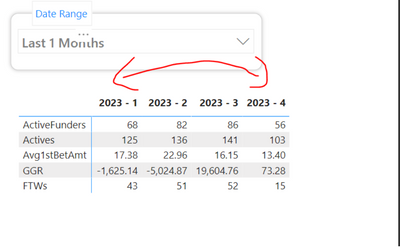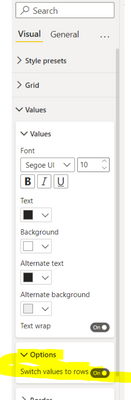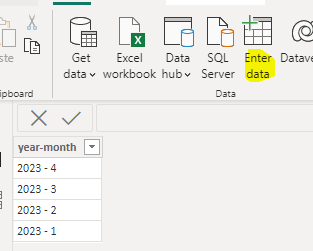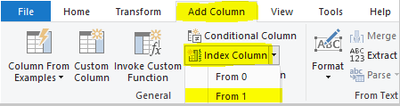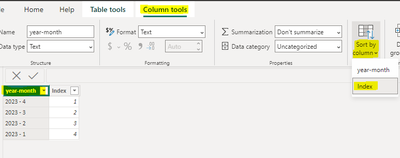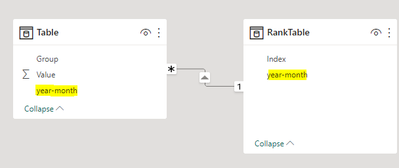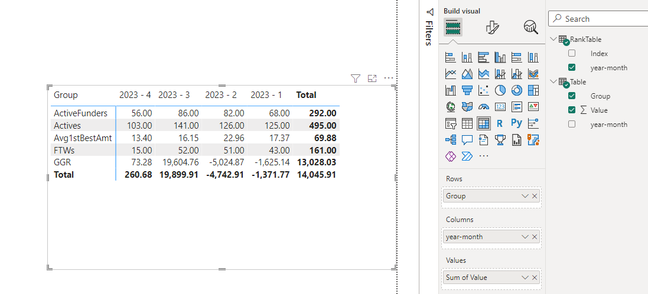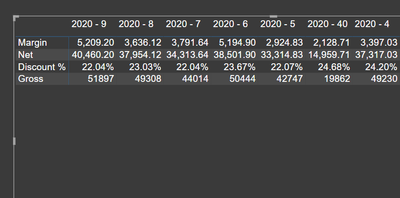- Power BI forums
- Updates
- News & Announcements
- Get Help with Power BI
- Desktop
- Service
- Report Server
- Power Query
- Mobile Apps
- Developer
- DAX Commands and Tips
- Custom Visuals Development Discussion
- Health and Life Sciences
- Power BI Spanish forums
- Translated Spanish Desktop
- Power Platform Integration - Better Together!
- Power Platform Integrations (Read-only)
- Power Platform and Dynamics 365 Integrations (Read-only)
- Training and Consulting
- Instructor Led Training
- Dashboard in a Day for Women, by Women
- Galleries
- Community Connections & How-To Videos
- COVID-19 Data Stories Gallery
- Themes Gallery
- Data Stories Gallery
- R Script Showcase
- Webinars and Video Gallery
- Quick Measures Gallery
- 2021 MSBizAppsSummit Gallery
- 2020 MSBizAppsSummit Gallery
- 2019 MSBizAppsSummit Gallery
- Events
- Ideas
- Custom Visuals Ideas
- Issues
- Issues
- Events
- Upcoming Events
- Community Blog
- Power BI Community Blog
- Custom Visuals Community Blog
- Community Support
- Community Accounts & Registration
- Using the Community
- Community Feedback
Register now to learn Fabric in free live sessions led by the best Microsoft experts. From Apr 16 to May 9, in English and Spanish.
- Power BI forums
- Forums
- Get Help with Power BI
- Desktop
- Changing sort order of column in pivoted Matrix- r...
- Subscribe to RSS Feed
- Mark Topic as New
- Mark Topic as Read
- Float this Topic for Current User
- Bookmark
- Subscribe
- Printer Friendly Page
- Mark as New
- Bookmark
- Subscribe
- Mute
- Subscribe to RSS Feed
- Permalink
- Report Inappropriate Content
Changing sort order of column in pivoted Matrix- revisited
How can one change the sort order of a Pivoted column like this in a Matrix?
I can change the sort order of the column in Column Tools etc, but it doesn't update the order in the visual. I've also created a new rank column and tried to sort by that, but the column headers on the visual never change. I want 2023-4 to show first.
To pivot my Matrix around the [Year - WeekNumber] column , I have used the Switch Values to Rows option
Just noting that I put this question up previously and was given a link to this video. This does not work/help for my particular case - https://www.youtube.com/watch?v=KK1zu4MBb-c
Solved! Go to Solution.
- Mark as New
- Bookmark
- Subscribe
- Mute
- Subscribe to RSS Feed
- Permalink
- Report Inappropriate Content
Hi @andyor ,
Here are the steps you can follow:
1. Enter data to create a table that satisfies the sorting in the matrix.
2. In Power Query -- Add Column – Index Column – From 1.
3. [year-month] -- [Column tools] – [Sort by column] – [lndex]
4. Connect the relationship between two tables through [year-month] of two tables.
5. Result:
The [year-month] of the RankTable is placed in the Column.
The [Group] of the Table is placed in the Rows.
The [Value] of the table is placed in the Values.
Best Regards,
Liu Yang
If this post helps, then please consider Accept it as the solution to help the other members find it more quickly
- Mark as New
- Bookmark
- Subscribe
- Mute
- Subscribe to RSS Feed
- Permalink
- Report Inappropriate Content
Hi @andyor ,
Here are the steps you can follow:
1. Enter data to create a table that satisfies the sorting in the matrix.
2. In Power Query -- Add Column – Index Column – From 1.
3. [year-month] -- [Column tools] – [Sort by column] – [lndex]
4. Connect the relationship between two tables through [year-month] of two tables.
5. Result:
The [year-month] of the RankTable is placed in the Column.
The [Group] of the Table is placed in the Rows.
The [Value] of the table is placed in the Values.
Best Regards,
Liu Yang
If this post helps, then please consider Accept it as the solution to help the other members find it more quickly
- Mark as New
- Bookmark
- Subscribe
- Mute
- Subscribe to RSS Feed
- Permalink
- Report Inappropriate Content
Hi Amit
I can't follow what you're doing here. You have an extra table called Date. I have 1 table. Inside this table I have a TEXT type column named Year_Week, which is what is showing on my visual.
It also doesn't show which table the values are coming from in the pbix file you had. They're hidden in some way? Do they have to come from the same table as Date, or do they have to come from another table?
I still also don't know how to switch the sort order to be opposite. You currently have 2020 - 9 show on the left. How do you reverse that? What are step 1, step 2, step 3 etc? What it shows on that youtube video didn't change the visual in any way for me.
- Mark as New
- Bookmark
- Subscribe
- Mute
- Subscribe to RSS Feed
- Permalink
- Report Inappropriate Content
I was able to get this working after some more back and forth. It finally clicked with the youtube video that I had to create a new column that was = to the old column. Then sort by a normal RANKX and use that new column in the visual. You should have just said!! 😉
No idea why this works with a new column that is = to the old. But it just does...
- Mark as New
- Bookmark
- Subscribe
- Mute
- Subscribe to RSS Feed
- Permalink
- Report Inappropriate Content
@andyor , refer to the file attached after signature
Microsoft Power BI Learning Resources, 2023 !!
Learn Power BI - Full Course with Dec-2022, with Window, Index, Offset, 100+ Topics !!
Did I answer your question? Mark my post as a solution! Appreciate your Kudos !! Proud to be a Super User! !!
Helpful resources

Microsoft Fabric Learn Together
Covering the world! 9:00-10:30 AM Sydney, 4:00-5:30 PM CET (Paris/Berlin), 7:00-8:30 PM Mexico City

Power BI Monthly Update - April 2024
Check out the April 2024 Power BI update to learn about new features.

| User | Count |
|---|---|
| 111 | |
| 97 | |
| 80 | |
| 69 | |
| 59 |
| User | Count |
|---|---|
| 150 | |
| 119 | |
| 104 | |
| 87 | |
| 67 |