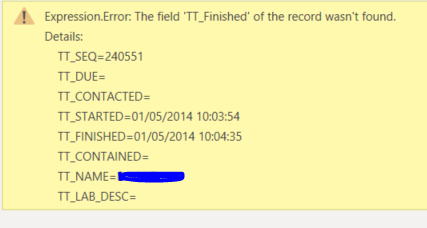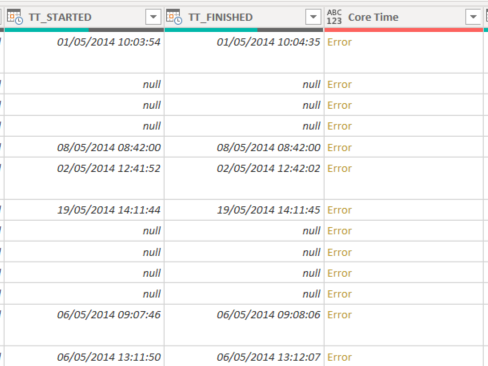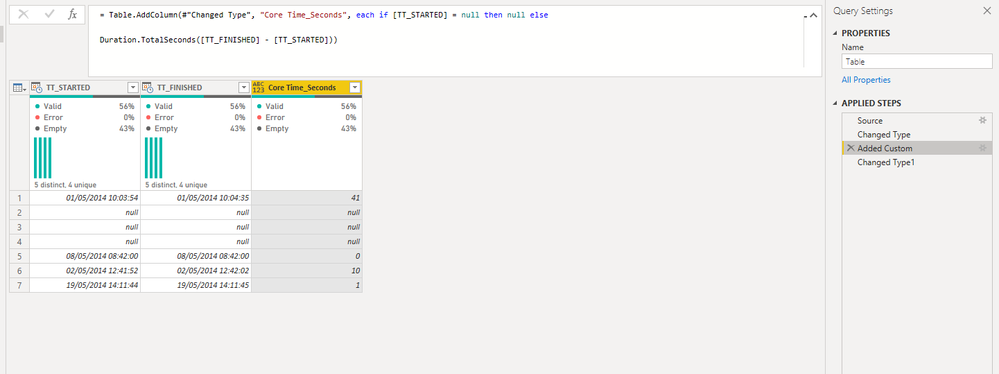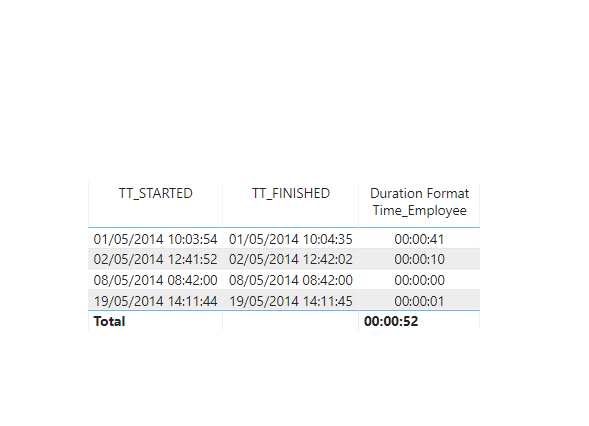- Power BI forums
- Updates
- News & Announcements
- Get Help with Power BI
- Desktop
- Service
- Report Server
- Power Query
- Mobile Apps
- Developer
- DAX Commands and Tips
- Custom Visuals Development Discussion
- Health and Life Sciences
- Power BI Spanish forums
- Translated Spanish Desktop
- Power Platform Integration - Better Together!
- Power Platform Integrations (Read-only)
- Power Platform and Dynamics 365 Integrations (Read-only)
- Training and Consulting
- Instructor Led Training
- Dashboard in a Day for Women, by Women
- Galleries
- Community Connections & How-To Videos
- COVID-19 Data Stories Gallery
- Themes Gallery
- Data Stories Gallery
- R Script Showcase
- Webinars and Video Gallery
- Quick Measures Gallery
- 2021 MSBizAppsSummit Gallery
- 2020 MSBizAppsSummit Gallery
- 2019 MSBizAppsSummit Gallery
- Events
- Ideas
- Custom Visuals Ideas
- Issues
- Issues
- Events
- Upcoming Events
- Community Blog
- Power BI Community Blog
- Custom Visuals Community Blog
- Community Support
- Community Accounts & Registration
- Using the Community
- Community Feedback
Register now to learn Fabric in free live sessions led by the best Microsoft experts. From Apr 16 to May 9, in English and Spanish.
- Power BI forums
- Forums
- Get Help with Power BI
- Desktop
- Re: Changing decimal number into Duration
- Subscribe to RSS Feed
- Mark Topic as New
- Mark Topic as Read
- Float this Topic for Current User
- Bookmark
- Subscribe
- Printer Friendly Page
- Mark as New
- Bookmark
- Subscribe
- Mute
- Subscribe to RSS Feed
- Permalink
- Report Inappropriate Content
Changing decimal number into Duration
I have a table with a Start and Finish time I have created a calculated column which subtracts Finish time from start time to give me a duration. The issue I'm having is the format in which the Duration is displayed in desk top.
My Start and Finish times are in the follow format (DD/MM/YYYY HH:MM:SS). After the Calculation in the query editor the result is shown as a duration format. When pushed into desktop its then changed to a decimal number. I tired keeping the results as text - that didn't work.
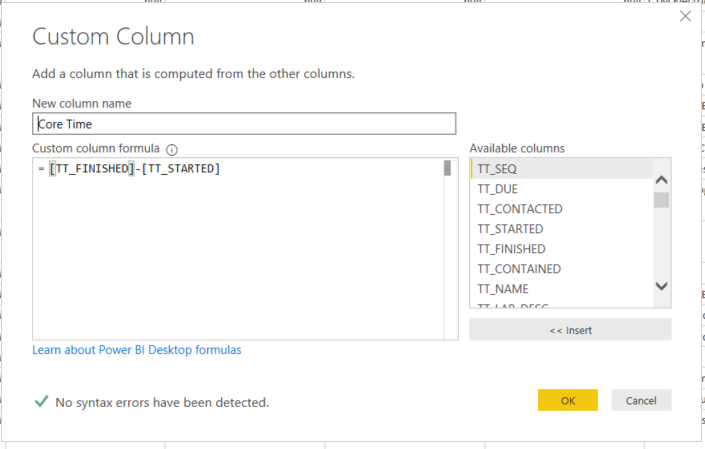
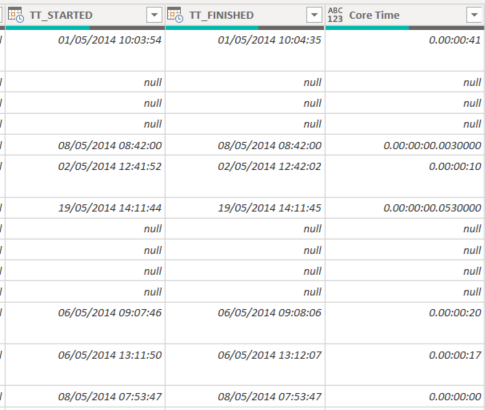
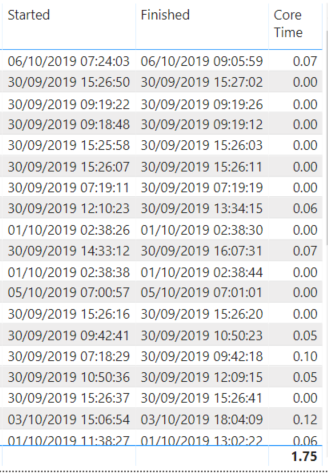
I have seen the duration post by @Greg_Deckler and itsfantastic - I just can't get them to work as my Core time column isn't in seconds. Any assistance would be greatly appricated.
Thanks
Dobby
- Mark as New
- Bookmark
- Subscribe
- Mute
- Subscribe to RSS Feed
- Permalink
- Report Inappropriate Content
Hi @Anonymous ,
Icey
- Mark as New
- Bookmark
- Subscribe
- Mute
- Subscribe to RSS Feed
- Permalink
- Report Inappropriate Content
Hi @Icey,
This is still ongoing unfortunantly! when I tired to use Gregs Dax code I'm getting a insuffient RAM message, My laptop has 32GB and Corei7 8th Gen Processor.
When I get the issues sorted I'll mark the soultion!
Thanks
Dobby
- Mark as New
- Bookmark
- Subscribe
- Mute
- Subscribe to RSS Feed
- Permalink
- Report Inappropriate Content
Hi @Anonymous ,
Based on my knowledge, Power BI doesn't support to display Duration type in Power BI Report View as in Power Query.
You can vote this idea to make it come soon.
If you must display the duration time in the report view, there is one workround. You can copy the column and set it to text format and place it on the Tooltip. You can refer to this post: Time Duration and Time Graph Plotting.
Best Regards,
Icey
If this post helps, then please consider Accept it as the solution to help the other members find it more quickly.
- Mark as New
- Bookmark
- Subscribe
- Mute
- Subscribe to RSS Feed
- Permalink
- Report Inappropriate Content
Hi @Anonymous ,
Based on my knowledge, Power BI doesn't support to display Duration type in Power BI Report View as in Power Query.
You can vote this idea to make it come soon.
If you must display the duration time in the report view, there is one workround. You can copy the column and set it to text format and place it on the Tooltip. You can refer to this post: Time Duration and Time Graph Plotting.
Best Regards,
Icey
If this post helps, then please consider Accept it as the solution to help the other members find it more quickly.
- Mark as New
- Bookmark
- Subscribe
- Mute
- Subscribe to RSS Feed
- Permalink
- Report Inappropriate Content
hi @Anonymous ,
Use
Duration.TotalSeconds([TT_Finished] - [TT_Started])
so your duration will be in seconds then you can follow the post from @Greg_Deckler
- Mark as New
- Bookmark
- Subscribe
- Mute
- Subscribe to RSS Feed
- Permalink
- Report Inappropriate Content
Hi @mussaenda,
Thanks for getting back to me! Unfortuantly that didn't work! I got an error where some of the Finished dates return blanks.
I tried to use the Try Otherwise function. But this just returned the "otherwise" value for all rows.
- Mark as New
- Bookmark
- Subscribe
- Mute
- Subscribe to RSS Feed
- Permalink
- Report Inappropriate Content
Hi @Anonymous ,
As you can see, I used an If Else for the null then it's okay.
Then in Dax, I transformed it to duration time format which I also found here in the forum.
Core Time_Seconds Measure = SUM('Table'[Core Time_Seconds])
Duration Format Time_Employee Measure =
VAR hours =
ROUNDDOWN ( [Core Time_Seconds Measure] / 3600, 0 )
VAR minutes =
ROUNDDOWN ( MOD ( [Core Time_Seconds Measure] , 3600 ) / 60, 0 )
VAR seconds =
INT ( MOD ( [Core Time_Seconds Measure] , 60 ) )
RETURN
FORMAT(hours,"00")
& ":"
& FORMAT(minutes, "00")
& ":"
& FORMAT(seconds, "00")
- Mark as New
- Bookmark
- Subscribe
- Mute
- Subscribe to RSS Feed
- Permalink
- Report Inappropriate Content
@Anonymous - It looks like you are getting back a value that is essentially the decimal portion of a day (24 hours). In DAX, you could get that duration in seconds using the following:
Column = ([Finished] - [Started]) * 1. * 24 * 60 * 60
So, Finished - Started and you multiply by 1. to get a decimal value. You then multiply this by 24 to get the number of hours, 60 to get the number of minutes and then 60 again to get the number of seconds.
@ me in replies or I'll lose your thread!!!
Instead of a Kudo, please vote for this idea
Become an expert!: Enterprise DNA
External Tools: MSHGQM
YouTube Channel!: Microsoft Hates Greg
Latest book!: The Definitive Guide to Power Query (M)
DAX is easy, CALCULATE makes DAX hard...
Helpful resources

Microsoft Fabric Learn Together
Covering the world! 9:00-10:30 AM Sydney, 4:00-5:30 PM CET (Paris/Berlin), 7:00-8:30 PM Mexico City

Power BI Monthly Update - April 2024
Check out the April 2024 Power BI update to learn about new features.

| User | Count |
|---|---|
| 114 | |
| 99 | |
| 75 | |
| 73 | |
| 49 |
| User | Count |
|---|---|
| 145 | |
| 109 | |
| 109 | |
| 90 | |
| 64 |