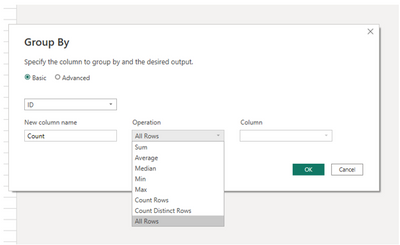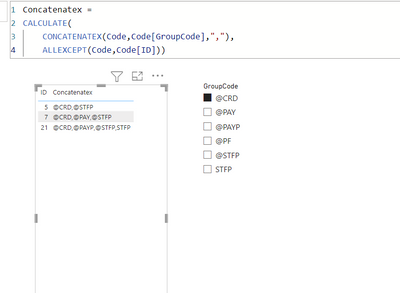- Power BI forums
- Updates
- News & Announcements
- Get Help with Power BI
- Desktop
- Service
- Report Server
- Power Query
- Mobile Apps
- Developer
- DAX Commands and Tips
- Custom Visuals Development Discussion
- Health and Life Sciences
- Power BI Spanish forums
- Translated Spanish Desktop
- Power Platform Integration - Better Together!
- Power Platform Integrations (Read-only)
- Power Platform and Dynamics 365 Integrations (Read-only)
- Training and Consulting
- Instructor Led Training
- Dashboard in a Day for Women, by Women
- Galleries
- Community Connections & How-To Videos
- COVID-19 Data Stories Gallery
- Themes Gallery
- Data Stories Gallery
- R Script Showcase
- Webinars and Video Gallery
- Quick Measures Gallery
- 2021 MSBizAppsSummit Gallery
- 2020 MSBizAppsSummit Gallery
- 2019 MSBizAppsSummit Gallery
- Events
- Ideas
- Custom Visuals Ideas
- Issues
- Issues
- Events
- Upcoming Events
- Community Blog
- Power BI Community Blog
- Custom Visuals Community Blog
- Community Support
- Community Accounts & Registration
- Using the Community
- Community Feedback
Register now to learn Fabric in free live sessions led by the best Microsoft experts. From Apr 16 to May 9, in English and Spanish.
- Power BI forums
- Forums
- Get Help with Power BI
- Desktop
- Change multiple rows to one column with delimiter
- Subscribe to RSS Feed
- Mark Topic as New
- Mark Topic as Read
- Float this Topic for Current User
- Bookmark
- Subscribe
- Printer Friendly Page
- Mark as New
- Bookmark
- Subscribe
- Mute
- Subscribe to RSS Feed
- Permalink
- Report Inappropriate Content
Change multiple rows to one column with delimiter
I am trying to do the opposite of split column. I have 2 columns - 1 with an ID and the other with a group code. At the moment the column looks like below. An ID may have multiple rows. I want to have only one row for each ID and put each of the different codes in the second column with a delimiter of some sort eg a comma. See second table.
| ID | GroupCode |
| 1 | @STFP |
| 2 | @STFP |
| 3 | @STFP |
| 4 | @STFP |
| 5 | @CRD |
| 5 | @STFP |
| 6 | @STFP |
| 7 | @CRD |
| 7 | @PAY |
| 7 | @STFP |
| 8 | @STFP |
| 9 | @STFP |
| 10 | @STFP |
| 10 | STFP |
| 11 | @STFP |
| 12 | @PAYP |
| 12 | @STFP |
| 13 | @PF |
| 13 | @STFP |
| 13 | STFP |
| 14 | @STFP |
| 15 | @STFP |
| 16 | @STFP |
| 17 | @STFP |
| 18 | @STFP |
| 19 | @STFP |
| 20 | @STFP |
| 21 | @CRD |
| 21 | @PAYP |
| 21 | @STFP |
| 21 | STFP |
| 22 | @STFP |
| 23 | @STFP |
| 24 | @STFP |
| 25 | @STFP |
| 25 | STFP |
I want the data to look like this:
| ID | GroupCode |
| 1 | @STFP |
| 2 | @STFP |
| 3 | @STFP |
| 4 | @STFP |
| 5 | @CRD, @STFP |
| 6 | @STFP |
| 7 | @CRD, @PAY, @STFP |
| 8 | @STFP |
| 9 | @STFP |
| 10 | @STFP, STFP |
| 11 | @STFP |
| 12 | @PAYP, @STFP |
| 13 | @PF, @STFP, STFP |
| 14 | @STFP |
| 15 | @STFP |
| 16 | @STFP |
| 17 | @STFP |
| 18 | @STFP |
| 19 | @STFP |
| 20 | @STFP |
| 21 | @CRD, @PAYP, @STFP, STFP |
| 22 | @STFP |
| 23 | @STFP |
| 24 | @STFP |
| 25 | @STFP |
| 25 | STFP |
| 26 | @PAYP |
What is the simplest/best way of doing this? How can I transform my data?
Finally, I would love to have a slicer which has all the unique group codes, and, when filtering, will return all the rows which have that code in, even if it is just one of the groups codes out of 2 or 3 or 4? eg If I filter on @CRD it will return rows 5, 7 and 21. Any help would be much appreciated.
Solved! Go to Solution.
- Mark as New
- Bookmark
- Subscribe
- Mute
- Subscribe to RSS Feed
- Permalink
- Report Inappropriate Content
Thanks @MAwwad for the info and have managed to work out exactly what to do myself. As suggested, I grouped the data by ID and used the "All Rows" aggregation. Then I removed the first column.
= Table.AddColumn(#"Grouped Rows", "Custom", each Table.RemoveColumns([Codes],"ID"))
Then I transposed that single column:
= Table.AddColumn(#"Added Custom", "Custom.1", each Table.Transpose([Custom]))
I then expanded this table using all fields - this gave me 6 columns as the person with the most Groupcodes had 6 of them.
Then I simply merged those 6 columns using Text.Combine:
= Table.AddColumn(#"Expanded Custom.1", "AllCodes", each Text.Combine({[Custom.1.Column1], [Custom.1.Column2], [Custom.1.Column3], [Custom.1.Column4], [Custom.1.Column5], [Custom.1.Column6]}, ","), type text)
Finally - I removed all the other columns and this left me with the result I needed:
= Table.RemoveColumns(#"Inserted Merged Column",{"Codes", "Custom", "Custom.1.Column1", "Custom.1.Column2", "Custom.1.Column3", "Custom.1.Column4", "Custom.1.Column5", "Custom.1.Column6"})
My problem, now, is how to filter the column which has merged values, using just one of those values.
- Mark as New
- Bookmark
- Subscribe
- Mute
- Subscribe to RSS Feed
- Permalink
- Report Inappropriate Content
Thanks @MAwwad. No problems grouping by the ID column but not sure about the "Join Values" option. Where / how do I do that? I can't see that option anywhere. See below where I am at the moment. I have grouped by ID and have used the All Rows aggregation. I can't see the join values option to concatenate values. The final "Column" in the second screenshot is always greyed out.
- Mark as New
- Bookmark
- Subscribe
- Mute
- Subscribe to RSS Feed
- Permalink
- Report Inappropriate Content
Thanks @MAwwad for the info and have managed to work out exactly what to do myself. As suggested, I grouped the data by ID and used the "All Rows" aggregation. Then I removed the first column.
= Table.AddColumn(#"Grouped Rows", "Custom", each Table.RemoveColumns([Codes],"ID"))
Then I transposed that single column:
= Table.AddColumn(#"Added Custom", "Custom.1", each Table.Transpose([Custom]))
I then expanded this table using all fields - this gave me 6 columns as the person with the most Groupcodes had 6 of them.
Then I simply merged those 6 columns using Text.Combine:
= Table.AddColumn(#"Expanded Custom.1", "AllCodes", each Text.Combine({[Custom.1.Column1], [Custom.1.Column2], [Custom.1.Column3], [Custom.1.Column4], [Custom.1.Column5], [Custom.1.Column6]}, ","), type text)
Finally - I removed all the other columns and this left me with the result I needed:
= Table.RemoveColumns(#"Inserted Merged Column",{"Codes", "Custom", "Custom.1.Column1", "Custom.1.Column2", "Custom.1.Column3", "Custom.1.Column4", "Custom.1.Column5", "Custom.1.Column6"})
My problem, now, is how to filter the column which has merged values, using just one of those values.
- Mark as New
- Bookmark
- Subscribe
- Mute
- Subscribe to RSS Feed
- Permalink
- Report Inappropriate Content
try the below code in measure,
Concatenatex =
CALCULATE(
CONCATENATEX(Code,Code[GroupCode],","),
ALLEXCEPT(Code,Code[ID]))Thanks,
Arul
- Mark as New
- Bookmark
- Subscribe
- Mute
- Subscribe to RSS Feed
- Permalink
- Report Inappropriate Content
You can use Power Query in Excel or Power BI to achieve this. Here are the steps:
- Select the table and load it into Power Query.
- Group the table by the ID column, and then use the "All Rows" aggregation option on the GroupCode column.
- Use the "Join Values" option to concatenate the values in the GroupCode column with a delimiter of your choice.
- Load the transformed table back into Excel or Power BI.
For the slicer, you can create a new slicer based on the GroupCode column and set it to "Single Select" mode. When you select a value in the slicer, it will filter the table to show only the rows that contain that value in the GroupCode column.
Helpful resources

Microsoft Fabric Learn Together
Covering the world! 9:00-10:30 AM Sydney, 4:00-5:30 PM CET (Paris/Berlin), 7:00-8:30 PM Mexico City

Power BI Monthly Update - April 2024
Check out the April 2024 Power BI update to learn about new features.

| User | Count |
|---|---|
| 107 | |
| 98 | |
| 78 | |
| 64 | |
| 60 |
| User | Count |
|---|---|
| 148 | |
| 113 | |
| 97 | |
| 84 | |
| 67 |