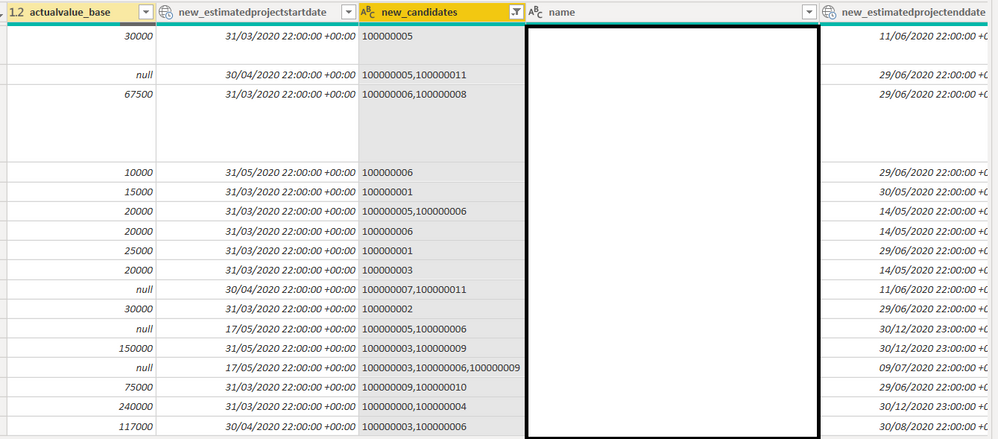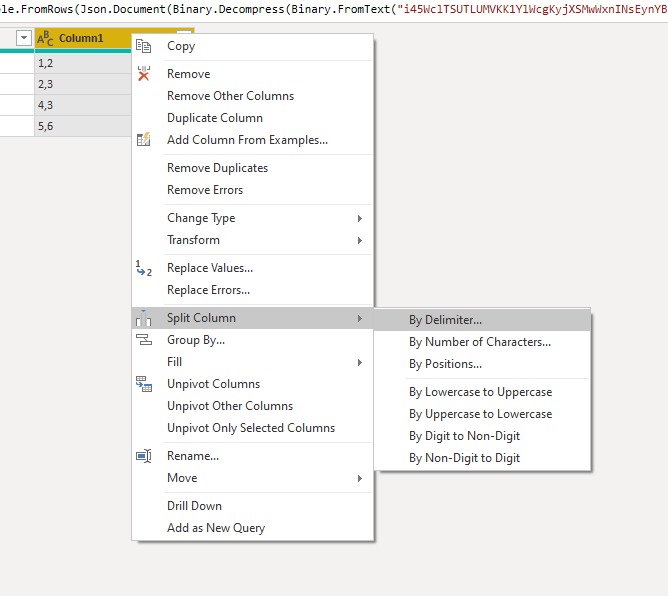- Power BI forums
- Updates
- News & Announcements
- Get Help with Power BI
- Desktop
- Service
- Report Server
- Power Query
- Mobile Apps
- Developer
- DAX Commands and Tips
- Custom Visuals Development Discussion
- Health and Life Sciences
- Power BI Spanish forums
- Translated Spanish Desktop
- Power Platform Integration - Better Together!
- Power Platform Integrations (Read-only)
- Power Platform and Dynamics 365 Integrations (Read-only)
- Training and Consulting
- Instructor Led Training
- Dashboard in a Day for Women, by Women
- Galleries
- Community Connections & How-To Videos
- COVID-19 Data Stories Gallery
- Themes Gallery
- Data Stories Gallery
- R Script Showcase
- Webinars and Video Gallery
- Quick Measures Gallery
- 2021 MSBizAppsSummit Gallery
- 2020 MSBizAppsSummit Gallery
- 2019 MSBizAppsSummit Gallery
- Events
- Ideas
- Custom Visuals Ideas
- Issues
- Issues
- Events
- Upcoming Events
- Community Blog
- Power BI Community Blog
- Custom Visuals Community Blog
- Community Support
- Community Accounts & Registration
- Using the Community
- Community Feedback
Register now to learn Fabric in free live sessions led by the best Microsoft experts. From Apr 16 to May 9, in English and Spanish.
- Power BI forums
- Forums
- Get Help with Power BI
- Desktop
- Re: Change granularity
- Subscribe to RSS Feed
- Mark Topic as New
- Mark Topic as Read
- Float this Topic for Current User
- Bookmark
- Subscribe
- Printer Friendly Page
- Mark as New
- Bookmark
- Subscribe
- Mute
- Subscribe to RSS Feed
- Permalink
- Report Inappropriate Content
Change granularity
Hello, I am working on a project to analyse certain customer opportunities and I want to analyse which employees are available per opportunity. Right now I have a table "new_candidates" with employee id's in (see sample data), the problem is that there are multiple employees in one row in the same column. So right now my granularity is one row per opportunity. I would like to change this to 1 row per employee opportunity/availability.
Sample data:
data right now:
| start date | Topic | Candidates | Description | cloud | probability |
| 01/05/2020 | data lake | 10000003, 10000006, 10000009 | Description 1 | 1 | 100 |
| 24/04/2020 | data integration | 10000010, 100000000 | Description 2 | 2 | 70 |
| 05/05/2020 | Business Intelligence | 10000008 | Description 3 | 1 | 90 |
Desired data:
| start date | Topic | Candidates | Description | cloud | probability |
| 01/05/2020 | data lake | 10000003 | Description 1 | 1 | 100 |
| 01/05/2020 | data lake | 10000006 | Description 1 | 1 | 100 |
| 01/05/2020 | data lake | 10000009 | Description 1 | 1 | 100 |
| 24/04/2020 | data integration | 10000010 | Description 2 | 2 | 70 |
| 24/04/2020 | data integration | 100000000 | Description 2 | 2 | 70 |
| 05/05/2020 | Business Intelligence | 10000008 | Description 3 | 1 | 90 |
Any ideas?
Solved! Go to Solution.
- Mark as New
- Bookmark
- Subscribe
- Mute
- Subscribe to RSS Feed
- Permalink
- Report Inappropriate Content
Good Point this can be handled by creating a custom column , with text . split function . Refer the following M code for your reference .
Reference : https://www.youtube.com/watch?v=9krfJLv8ENk
let
Source = Excel.Workbook(File.Contents("...Documents\Smap.xlsx"), null, true),
Table1_Table = Source{[Item="Table1",Kind="Table"]}[Data],
#"Changed Type" = Table.TransformColumnTypes(Table1_Table,{{"tart date", type date}, {"Topic", type text}, {"Candidates", type text}, {"Description", type text}, {"cloud", Int64.Type}, {"probability", Int64.Type}}),
#"Added Custom" = Table.AddColumn(#"Changed Type", "Split Candidates", each Text.Split([Candidates],",")),
#"Expanded Split Candidates" = Table.ExpandListColumn(#"Added Custom", "Split Candidates")
in
#"Expanded Split Candidates"
- Mark as New
- Bookmark
- Subscribe
- Mute
- Subscribe to RSS Feed
- Permalink
- Report Inappropriate Content
- Mark as New
- Bookmark
- Subscribe
- Mute
- Subscribe to RSS Feed
- Permalink
- Report Inappropriate Content
Yes I know but that isn't what I am looking for. That way when I have a mapping table I still can't connect to that table. I need a row per employee for each opportunity
- Mark as New
- Bookmark
- Subscribe
- Mute
- Subscribe to RSS Feed
- Permalink
- Report Inappropriate Content
- Mark as New
- Bookmark
- Subscribe
- Mute
- Subscribe to RSS Feed
- Permalink
- Report Inappropriate Content
Hi, @camargos88 sure. Right now I have data like this:
| start date | Topic | Candidates | Description | cloud | probability |
| 01/05/2020 | data lake | 10000003, 10000006, 10000009 | Description 1 | 1 | 100 |
| 24/04/2020 | data integration | 10000010, 100000000 | Description 2 | 2 | 70 |
| 05/05/2020 | Business Intelligence | 10000008 | Description 3 | 1 | 90 |
Where I would like to go to would look something like:
| start date | Topic | Candidates | Description | cloud | probability |
| 01/05/2020 | data lake | 10000003 | Description 1 | 1 | 100 |
| 01/05/2020 | data lake | 10000006 | Description 1 | 1 | 100 |
| 01/05/2020 | data lake | 10000009 | Description 1 | 1 | 100 |
| 24/04/2020 | data integration | 10000010 | Description 2 | 2 | 70 |
| 24/04/2020 | data integration | 100000000 | Description 2 | 2 | 70 |
| 05/05/2020 | Business Intelligence | 10000008 | Description 3 | 1 | 90 |
Does this makes sense?
- Mark as New
- Bookmark
- Subscribe
- Mute
- Subscribe to RSS Feed
- Permalink
- Report Inappropriate Content
Here is what might work . Split the columns by delimiter . Select the columns that you created by split and unpivot it . You should get the desired result
- Mark as New
- Bookmark
- Subscribe
- Mute
- Subscribe to RSS Feed
- Permalink
- Report Inappropriate Content
Hi @mitsu, this indeed worked, but isn't future proof. What happen when in future I have 4 possible candidates? then I would have to transform data again and select the 4th column as well?
- Mark as New
- Bookmark
- Subscribe
- Mute
- Subscribe to RSS Feed
- Permalink
- Report Inappropriate Content
Good Point this can be handled by creating a custom column , with text . split function . Refer the following M code for your reference .
Reference : https://www.youtube.com/watch?v=9krfJLv8ENk
let
Source = Excel.Workbook(File.Contents("...Documents\Smap.xlsx"), null, true),
Table1_Table = Source{[Item="Table1",Kind="Table"]}[Data],
#"Changed Type" = Table.TransformColumnTypes(Table1_Table,{{"tart date", type date}, {"Topic", type text}, {"Candidates", type text}, {"Description", type text}, {"cloud", Int64.Type}, {"probability", Int64.Type}}),
#"Added Custom" = Table.AddColumn(#"Changed Type", "Split Candidates", each Text.Split([Candidates],",")),
#"Expanded Split Candidates" = Table.ExpandListColumn(#"Added Custom", "Split Candidates")
in
#"Expanded Split Candidates"
- Mark as New
- Bookmark
- Subscribe
- Mute
- Subscribe to RSS Feed
- Permalink
- Report Inappropriate Content
Cool, thanks alot!
Helpful resources

Microsoft Fabric Learn Together
Covering the world! 9:00-10:30 AM Sydney, 4:00-5:30 PM CET (Paris/Berlin), 7:00-8:30 PM Mexico City

Power BI Monthly Update - April 2024
Check out the April 2024 Power BI update to learn about new features.

| User | Count |
|---|---|
| 108 | |
| 100 | |
| 78 | |
| 64 | |
| 58 |
| User | Count |
|---|---|
| 148 | |
| 113 | |
| 97 | |
| 84 | |
| 67 |