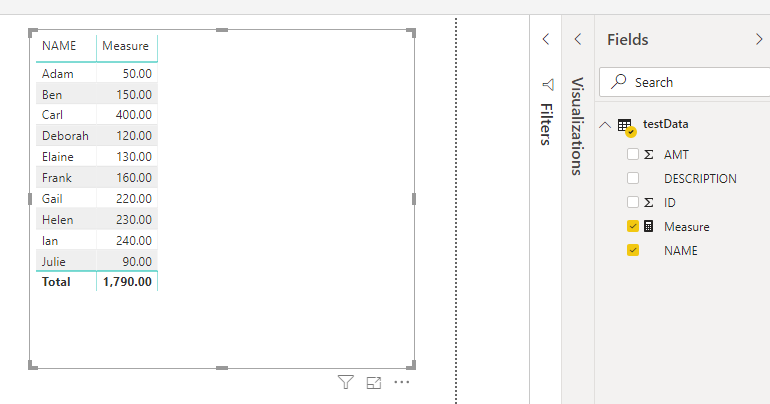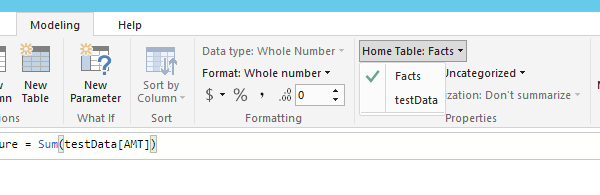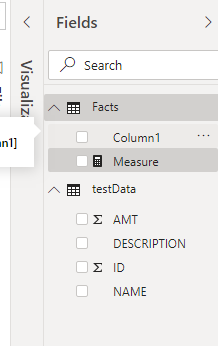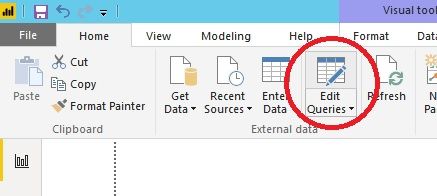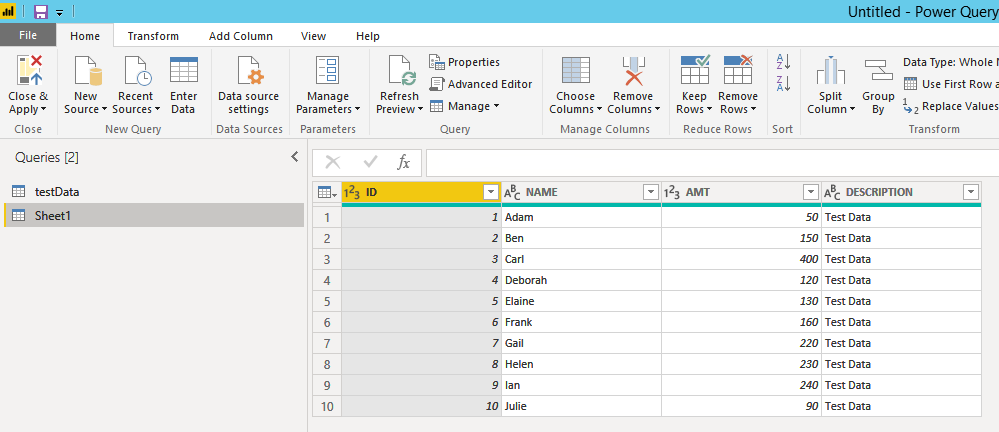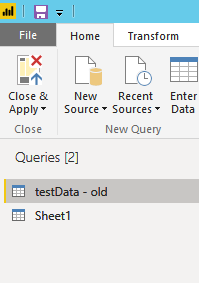- Power BI forums
- Updates
- News & Announcements
- Get Help with Power BI
- Desktop
- Service
- Report Server
- Power Query
- Mobile Apps
- Developer
- DAX Commands and Tips
- Custom Visuals Development Discussion
- Health and Life Sciences
- Power BI Spanish forums
- Translated Spanish Desktop
- Power Platform Integration - Better Together!
- Power Platform Integrations (Read-only)
- Power Platform and Dynamics 365 Integrations (Read-only)
- Training and Consulting
- Instructor Led Training
- Dashboard in a Day for Women, by Women
- Galleries
- Community Connections & How-To Videos
- COVID-19 Data Stories Gallery
- Themes Gallery
- Data Stories Gallery
- R Script Showcase
- Webinars and Video Gallery
- Quick Measures Gallery
- 2021 MSBizAppsSummit Gallery
- 2020 MSBizAppsSummit Gallery
- 2019 MSBizAppsSummit Gallery
- Events
- Ideas
- Custom Visuals Ideas
- Issues
- Issues
- Events
- Upcoming Events
- Community Blog
- Power BI Community Blog
- Custom Visuals Community Blog
- Community Support
- Community Accounts & Registration
- Using the Community
- Community Feedback
Register now to learn Fabric in free live sessions led by the best Microsoft experts. From Apr 16 to May 9, in English and Spanish.
- Power BI forums
- Forums
- Get Help with Power BI
- Desktop
- Re: Change / disable datasource from Analysis Serv...
- Subscribe to RSS Feed
- Mark Topic as New
- Mark Topic as Read
- Float this Topic for Current User
- Bookmark
- Subscribe
- Printer Friendly Page
- Mark as New
- Bookmark
- Subscribe
- Mute
- Subscribe to RSS Feed
- Permalink
- Report Inappropriate Content
Change / disable datasource from Analysis Services
Hi!
In order to keep track and control of the our datasets our organization would like to use an architecture as such:
- we deploy all our datasets from an analysis server to a specific workspace, containing only datasets and no reports.
- build our reports using the Power BI Datasets, not connecting directly to the analysis service.
Problem is that we already have a lot of reports live with connections to different analysis services databases. And it seems like if you've created a report using a live connection, be it Analysis Services or Power BI Dataset you are not able to change to a different type of connector.
Is there a way to change a connection in a report from Analysis Services to a Power BI Dataset without recreating the report?
Maybe there is a possibility to kill the connection to a data source while keeping all the report elements (visualizations, filters, bookmarks etc.), and then reconnect to a new data source?
Do you think this type of architecture is flawed?
Best regards
arefossa
Solved! Go to Solution.
- Mark as New
- Bookmark
- Subscribe
- Mute
- Subscribe to RSS Feed
- Permalink
- Report Inappropriate Content
Shame did not realise that SSAS could not be swapped
i would say that your best option is to publish your data sets
then open a new blank report in desktop, connect to your Dataset and then just copy all of your visuals accross from the old report to the new one
Power bi now allows coping from one desktop file to another and since all of your colunms should be the same you can just copy and paste all of the visuals.
if you group all of your visuals first then you can select them all at once and copy the whole page over to the new report.
Did I answer your question? Mark my post as a solution!
Proud to be a Super User!
- Mark as New
- Bookmark
- Subscribe
- Mute
- Subscribe to RSS Feed
- Permalink
- Report Inappropriate Content
Hello,
You can use : https://docs.microsoft.com/en-us/rest/api/power-bi/reports/rebindreportingroup
Thomas
- Mark as New
- Bookmark
- Subscribe
- Mute
- Subscribe to RSS Feed
- Permalink
- Report Inappropriate Content
So my method for moving from one data source to onther is dependent on weather the naming of your tables and colunms in the new data source is identical to teh orginal.
in my example below you can see that i have a conection to a simple dataset (SQL server) and have a pulled a table with 4 colunms i have then made a measure and created a visual in the report using this measure
First of you need to move any measures you have to a new table so that they will not be wiped out, unfortunatly calculated colunms will need to be remade.
to move your measures click on the enter data button and create a table called facts add a single colunm but enter no data
Now that you have an empty table. click on your measure and in the modeling tab Select the home table and change this to the new fact table.
This will move your measure to the new table
i now want to change the data source to pull from an excel file.
to do this i would go to the Query editor
in the Query editor select a new data source and create a connection to your new data source
You will now have two tables, your orginal in my case called test Data and your new source in my case called sheet1
Now rename your orginal table to something new (make sure you take not of exactly how your table was spelled
Then Rename your new data set to match the orginal table name
Onace you have renamed the table you can remove the old table and then click close and apply
when you return to your report the data source will switch to teh new table, provided all of your colunms are the same type and named the same then all your relation ships and measures will be intact and connected to the new source. any calulcated colunms will have been removed
Did I answer your question? Mark my post as a solution!
Proud to be a Super User!
- Mark as New
- Bookmark
- Subscribe
- Mute
- Subscribe to RSS Feed
- Permalink
- Report Inappropriate Content
Thanks for your answer! Learned a few new tricks there, but this unfortunately seems to be impossible while using live connections with for example Analysis services input.
- Mark as New
- Bookmark
- Subscribe
- Mute
- Subscribe to RSS Feed
- Permalink
- Report Inappropriate Content
Shame did not realise that SSAS could not be swapped
i would say that your best option is to publish your data sets
then open a new blank report in desktop, connect to your Dataset and then just copy all of your visuals accross from the old report to the new one
Power bi now allows coping from one desktop file to another and since all of your colunms should be the same you can just copy and paste all of the visuals.
if you group all of your visuals first then you can select them all at once and copy the whole page over to the new report.
Did I answer your question? Mark my post as a solution!
Proud to be a Super User!
- Mark as New
- Bookmark
- Subscribe
- Mute
- Subscribe to RSS Feed
- Permalink
- Report Inappropriate Content
Yes this is unfortunatly what I believe is the current solution to my issue. The cons of this approach is bookmarks and some other settings will not be automatically brought over.
Helpful resources

Microsoft Fabric Learn Together
Covering the world! 9:00-10:30 AM Sydney, 4:00-5:30 PM CET (Paris/Berlin), 7:00-8:30 PM Mexico City

Power BI Monthly Update - April 2024
Check out the April 2024 Power BI update to learn about new features.

| User | Count |
|---|---|
| 110 | |
| 99 | |
| 79 | |
| 64 | |
| 57 |
| User | Count |
|---|---|
| 143 | |
| 109 | |
| 89 | |
| 84 | |
| 66 |