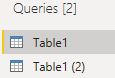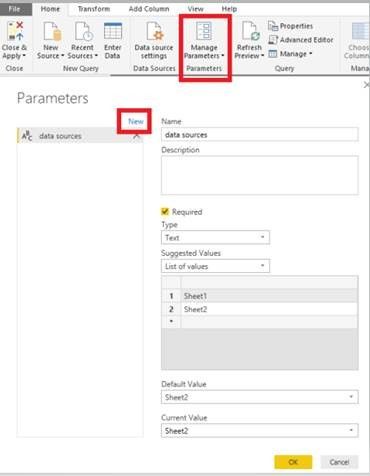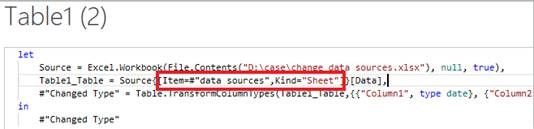- Power BI forums
- Updates
- News & Announcements
- Get Help with Power BI
- Desktop
- Service
- Report Server
- Power Query
- Mobile Apps
- Developer
- DAX Commands and Tips
- Custom Visuals Development Discussion
- Health and Life Sciences
- Power BI Spanish forums
- Translated Spanish Desktop
- Power Platform Integration - Better Together!
- Power Platform Integrations (Read-only)
- Power Platform and Dynamics 365 Integrations (Read-only)
- Training and Consulting
- Instructor Led Training
- Dashboard in a Day for Women, by Women
- Galleries
- Community Connections & How-To Videos
- COVID-19 Data Stories Gallery
- Themes Gallery
- Data Stories Gallery
- R Script Showcase
- Webinars and Video Gallery
- Quick Measures Gallery
- 2021 MSBizAppsSummit Gallery
- 2020 MSBizAppsSummit Gallery
- 2019 MSBizAppsSummit Gallery
- Events
- Ideas
- Custom Visuals Ideas
- Issues
- Issues
- Events
- Upcoming Events
- Community Blog
- Power BI Community Blog
- Custom Visuals Community Blog
- Community Support
- Community Accounts & Registration
- Using the Community
- Community Feedback
Register now to learn Fabric in free live sessions led by the best Microsoft experts. From Apr 16 to May 9, in English and Spanish.
- Power BI forums
- Forums
- Get Help with Power BI
- Desktop
- Change data source of a chart
- Subscribe to RSS Feed
- Mark Topic as New
- Mark Topic as Read
- Float this Topic for Current User
- Bookmark
- Subscribe
- Printer Friendly Page
- Mark as New
- Bookmark
- Subscribe
- Mute
- Subscribe to RSS Feed
- Permalink
- Report Inappropriate Content
Change data source of a chart
Hello all!
I want to duplicate a chart but changing the data source from inside the same spreadsheet (different sheets, same table formats). Where do I find this option? i have found change data source but i can't arrive to select the table or sheet i want.
Thank u so much!
Solved! Go to Solution.
- Mark as New
- Bookmark
- Subscribe
- Mute
- Subscribe to RSS Feed
- Permalink
- Report Inappropriate Content
Hi @Nestuser ,
There isn’t an option to change sheets from the data sources directly in Power BI. There is a way which could implement it using parameters in Power Query. In this way, you have to make the format of each sheet you want to change the same, like the number and type of columns . Then, while changing the value of parameters, the item of source will be changed automatically.
- Copy and paste Table 1 in Power Query .
- Click Home --> Manage Parameters -->New --> Choose the values of Sheet you want to change.
- Right click Table1(2) -->choose Advanced Editor ---> change the value of Item equals parameter you created.
The Item is using parameters you created and the kind is changed to “Sheet”.
- Remove the top row, then you get the result. Click Home-->Remove Rows
There is the M code you can reference.
let
Source = Excel.Workbook(File.Contents("D:\case\change data sources.xlsx"), null, true),
Table1_Table = Source{[Item=#"data sources",Kind="Sheet"]}[Data],
#"Changed Type" = Table.TransformColumnTypes(Table1_Table,{{"Column1", type date}, {"Column2", type date}, {"Column3", type datetime}, {"Column4", type date}, {"Column5", type datetime}}),
#"Removed Top Rows" = Table.Skip(#"Changed Type",1)
in
#"Removed Top Rows"
Best Regards,
Xue Ding
If this post helps, then please consider Accept it as the solution to help the other members find it more quickly.
Xue Ding
If this post helps, then please consider Accept it as the solution to help the other members find it more quickly.
- Mark as New
- Bookmark
- Subscribe
- Mute
- Subscribe to RSS Feed
- Permalink
- Report Inappropriate Content
Hi @Nestuser ,
There isn’t an option to change sheets from the data sources directly in Power BI. There is a way which could implement it using parameters in Power Query. In this way, you have to make the format of each sheet you want to change the same, like the number and type of columns . Then, while changing the value of parameters, the item of source will be changed automatically.
- Copy and paste Table 1 in Power Query .
- Click Home --> Manage Parameters -->New --> Choose the values of Sheet you want to change.
- Right click Table1(2) -->choose Advanced Editor ---> change the value of Item equals parameter you created.
The Item is using parameters you created and the kind is changed to “Sheet”.
- Remove the top row, then you get the result. Click Home-->Remove Rows
There is the M code you can reference.
let
Source = Excel.Workbook(File.Contents("D:\case\change data sources.xlsx"), null, true),
Table1_Table = Source{[Item=#"data sources",Kind="Sheet"]}[Data],
#"Changed Type" = Table.TransformColumnTypes(Table1_Table,{{"Column1", type date}, {"Column2", type date}, {"Column3", type datetime}, {"Column4", type date}, {"Column5", type datetime}}),
#"Removed Top Rows" = Table.Skip(#"Changed Type",1)
in
#"Removed Top Rows"
Best Regards,
Xue Ding
If this post helps, then please consider Accept it as the solution to help the other members find it more quickly.
Xue Ding
If this post helps, then please consider Accept it as the solution to help the other members find it more quickly.
Helpful resources

Microsoft Fabric Learn Together
Covering the world! 9:00-10:30 AM Sydney, 4:00-5:30 PM CET (Paris/Berlin), 7:00-8:30 PM Mexico City

Power BI Monthly Update - April 2024
Check out the April 2024 Power BI update to learn about new features.

| User | Count |
|---|---|
| 114 | |
| 100 | |
| 81 | |
| 70 | |
| 62 |
| User | Count |
|---|---|
| 148 | |
| 116 | |
| 104 | |
| 90 | |
| 65 |