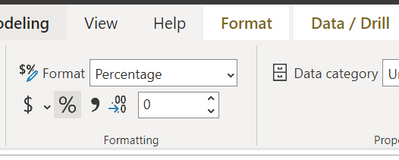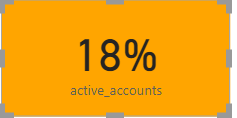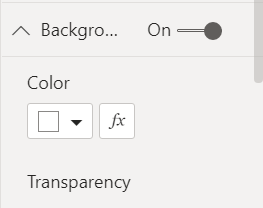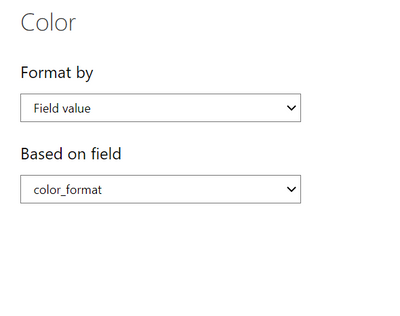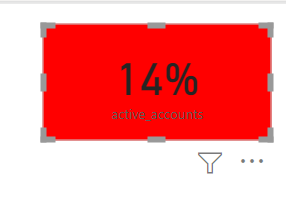- Power BI forums
- Updates
- News & Announcements
- Get Help with Power BI
- Desktop
- Service
- Report Server
- Power Query
- Mobile Apps
- Developer
- DAX Commands and Tips
- Custom Visuals Development Discussion
- Health and Life Sciences
- Power BI Spanish forums
- Translated Spanish Desktop
- Power Platform Integration - Better Together!
- Power Platform Integrations (Read-only)
- Power Platform and Dynamics 365 Integrations (Read-only)
- Training and Consulting
- Instructor Led Training
- Dashboard in a Day for Women, by Women
- Galleries
- Community Connections & How-To Videos
- COVID-19 Data Stories Gallery
- Themes Gallery
- Data Stories Gallery
- R Script Showcase
- Webinars and Video Gallery
- Quick Measures Gallery
- 2021 MSBizAppsSummit Gallery
- 2020 MSBizAppsSummit Gallery
- 2019 MSBizAppsSummit Gallery
- Events
- Ideas
- Custom Visuals Ideas
- Issues
- Issues
- Events
- Upcoming Events
- Community Blog
- Power BI Community Blog
- Custom Visuals Community Blog
- Community Support
- Community Accounts & Registration
- Using the Community
- Community Feedback
Register now to learn Fabric in free live sessions led by the best Microsoft experts. From Apr 16 to May 9, in English and Spanish.
- Power BI forums
- Forums
- Get Help with Power BI
- Desktop
- Re: Change color based on rule
- Subscribe to RSS Feed
- Mark Topic as New
- Mark Topic as Read
- Float this Topic for Current User
- Bookmark
- Subscribe
- Printer Friendly Page
- Mark as New
- Bookmark
- Subscribe
- Mute
- Subscribe to RSS Feed
- Permalink
- Report Inappropriate Content
Change color based on rule
Hello,
I am using some "Cards" in the dashboard. These cards are showing some percentages. Now I want to change the colors based on a range of percentage.
Such as;
1. If it is <15% color will be RED.
2. If it is 15%-20% color will be ORANGE.
3. If it is >20% color will be GREEN.
I am trying to customize it from "Format" (Under visualization)>Color(under data level). I trying with "Color Scale" and "Rule" options, but not working.
Can anyone guide me please.
Regards
Utsav
Solved! Go to Solution.
- Mark as New
- Bookmark
- Subscribe
- Mute
- Subscribe to RSS Feed
- Permalink
- Report Inappropriate Content
It looks you have converted [open rate] as percentage from ribbon like below:-
You can update your color format code with below:-
color_format =
IF (
( [active_accounts] * 100 ) < 15,
"red",
IF (
( [active_accounts] * 100 ) > 15
&& ( [active_accounts] * 100 ) < 20,
"orange",
IF ( ( [active_accounts] * 100 ) > 20, "green" )
)
)
Best Regards,
Samarth
If this post helps, please consider accepting it as the solution to help the other members find it more quickly.
Appreciate your Kudos!!
Connect on Linkedin
- Mark as New
- Bookmark
- Subscribe
- Mute
- Subscribe to RSS Feed
- Permalink
- Report Inappropriate Content
You need to create a measure with below code and use it in background color as field value.
color_format =
if(
[active_accounts]<15,"red",
if([active_accounts]>15 && [active_accounts]<20,"orange",
IF([active_accounts]>20,"green")))
Note:- Pass your required column which you bringing on card in place of [active_accounts]
Now in click on fx icon in backgroud of visual format pane
Select format by field value and select newly created measure
You will see below as output:-
Thanks,
Samarth
Best Regards,
Samarth
If this post helps, please consider accepting it as the solution to help the other members find it more quickly.
Appreciate your Kudos!!
Connect on Linkedin
- Mark as New
- Bookmark
- Subscribe
- Mute
- Subscribe to RSS Feed
- Permalink
- Report Inappropriate Content
- Mark as New
- Bookmark
- Subscribe
- Mute
- Subscribe to RSS Feed
- Permalink
- Report Inappropriate Content
It looks you have converted [open rate] as percentage from ribbon like below:-
You can update your color format code with below:-
color_format =
IF (
( [active_accounts] * 100 ) < 15,
"red",
IF (
( [active_accounts] * 100 ) > 15
&& ( [active_accounts] * 100 ) < 20,
"orange",
IF ( ( [active_accounts] * 100 ) > 20, "green" )
)
)
Best Regards,
Samarth
If this post helps, please consider accepting it as the solution to help the other members find it more quickly.
Appreciate your Kudos!!
Connect on Linkedin
- Mark as New
- Bookmark
- Subscribe
- Mute
- Subscribe to RSS Feed
- Permalink
- Report Inappropriate Content
Just a question, out of curiocity. Suppose I have 3 - 4 other fileds like that and I want to apply sme rule for them, but the values will be different from this one.
Can I create some other color format codes with different name and use those in same way?
Regards
Utsav
- Mark as New
- Bookmark
- Subscribe
- Mute
- Subscribe to RSS Feed
- Permalink
- Report Inappropriate Content
Yes you can do in this way.
Best Regards,
Samarth
If this post helps, please consider accepting it as the solution to help the other members find it more quickly.
Appreciate your Kudos!!
Connect on Linkedin
- Mark as New
- Bookmark
- Subscribe
- Mute
- Subscribe to RSS Feed
- Permalink
- Report Inappropriate Content
BINGO.
Thanks Buddy.
- Mark as New
- Bookmark
- Subscribe
- Mute
- Subscribe to RSS Feed
- Permalink
- Report Inappropriate Content
It appears that you are looking at the right place to format the color. Without looking at data or calculation, it would be difficult to suggest. If it's not sensitive data, please share the PBIX file.
Thanks!
Helpful resources

Microsoft Fabric Learn Together
Covering the world! 9:00-10:30 AM Sydney, 4:00-5:30 PM CET (Paris/Berlin), 7:00-8:30 PM Mexico City

Power BI Monthly Update - April 2024
Check out the April 2024 Power BI update to learn about new features.

| User | Count |
|---|---|
| 117 | |
| 107 | |
| 69 | |
| 68 | |
| 43 |
| User | Count |
|---|---|
| 148 | |
| 104 | |
| 102 | |
| 89 | |
| 66 |