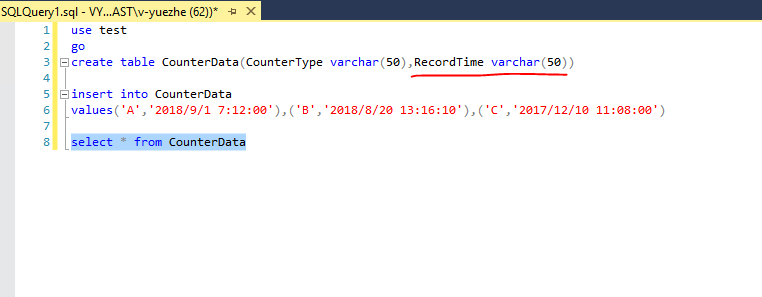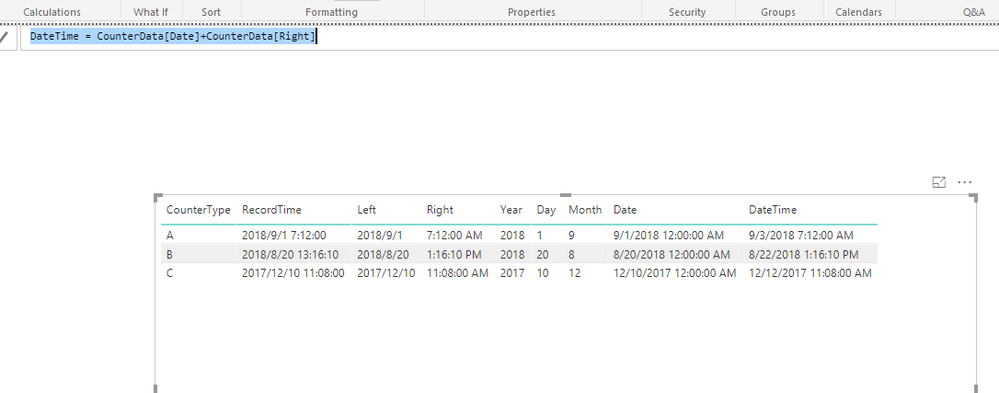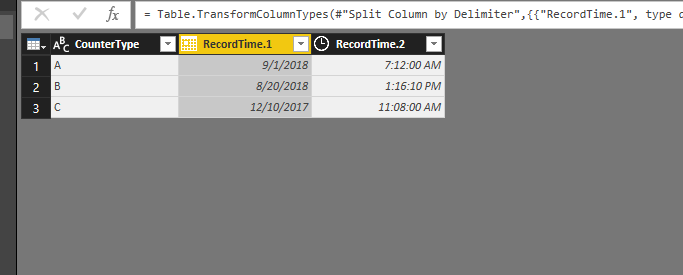- Power BI forums
- Updates
- News & Announcements
- Get Help with Power BI
- Desktop
- Service
- Report Server
- Power Query
- Mobile Apps
- Developer
- DAX Commands and Tips
- Custom Visuals Development Discussion
- Health and Life Sciences
- Power BI Spanish forums
- Translated Spanish Desktop
- Power Platform Integration - Better Together!
- Power Platform Integrations (Read-only)
- Power Platform and Dynamics 365 Integrations (Read-only)
- Training and Consulting
- Instructor Led Training
- Dashboard in a Day for Women, by Women
- Galleries
- Community Connections & How-To Videos
- COVID-19 Data Stories Gallery
- Themes Gallery
- Data Stories Gallery
- R Script Showcase
- Webinars and Video Gallery
- Quick Measures Gallery
- 2021 MSBizAppsSummit Gallery
- 2020 MSBizAppsSummit Gallery
- 2019 MSBizAppsSummit Gallery
- Events
- Ideas
- Custom Visuals Ideas
- Issues
- Issues
- Events
- Upcoming Events
- Community Blog
- Power BI Community Blog
- Custom Visuals Community Blog
- Community Support
- Community Accounts & Registration
- Using the Community
- Community Feedback
Register now to learn Fabric in free live sessions led by the best Microsoft experts. From Apr 16 to May 9, in English and Spanish.
- Power BI forums
- Forums
- Get Help with Power BI
- Desktop
- Change/Convert SQL column having datetime stored a...
- Subscribe to RSS Feed
- Mark Topic as New
- Mark Topic as Read
- Float this Topic for Current User
- Bookmark
- Subscribe
- Printer Friendly Page
- Mark as New
- Bookmark
- Subscribe
- Mute
- Subscribe to RSS Feed
- Permalink
- Report Inappropriate Content
Change/Convert SQL column having datetime stored as Text to DateTime in PowerBi Desktop
I am trying to visualize performance counters data stored in SQL tables using Power Bi.
It has two tables 1. CounterData 2. CounterDetails
In CounterData table datetime is stored as text format, i want to use that data as DateTime in Power Bi Desktop.
But unable to do so, How can I convert the text column into dateTime using both query mode - Import & Direct Query ?
Solved! Go to Solution.
- Mark as New
- Bookmark
- Subscribe
- Mute
- Subscribe to RSS Feed
- Permalink
- Report Inappropriate Content
@anikettakalkar,
I make a test using the sample table below.
In DirectQuery mode, create the following columns.
Left = LEFT(CounterData[RecordTime],FIND(" ",CounterData[RecordTime],1,0)-1)
Right = RIGHT(CounterData[RecordTime],LEN(CounterData[RecordTime])-LEN(CounterData[Left])-1)
After creating the above columns, change data type of Right column to Time. Then create the following columns.
Year = LEFT(CounterData[Left],4)
Day = RIGHT(CounterData[Left],LEN(CounterData[Left])-FIND("/",CounterData[RecordTime],6,1))
Month = MID(CounterData[Left],6,LEN(CounterData[Left])-6-LEN(CounterData[Day]))
Date = DATE(CounterData[Year],CounterData[Month],CounterData[Day])
DateTime = CounterData[Date]+CounterData[Right]
In Import mode, you can directly split the RecordTime column in Query Editor and the splited columns can be changed to Date and time format.
Then you can create a calculated column using DAX: DateTime=CounterData[RecordTime.1]+CounterData[RecordTime.2]
Regards,
Lydia
If this post helps, then please consider Accept it as the solution to help the other members find it more quickly.
- Mark as New
- Bookmark
- Subscribe
- Mute
- Subscribe to RSS Feed
- Permalink
- Report Inappropriate Content
@anikettakalkar,
I make a test using the sample table below.
In DirectQuery mode, create the following columns.
Left = LEFT(CounterData[RecordTime],FIND(" ",CounterData[RecordTime],1,0)-1)
Right = RIGHT(CounterData[RecordTime],LEN(CounterData[RecordTime])-LEN(CounterData[Left])-1)
After creating the above columns, change data type of Right column to Time. Then create the following columns.
Year = LEFT(CounterData[Left],4)
Day = RIGHT(CounterData[Left],LEN(CounterData[Left])-FIND("/",CounterData[RecordTime],6,1))
Month = MID(CounterData[Left],6,LEN(CounterData[Left])-6-LEN(CounterData[Day]))
Date = DATE(CounterData[Year],CounterData[Month],CounterData[Day])
DateTime = CounterData[Date]+CounterData[Right]
In Import mode, you can directly split the RecordTime column in Query Editor and the splited columns can be changed to Date and time format.
Then you can create a calculated column using DAX: DateTime=CounterData[RecordTime.1]+CounterData[RecordTime.2]
Regards,
Lydia
If this post helps, then please consider Accept it as the solution to help the other members find it more quickly.
Helpful resources

Microsoft Fabric Learn Together
Covering the world! 9:00-10:30 AM Sydney, 4:00-5:30 PM CET (Paris/Berlin), 7:00-8:30 PM Mexico City

Power BI Monthly Update - April 2024
Check out the April 2024 Power BI update to learn about new features.

| User | Count |
|---|---|
| 109 | |
| 98 | |
| 77 | |
| 66 | |
| 54 |
| User | Count |
|---|---|
| 144 | |
| 104 | |
| 100 | |
| 86 | |
| 64 |