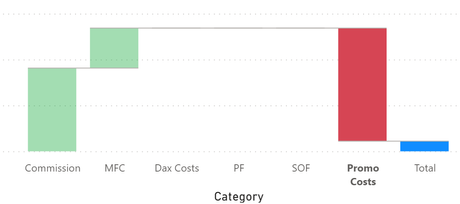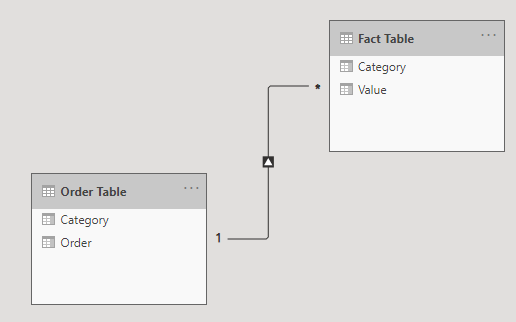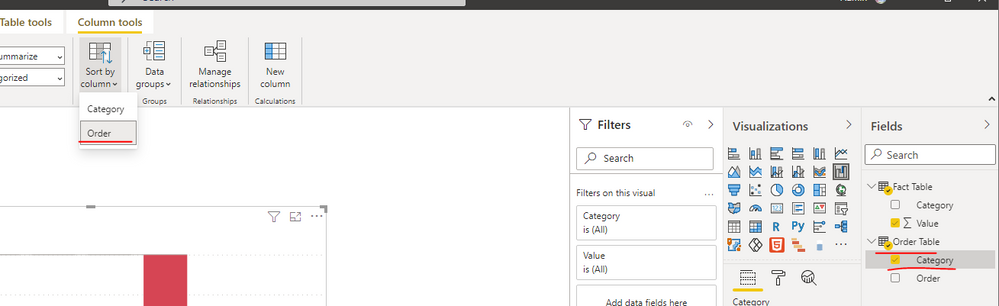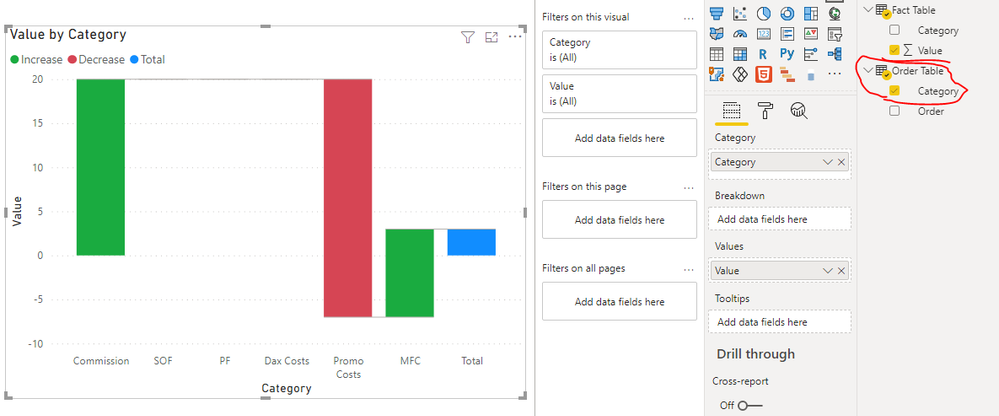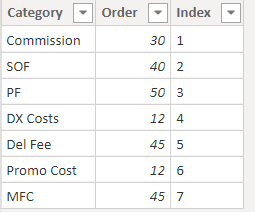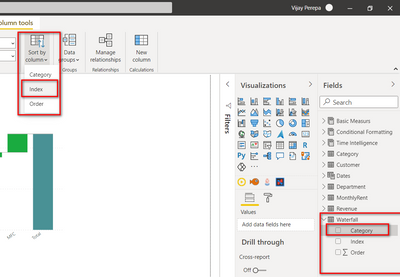- Power BI forums
- Updates
- News & Announcements
- Get Help with Power BI
- Desktop
- Service
- Report Server
- Power Query
- Mobile Apps
- Developer
- DAX Commands and Tips
- Custom Visuals Development Discussion
- Health and Life Sciences
- Power BI Spanish forums
- Translated Spanish Desktop
- Power Platform Integration - Better Together!
- Power Platform Integrations (Read-only)
- Power Platform and Dynamics 365 Integrations (Read-only)
- Training and Consulting
- Instructor Led Training
- Dashboard in a Day for Women, by Women
- Galleries
- Community Connections & How-To Videos
- COVID-19 Data Stories Gallery
- Themes Gallery
- Data Stories Gallery
- R Script Showcase
- Webinars and Video Gallery
- Quick Measures Gallery
- 2021 MSBizAppsSummit Gallery
- 2020 MSBizAppsSummit Gallery
- 2019 MSBizAppsSummit Gallery
- Events
- Ideas
- Custom Visuals Ideas
- Issues
- Issues
- Events
- Upcoming Events
- Community Blog
- Power BI Community Blog
- Custom Visuals Community Blog
- Community Support
- Community Accounts & Registration
- Using the Community
- Community Feedback
Register now to learn Fabric in free live sessions led by the best Microsoft experts. From Apr 16 to May 9, in English and Spanish.
- Power BI forums
- Forums
- Get Help with Power BI
- Desktop
- Category order is not as expected in waterfall
- Subscribe to RSS Feed
- Mark Topic as New
- Mark Topic as Read
- Float this Topic for Current User
- Bookmark
- Subscribe
- Printer Friendly Page
- Mark as New
- Bookmark
- Subscribe
- Mute
- Subscribe to RSS Feed
- Permalink
- Report Inappropriate Content
Category order is not as expected in waterfall
Hello
I am trying to sort the waterfall category based on the order in the table [Inflow_Breakdown_standalone]. Unfortunately, the orders are not what I had expected even after sorting based on category based on the "..." more options in the top right hand corner of the waterfall chart visual.
This is how the waterfall chart looks like after sorting based on "category"
However, this is the other that I want as per [inflow_breakdown_standalone].[order]
Could you advise how can I get the order in the waterfall that I expect? Thanks!
Solved! Go to Solution.
- Mark as New
- Bookmark
- Subscribe
- Mute
- Subscribe to RSS Feed
- Permalink
- Report Inappropriate Content
Hi @GraceTCL ,
The relationship between the sample tables I created is as follows:
First sort the Category column in Order Table:
- Select the Category column.
- Select the Order column in Sort by Column.
Then the Category field in the Order Table is placed in the category pane of the waterfall chart.
If the problem is still not resolved, please provide detailed error information or the expected result you expect. Let me know immediately, looking forward to your reply.
Best Regards,
Winniz
If this post helps, then please consider Accept it as the solution to help the other members find it more quickly.
- Mark as New
- Bookmark
- Subscribe
- Mute
- Subscribe to RSS Feed
- Permalink
- Report Inappropriate Content
Create a Index Column in the Data
Then Sort the Category column by Index as shown below
And then in Waterfall Chart Sort by Category and Sort Ascending usibg "..." the most famous Three Dots.
you will be able to achieve what you require
Did I answer your question? Mark my post as a solution! Appreciate your Kudos!!
MY Blog || My YouTube Channel || Connect with me on Linkedin || My Latest Data Story - Ageing Analysis
Proud to be a Super User!
- Mark as New
- Bookmark
- Subscribe
- Mute
- Subscribe to RSS Feed
- Permalink
- Report Inappropriate Content
Hi @VijayP
I am not sure where should I add the Index column. Currently I have added to 2 tables [Inflow_Breakdown_Standalone] and [Variance] where the 1st was intended for the categories of the waterfall and the other is the variance formula.
While "index" appears as a drop down in "sort by colun", I still dont get the intended result.
Pls advise what did I do wrong? Thanks!
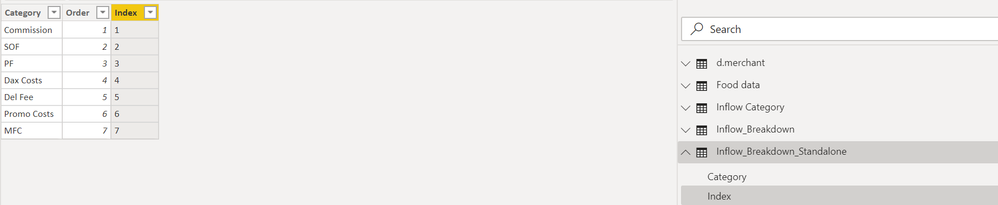
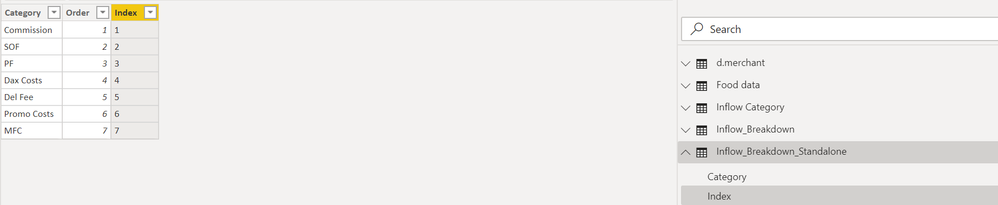
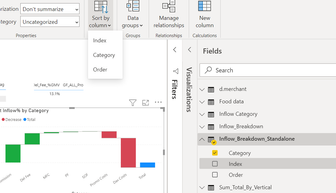
- Mark as New
- Bookmark
- Subscribe
- Mute
- Subscribe to RSS Feed
- Permalink
- Report Inappropriate Content
Hi @GraceTCL ,
The relationship between the sample tables I created is as follows:
First sort the Category column in Order Table:
- Select the Category column.
- Select the Order column in Sort by Column.
Then the Category field in the Order Table is placed in the category pane of the waterfall chart.
If the problem is still not resolved, please provide detailed error information or the expected result you expect. Let me know immediately, looking forward to your reply.
Best Regards,
Winniz
If this post helps, then please consider Accept it as the solution to help the other members find it more quickly.
- Mark as New
- Bookmark
- Subscribe
- Mute
- Subscribe to RSS Feed
- Permalink
- Report Inappropriate Content
Hi @v-kkf-msft
It works now! I dont know why it takes power BI one hour to reflect the updated model.
Previously I had a 1-1 relationship between the Order and Fact table but it didnt work and I update to a 1-many relationship from Order to Fact table and it works as per your advice. Could you clarify why is this the case?
Thank you!
- Mark as New
- Bookmark
- Subscribe
- Mute
- Subscribe to RSS Feed
- Permalink
- Report Inappropriate Content
Hi @GraceTCL
I use a one-to-one cardinality in my model, and the result is still correct. I guess it might be because the one-to-one relationship you created is not active.
For more information about the relationship between tables, please refer to Create and manage relationships in Power BI Desktop
Best Regards,
Winniz
Helpful resources

Microsoft Fabric Learn Together
Covering the world! 9:00-10:30 AM Sydney, 4:00-5:30 PM CET (Paris/Berlin), 7:00-8:30 PM Mexico City

Power BI Monthly Update - April 2024
Check out the April 2024 Power BI update to learn about new features.

| User | Count |
|---|---|
| 112 | |
| 97 | |
| 84 | |
| 67 | |
| 60 |
| User | Count |
|---|---|
| 150 | |
| 120 | |
| 99 | |
| 87 | |
| 68 |