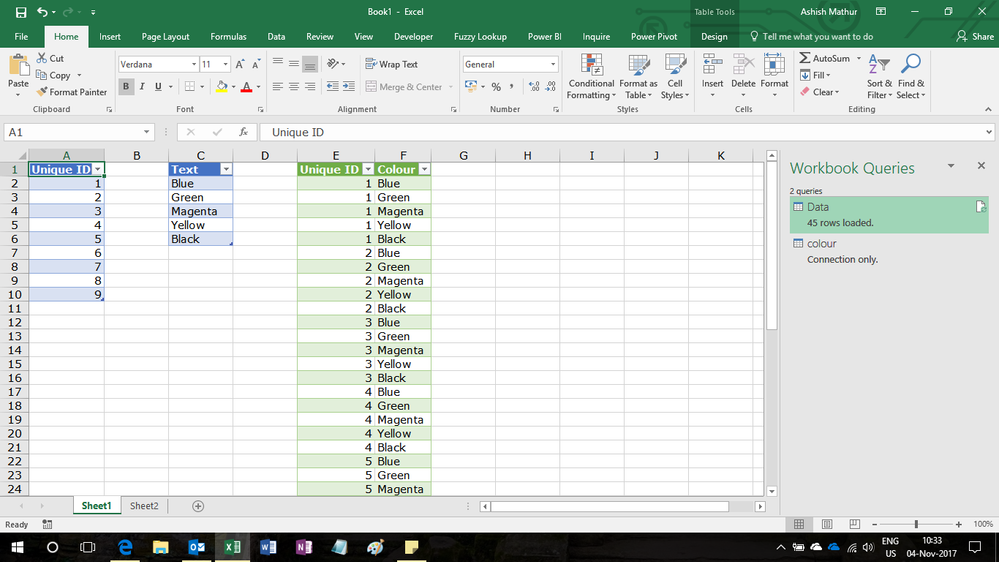- Power BI forums
- Updates
- News & Announcements
- Get Help with Power BI
- Desktop
- Service
- Report Server
- Power Query
- Mobile Apps
- Developer
- DAX Commands and Tips
- Custom Visuals Development Discussion
- Health and Life Sciences
- Power BI Spanish forums
- Translated Spanish Desktop
- Power Platform Integration - Better Together!
- Power Platform Integrations (Read-only)
- Power Platform and Dynamics 365 Integrations (Read-only)
- Training and Consulting
- Instructor Led Training
- Dashboard in a Day for Women, by Women
- Galleries
- Community Connections & How-To Videos
- COVID-19 Data Stories Gallery
- Themes Gallery
- Data Stories Gallery
- R Script Showcase
- Webinars and Video Gallery
- Quick Measures Gallery
- 2021 MSBizAppsSummit Gallery
- 2020 MSBizAppsSummit Gallery
- 2019 MSBizAppsSummit Gallery
- Events
- Ideas
- Custom Visuals Ideas
- Issues
- Issues
- Events
- Upcoming Events
- Community Blog
- Power BI Community Blog
- Custom Visuals Community Blog
- Community Support
- Community Accounts & Registration
- Using the Community
- Community Feedback
Register now to learn Fabric in free live sessions led by the best Microsoft experts. From Apr 16 to May 9, in English and Spanish.
- Power BI forums
- Forums
- Get Help with Power BI
- Desktop
- Cartesian Join of two queries to create new table ...
- Subscribe to RSS Feed
- Mark Topic as New
- Mark Topic as Read
- Float this Topic for Current User
- Bookmark
- Subscribe
- Printer Friendly Page
- Mark as New
- Bookmark
- Subscribe
- Mute
- Subscribe to RSS Feed
- Permalink
- Report Inappropriate Content
Cartesian Join of two queries to create new table with a record for each CustomerID, for each month
Hi there,
I have a Customer query which has only one column, a unique list of all CustomerID's.
I then have a Calendar query which also has only one column, the first day of each month, as follows:
I wish to create a new query combining the CustomerID and the Date such that I have a record for each CustomerID, for each Date. Something like this:
Date CustomerID
1900/01/01 12345
1900/02/01 12345
1900/03/01 12345
1900/04/01 12345
1900/05/01 12345
1900/06/01 12345
1900/01/01 67890
1900/02/01 67890
1900/03/01 67890
1900/04/01 67890
1900/05/01 67890
1900/06/01 67890
As far as I can tell, there is no "cartesian join" functionality within PowerBI, but I believe this is in effect what I am trying to do.
Any ideas...?
Solved! Go to Solution.
- Mark as New
- Bookmark
- Subscribe
- Mute
- Subscribe to RSS Feed
- Permalink
- Report Inappropriate Content
Just add a column to the Customer table with Calendar for each Customer:
let
Source = Excel.CurrentWorkbook(){[Name="Customer"]}[Content],
#"Changed Type" = Table.TransformColumnTypes(Source,{{"Customer", Int64.Type}}),
#"Added Custom" = Table.AddColumn(#"Changed Type", "Custom", each Calendar),
#"Expanded Custom" = Table.ExpandTableColumn(#"Added Custom", "Custom", {"Date"}, {"Date"})
in
#"Expanded Custom"
Be careful with dates prior to March 1, 1900 as these are differently numbered between Excel and Power Query / Power BI.
Excel thinks 1900 is a leap year, but Power Query / Power BI know better!
- Mark as New
- Bookmark
- Subscribe
- Mute
- Subscribe to RSS Feed
- Permalink
- Report Inappropriate Content
Just add a column to the Customer table with Calendar for each Customer:
let
Source = Excel.CurrentWorkbook(){[Name="Customer"]}[Content],
#"Changed Type" = Table.TransformColumnTypes(Source,{{"Customer", Int64.Type}}),
#"Added Custom" = Table.AddColumn(#"Changed Type", "Custom", each Calendar),
#"Expanded Custom" = Table.ExpandTableColumn(#"Added Custom", "Custom", {"Date"}, {"Date"})
in
#"Expanded Custom"
Be careful with dates prior to March 1, 1900 as these are differently numbered between Excel and Power Query / Power BI.
Excel thinks 1900 is a leap year, but Power Query / Power BI know better!
- Mark as New
- Bookmark
- Subscribe
- Mute
- Subscribe to RSS Feed
- Permalink
- Report Inappropriate Content
What about a cartesian join for non date values?
I have similar query with list of unique ID's and a seperate query with list of demographic values. I need to create a singular query where each demographic value has a corresponding unique ID.
From two separate queries:

Into something like this:
The standard Append function has not achieved the desired results. Any help would be appreciated!
- Mark as New
- Bookmark
- Subscribe
- Mute
- Subscribe to RSS Feed
- Permalink
- Report Inappropriate Content
Hi @Anonymous,
This M language code works
let
Source = Excel.CurrentWorkbook(){[Name="Data"]}[Content],
#"Changed Type" = Table.TransformColumnTypes(Source,{{"Unique ID", Int64.Type}}),
#"Added Custom" = Table.AddColumn(#"Changed Type", "Custom", each colour[Text]),
#"Expanded Custom" = Table.ExpandListColumn(#"Added Custom", "Custom"),
#"Renamed Columns" = Table.RenameColumns(#"Expanded Custom",{{"Custom", "Colour"}})
in
#"Renamed Columns"See the result below
Regards,
Ashish Mathur
http://www.ashishmathur.com
https://www.linkedin.com/in/excelenthusiasts/
- Mark as New
- Bookmark
- Subscribe
- Mute
- Subscribe to RSS Feed
- Permalink
- Report Inappropriate Content
Hi Ashish, thank you for your response. I am fairly new to the M code format so bear with me. I attempted to edit the original code from the data file load and and added some of the script you shared in Power BI. It ultimately left me with the following:
let
Source = Excel.Workbook(File.Contents), null, true),
#"Unique IDs_Sheet" = Source{[Item="Unique IDs",Kind="Sheet"]}[Data],
#"Promoted Headers" = Table.PromoteHeaders(#"Unique IDs_Sheet", [PromoteAllScalars=true]),
#"Changed Type" = Table.TransformColumnTypes(#"Promoted Headers",{{"Unique ID", Int64.Type}, {"Demographics", type text}}),
#"Added Custom" = Table.AddColumn(#"Changed Type", "Custom", each Table.AddColumn(#"Changed Type", "Custom", each [Demographics])),
#"Expanded Custom" = Table.ExpandListColumn(#"Added Custom", "Custom"),
#"Renamed Columns" = Table.RenameColumns(#"Expanded Custom",{{"Custom", "Demographics 2"}})
in
#"Renamed Columns"
I was able to get through the #Added Custom command without issue but as soon as I started both #Expanded Custom and #Renamed Columns commands the applied query ran for hours upon hours while processing multiple tens of GB's of data before I finally gave up. My original data file is over 5k MB but I expected it to be done a lot sooner. I ran a similar cartesian join in Alteryx and it finished the join in about 4 seconds. Is there an issue with my code?
Thanks,
Gabe
- Mark as New
- Bookmark
- Subscribe
- Mute
- Subscribe to RSS Feed
- Permalink
- Report Inappropriate Content
You have 2 Table.AddColumn commands in your #"Added Custom" step, which will result in a column with a nested table, which is in turn a table with a nested table, in other words: a lot of data.
Verify and adjust your code according to the proposed solution.
- Mark as New
- Bookmark
- Subscribe
- Mute
- Subscribe to RSS Feed
- Permalink
- Report Inappropriate Content
Thanks for catching that, adjusted code below. Expected it to run without issue but...
let
Source = Excel.Workbook(File.Contents(data file), null, true),
#"Unique IDs_Sheet" = Source{[Item="Unique IDs",Kind="Sheet"]}[Data],
#"Promoted Headers" = Table.PromoteHeaders(#"Unique IDs_Sheet", [PromoteAllScalars=true]),
#"Changed Type" = Table.TransformColumnTypes(#"Promoted Headers",{{"Unique ID", Int64.Type}, {"Demographics", type text}}),
#"Added Custom" = Table.AddColumn(#"Changed Type", "Custom", each [Demographics]),
#"Expanded Custom" = Table.ExpandListColumn(#"Added Custom", "Custom"),
#"Renamed Columns" = Table.RenameColumns(#"Expanded Custom",{{"Custom", "Demographics 2"}})
in
#"Renamed Columns"
I now get the error message:
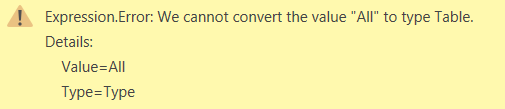
- Mark as New
- Bookmark
- Subscribe
- Mute
- Subscribe to RSS Feed
- Permalink
- Report Inappropriate Content
In the step #"Added Custom", each [Demographics] is incorrect. It must be in the format table[field], so the table part is missing. This should be either the name of another query, or the name of another step in this query.
- Mark as New
- Bookmark
- Subscribe
- Mute
- Subscribe to RSS Feed
- Permalink
- Report Inappropriate Content
@MarcelBeug i realize this is an old post, and there may be a better way to do this at this point, but is there a way to filter the join criteria based on two other fields in the table? So for the below code, in the "#"Added Custom" I would only want the distinct DateMonths wich are larger than a start date and smaller than an end date in the OpportunityLineItem table.
let
Source = Salesforce.Data(),
OpportunityLineItem = Source{[Name="OpportunityLineItem"]}[Data],
#"Filtered Rows1" = Table.SelectRows(OpportunityLineItem, each [Start_Date__c] >= #date(2016, 1, 1)),
#"Added Custom" = Table.AddColumn(#"Filtered Rows1", "DateMonth", each DistinctMonths[DateMonth])
in
#"Added Custom"
I tried this
Table.AddColumn(#"Filtered Rows1", "DateMonth", each DistinctMonths[DateMonth] >= Date.StartOfMonth([Start_Date__c]) DistinctMonths[DateMonth] < Date.StartOfMonth([End_Date__c]))
and i get the follwoing error:
Expression.Error: We cannot apply operator >= to types List and Date.
Details:
Operator=>=
Left=List
Right=10/1/2017
(the reference table DistinctMonths has a single Date formated column with months in a given date range set as the first of each month)
- Mark as New
- Bookmark
- Subscribe
- Mute
- Subscribe to RSS Feed
- Permalink
- Report Inappropriate Content
@MarcelBeug i realize this is an old post, and there may be a better way to do this at this point, but is there a way to filter the join criteria based on two other fields in the table? So for the below code, in the "#"Added Custom" I would only want the distinct DateMonths wich are larger than a start date and smaller than an end date in the OpportunityLineItem table.
let
Source = Salesforce.Data(),
OpportunityLineItem = Source{[Name="OpportunityLineItem"]}[Data],
#"Filtered Rows1" = Table.SelectRows(OpportunityLineItem, each [Start_Date__c] >= #date(2016, 1, 1)),
#"Added Custom" = Table.AddColumn(#"Filtered Rows1", "DateMonth", each DistinctMonths[DateMonth])
in
#"Added Custom"
I tried this
Table.AddColumn(#"Filtered Rows1", "DateMonth", each DistinctMonths[DateMonth] >= Date.StartOfMonth([Start_Date__c]) DistinctMonths[DateMonth] < Date.StartOfMonth([End_Date__c]))
and i get the follwoing error:
Expression.Error: We cannot apply operator >= to types List and Date.
Details:
Operator=>=
Left=List
Right=10/1/2017
(the reference table DistinctMonths has a single Date formated column with months in a given date range set as the first of each month)
- Mark as New
- Bookmark
- Subscribe
- Mute
- Subscribe to RSS Feed
- Permalink
- Report Inappropriate Content
Basically the solution in this topic has nothing to do with date values, so you can apply it likewise to your situation.
- Mark as New
- Bookmark
- Subscribe
- Mute
- Subscribe to RSS Feed
- Permalink
- Report Inappropriate Content
Helpful resources

Microsoft Fabric Learn Together
Covering the world! 9:00-10:30 AM Sydney, 4:00-5:30 PM CET (Paris/Berlin), 7:00-8:30 PM Mexico City

Power BI Monthly Update - April 2024
Check out the April 2024 Power BI update to learn about new features.

| User | Count |
|---|---|
| 109 | |
| 98 | |
| 77 | |
| 66 | |
| 54 |
| User | Count |
|---|---|
| 144 | |
| 104 | |
| 102 | |
| 88 | |
| 63 |