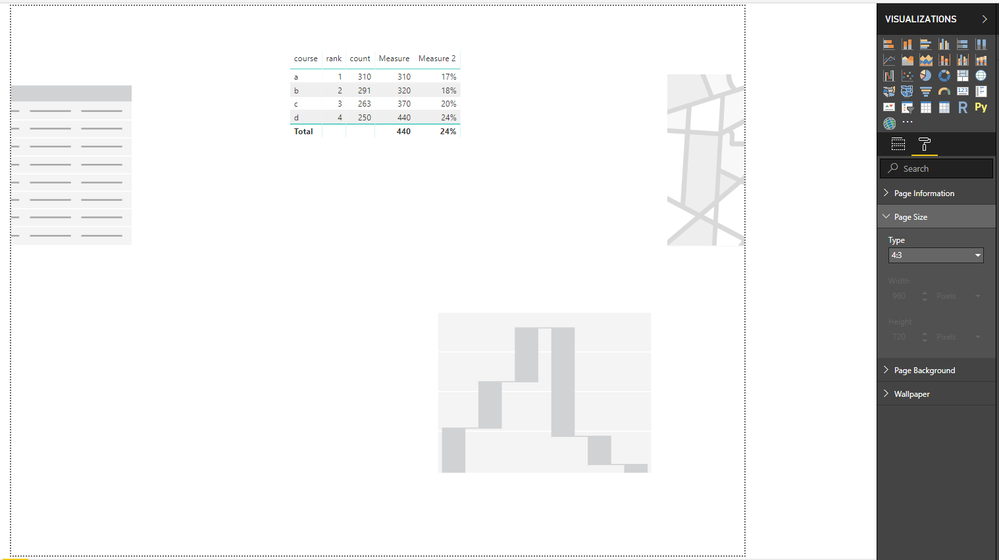- Power BI forums
- Updates
- News & Announcements
- Get Help with Power BI
- Desktop
- Service
- Report Server
- Power Query
- Mobile Apps
- Developer
- DAX Commands and Tips
- Custom Visuals Development Discussion
- Health and Life Sciences
- Power BI Spanish forums
- Translated Spanish Desktop
- Power Platform Integration - Better Together!
- Power Platform Integrations (Read-only)
- Power Platform and Dynamics 365 Integrations (Read-only)
- Training and Consulting
- Instructor Led Training
- Dashboard in a Day for Women, by Women
- Galleries
- Community Connections & How-To Videos
- COVID-19 Data Stories Gallery
- Themes Gallery
- Data Stories Gallery
- R Script Showcase
- Webinars and Video Gallery
- Quick Measures Gallery
- 2021 MSBizAppsSummit Gallery
- 2020 MSBizAppsSummit Gallery
- 2019 MSBizAppsSummit Gallery
- Events
- Ideas
- Custom Visuals Ideas
- Issues
- Issues
- Events
- Upcoming Events
- Community Blog
- Power BI Community Blog
- Custom Visuals Community Blog
- Community Support
- Community Accounts & Registration
- Using the Community
- Community Feedback
Register now to learn Fabric in free live sessions led by the best Microsoft experts. From Apr 16 to May 9, in English and Spanish.
- Power BI forums
- Forums
- Get Help with Power BI
- Desktop
- Canvas Sliding Around in Power BI Desktop
- Subscribe to RSS Feed
- Mark Topic as New
- Mark Topic as Read
- Float this Topic for Current User
- Bookmark
- Subscribe
- Printer Friendly Page
- Mark as New
- Bookmark
- Subscribe
- Mute
- Subscribe to RSS Feed
- Permalink
- Report Inappropriate Content
Canvas Sliding Around in Power BI Desktop
Hello -
When I place a visual on the page in Power BI desktop, and I try to drag that element to the right side of the canvas, the canvas "shifts" and there's no scroll bar visible to scroll back to the left side of the canvas. Is there any way to turn this off? It's quite annoying.
My current workaround is to just have an element on the page I click and drag over to the left side of the canvas, allowing it to scroll back. Still, I'd like to lock my page dimensions without the canvas scrolling without scroll bars.
I should note, this happens any time something is dragged to the right side of the screen, whether I'm actually dragging a visual, or resizing a visual out to the right.
Thanks!
Solved! Go to Solution.
- Mark as New
- Bookmark
- Subscribe
- Mute
- Subscribe to RSS Feed
- Permalink
- Report Inappropriate Content
Hi @ryan0585
Which version of desktop or page size do you use?
Please check "Format"->page size->type to see the page size.
I make a test with power bi desktop (September 2018),
when i open power bi desktop, page size is set to 16:9 by default, my visuals on the report page(the visual display on the rightmost side of the canvas)
Then i change the page size to 4:3, the canvas doesn't show all visuals, then i drag a new visual on the canvas, it can shift to the right side of the canvas and there is no scroll bar visible.
If your are also in this scenario, i would suggest you to set the proper page size so that all visuals are visible.
Best Regards
Maggie
- Mark as New
- Bookmark
- Subscribe
- Mute
- Subscribe to RSS Feed
- Permalink
- Report Inappropriate Content
Hi @ryan0585
Which version of desktop or page size do you use?
Please check "Format"->page size->type to see the page size.
I make a test with power bi desktop (September 2018),
when i open power bi desktop, page size is set to 16:9 by default, my visuals on the report page(the visual display on the rightmost side of the canvas)
Then i change the page size to 4:3, the canvas doesn't show all visuals, then i drag a new visual on the canvas, it can shift to the right side of the canvas and there is no scroll bar visible.
If your are also in this scenario, i would suggest you to set the proper page size so that all visuals are visible.
Best Regards
Maggie
- Mark as New
- Bookmark
- Subscribe
- Mute
- Subscribe to RSS Feed
- Permalink
- Report Inappropriate Content
Hi @v-juanli-msft,
I too am using the latest Power BI desktop version. While your response didn't directly solve my problem, your suggestion helped me resolve this on my own (so of course I voted your response up and accepted it ![]() ).
).
For others who may be experiencing this:
The problem is that I adjusted the page size to a custom range (75% of 2k, or 1535px by 810 px) and also started with another tab (to maintain formatting and slicers consistently between tabs).
While the ~2k page size seems larger than most defaults, it actually served as a reduction in the page size from the previous (source) tab, which was at 4k.
When I reduced the page size, I missed a tiny little card off the page to the right, which I only saw once I bumped the page size back up to 4k. When I deleted the card and reduced the page size back down to my pseudo-2k resolution, no more scrolling!
To the Power BI team
It would be nice if there was a better way to identify off-page visuals resulting from adjusting the page size, like a giant red banner at the top of the page (in the desktop pbix file).
Thanks @v-juanli-msft!
- Mark as New
- Bookmark
- Subscribe
- Mute
- Subscribe to RSS Feed
- Permalink
- Report Inappropriate Content
Choose the Custom option under Type under Page size, set the width to cover your visual(s) and then, on the Power BI Ribbon on the View tab, set the Page view to Actual size.
A horizontal scrollbar will appear when needed.
- Mark as New
- Bookmark
- Subscribe
- Mute
- Subscribe to RSS Feed
- Permalink
- Report Inappropriate Content
Hello -
When I place a visual on the page in Power BI desktop, and I try to drag that element to the right side of the canvas, the canvas "shifts" and there's no scroll bar visible to scroll back to the left side of the canvas. Is there any way to turn this off? It's quite annoying.
My current workaround is to just have an element on the page I click and drag over to the left side of the canvas, allowing it to scroll back. Still, I'd like to lock my page dimensions without the canvas scrolling without scroll bars.
Thanks!
Helpful resources

Microsoft Fabric Learn Together
Covering the world! 9:00-10:30 AM Sydney, 4:00-5:30 PM CET (Paris/Berlin), 7:00-8:30 PM Mexico City

Power BI Monthly Update - April 2024
Check out the April 2024 Power BI update to learn about new features.

| User | Count |
|---|---|
| 117 | |
| 107 | |
| 69 | |
| 68 | |
| 43 |
| User | Count |
|---|---|
| 148 | |
| 104 | |
| 102 | |
| 88 | |
| 66 |