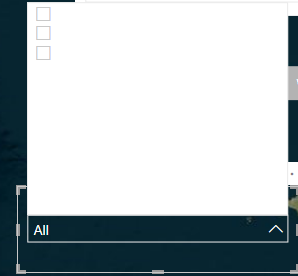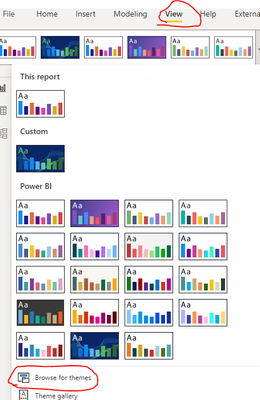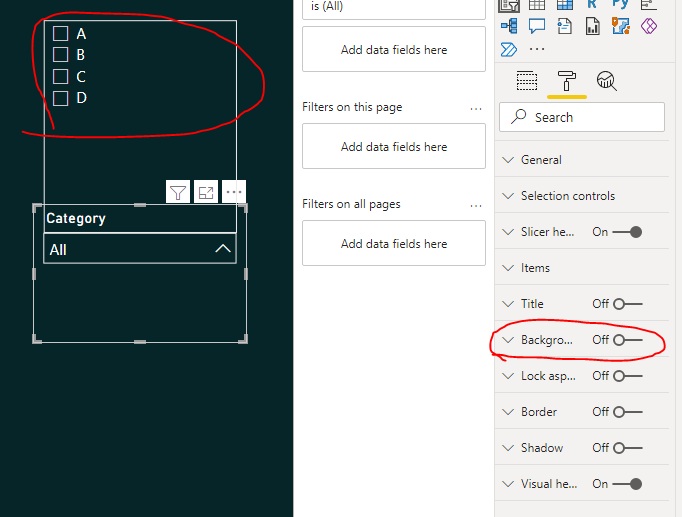- Power BI forums
- Updates
- News & Announcements
- Get Help with Power BI
- Desktop
- Service
- Report Server
- Power Query
- Mobile Apps
- Developer
- DAX Commands and Tips
- Custom Visuals Development Discussion
- Health and Life Sciences
- Power BI Spanish forums
- Translated Spanish Desktop
- Power Platform Integration - Better Together!
- Power Platform Integrations (Read-only)
- Power Platform and Dynamics 365 Integrations (Read-only)
- Training and Consulting
- Instructor Led Training
- Dashboard in a Day for Women, by Women
- Galleries
- Community Connections & How-To Videos
- COVID-19 Data Stories Gallery
- Themes Gallery
- Data Stories Gallery
- R Script Showcase
- Webinars and Video Gallery
- Quick Measures Gallery
- 2021 MSBizAppsSummit Gallery
- 2020 MSBizAppsSummit Gallery
- 2019 MSBizAppsSummit Gallery
- Events
- Ideas
- Custom Visuals Ideas
- Issues
- Issues
- Events
- Upcoming Events
- Community Blog
- Power BI Community Blog
- Custom Visuals Community Blog
- Community Support
- Community Accounts & Registration
- Using the Community
- Community Feedback
Register now to learn Fabric in free live sessions led by the best Microsoft experts. From Apr 16 to May 9, in English and Spanish.
- Power BI forums
- Forums
- Get Help with Power BI
- Desktop
- Re: Cannot Make Items Dropdown in Slicer Transpare...
- Subscribe to RSS Feed
- Mark Topic as New
- Mark Topic as Read
- Float this Topic for Current User
- Bookmark
- Subscribe
- Printer Friendly Page
- Mark as New
- Bookmark
- Subscribe
- Mute
- Subscribe to RSS Feed
- Permalink
- Report Inappropriate Content
Cannot Make Items Dropdown in Slicer Transparent
I have a slicer that I have removed the background from:
However, when I open the dropdown list I get the following:
I would like the background of this dropdown to be transparent too, but I cannot see a way to do this - is there a way?
Thanks for your help!
Solved! Go to Solution.
- Mark as New
- Bookmark
- Subscribe
- Mute
- Subscribe to RSS Feed
- Permalink
- Report Inappropriate Content
Hi @oliverblane ,
The color in the drop-down box of the slicer is related to the background color of the items. You can choose the desired color in the position below.
If you want the dropdown box background to be transparent, you need to import a custom theme and set its background to be transparent: "background": { "solid": { "color": "#FFFFFF00"}}
Here are the steps for my test.
- Create the following json file.
{
"name": "SlicerTemplate",
"visualStyles": {
"slicer": {
"*": {
"items": [{
"fontColor": { "solid": { "color": "#FFFFFF"}},
"background": { "solid": { "color": "#FFFFFF00"}},
"outline": "None",
"textSize": 11,
"fontFamily": "Segoe UI"
}]
}
}
}
}
- Import the file into the report.
- Then you can set the background of the report page, the color of other visuals, the font color of the slicer, etc. as needed. (Note that the slicer's background option must be turned off)
If the problem is still not resolved, please provide detailed error information or the expected result you expect. Let me know immediately, looking forward to your reply.
Best Regards,
Winniz
If this post helps, then please consider Accept it as the solution to help the other members find it more quickly.
- Mark as New
- Bookmark
- Subscribe
- Mute
- Subscribe to RSS Feed
- Permalink
- Report Inappropriate Content
@oliverblane , We usually use a theme in such a case to make sure the background is in line with the background of the page.
Microsoft Power BI Learning Resources, 2023 !!
Learn Power BI - Full Course with Dec-2022, with Window, Index, Offset, 100+ Topics !!
Did I answer your question? Mark my post as a solution! Appreciate your Kudos !! Proud to be a Super User! !!
- Mark as New
- Bookmark
- Subscribe
- Mute
- Subscribe to RSS Feed
- Permalink
- Report Inappropriate Content
Hi @amitchandak, sorry I do not follow. How do I add a theme to the slicer?
So it is not possible to make the dropdown background transparent?
- Mark as New
- Bookmark
- Subscribe
- Mute
- Subscribe to RSS Feed
- Permalink
- Report Inappropriate Content
Hi @oliverblane ,
The color in the drop-down box of the slicer is related to the background color of the items. You can choose the desired color in the position below.
If you want the dropdown box background to be transparent, you need to import a custom theme and set its background to be transparent: "background": { "solid": { "color": "#FFFFFF00"}}
Here are the steps for my test.
- Create the following json file.
{
"name": "SlicerTemplate",
"visualStyles": {
"slicer": {
"*": {
"items": [{
"fontColor": { "solid": { "color": "#FFFFFF"}},
"background": { "solid": { "color": "#FFFFFF00"}},
"outline": "None",
"textSize": 11,
"fontFamily": "Segoe UI"
}]
}
}
}
}
- Import the file into the report.
- Then you can set the background of the report page, the color of other visuals, the font color of the slicer, etc. as needed. (Note that the slicer's background option must be turned off)
If the problem is still not resolved, please provide detailed error information or the expected result you expect. Let me know immediately, looking forward to your reply.
Best Regards,
Winniz
If this post helps, then please consider Accept it as the solution to help the other members find it more quickly.
- Mark as New
- Bookmark
- Subscribe
- Mute
- Subscribe to RSS Feed
- Permalink
- Report Inappropriate Content
Helpful resources

Microsoft Fabric Learn Together
Covering the world! 9:00-10:30 AM Sydney, 4:00-5:30 PM CET (Paris/Berlin), 7:00-8:30 PM Mexico City

Power BI Monthly Update - April 2024
Check out the April 2024 Power BI update to learn about new features.

| User | Count |
|---|---|
| 116 | |
| 102 | |
| 78 | |
| 76 | |
| 49 |
| User | Count |
|---|---|
| 145 | |
| 108 | |
| 107 | |
| 89 | |
| 61 |