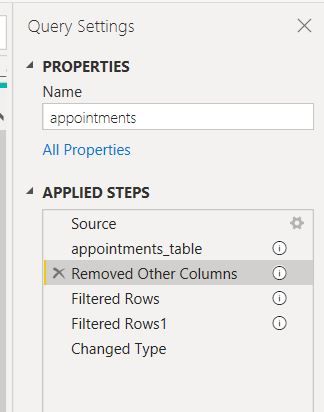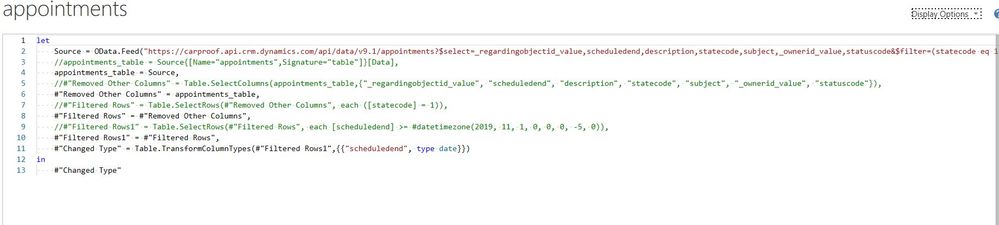- Power BI forums
- Updates
- News & Announcements
- Get Help with Power BI
- Desktop
- Service
- Report Server
- Power Query
- Mobile Apps
- Developer
- DAX Commands and Tips
- Custom Visuals Development Discussion
- Health and Life Sciences
- Power BI Spanish forums
- Translated Spanish Desktop
- Power Platform Integration - Better Together!
- Power Platform Integrations (Read-only)
- Power Platform and Dynamics 365 Integrations (Read-only)
- Training and Consulting
- Instructor Led Training
- Dashboard in a Day for Women, by Women
- Galleries
- Community Connections & How-To Videos
- COVID-19 Data Stories Gallery
- Themes Gallery
- Data Stories Gallery
- R Script Showcase
- Webinars and Video Gallery
- Quick Measures Gallery
- 2021 MSBizAppsSummit Gallery
- 2020 MSBizAppsSummit Gallery
- 2019 MSBizAppsSummit Gallery
- Events
- Ideas
- Custom Visuals Ideas
- Issues
- Issues
- Events
- Upcoming Events
- Community Blog
- Power BI Community Blog
- Custom Visuals Community Blog
- Community Support
- Community Accounts & Registration
- Using the Community
- Community Feedback
Register now to learn Fabric in free live sessions led by the best Microsoft experts. From Apr 16 to May 9, in English and Spanish.
- Power BI forums
- Forums
- Get Help with Power BI
- Desktop
- Re: Can't edit "Remove Other Columns" step in Powe...
- Subscribe to RSS Feed
- Mark Topic as New
- Mark Topic as Read
- Float this Topic for Current User
- Bookmark
- Subscribe
- Printer Friendly Page
- Mark as New
- Bookmark
- Subscribe
- Mute
- Subscribe to RSS Feed
- Permalink
- Report Inappropriate Content
Can't edit "Remove Other Columns" step in Power Query Editor
Hello,
I'm trying to add a column from a table that was originally not included to the dashboard. I've always been able to double-click "Removed Other Columns" in the Applied Steps section in Power Query Editor. However, nothing happens when I do that for this one particular table. I also noticed that the applied steps usually have gear icons beside them, but this table has "i".
Please help me in adding back a column!
- Mark as New
- Bookmark
- Subscribe
- Mute
- Subscribe to RSS Feed
- Permalink
- Report Inappropriate Content
Using the Query Editor ribbon:
Select the column (or columns with Ctrl+Click or Shift+Click) you want to remove.
In the Query Editor ribbon, select Remove Columns > Remove Columns, or the inverse, which is Remove Other Columns to remove all columns except the selected column.
Remove columns using Query Editor
Using the Query Editor context menu
Select the column (or columns with Ctrl+Click or Shift+Click) you want to remove.
Right-click any selected columns.
From the context menu, select Remove to remove the selected columns, or Remove Other Columns to remove all columns except the selected column.
Query Editor context menu
Note: The Query Editor only appears when you load, edit, or create a new query using Power Query. The following video shows the Query Editor window appearing after editing a query from an Excel workbook. To view the Query Editor without loading or editing an existing workbook query, from the Get External Data section in the Power Query ribbon tab, select From Other Sources > Blank Query. The following video shows one way to display the Query Editor.
Admin
- Mark as New
- Bookmark
- Subscribe
- Mute
- Subscribe to RSS Feed
- Permalink
- Report Inappropriate Content
@dtango9 (i) Icon represents there are comments in the steps, it is weird that gear icon are gone, you can click advanced editor and add the column in the step or paste the code here from the advanced editor and can recommend you the changes.
Subscribe to the @PowerBIHowTo YT channel for an upcoming video on List and Record functions in Power Query!!
Learn Power BI and Fabric - subscribe to our YT channel - Click here: @PowerBIHowTo
If my solution proved useful, I'd be delighted to receive Kudos. When you put effort into asking a question, it's equally thoughtful to acknowledge and give Kudos to the individual who helped you solve the problem. It's a small gesture that shows appreciation and encouragement! ❤
Did I answer your question? Mark my post as a solution. Proud to be a Super User! Appreciate your Kudos 🙂
Feel free to email me with any of your BI needs.
- Mark as New
- Bookmark
- Subscribe
- Mute
- Subscribe to RSS Feed
- Permalink
- Report Inappropriate Content
Thank you @parry2k
From the appointments table, I would like to have the following columns included:
- _regardingobjectid_value
- scheduledend
- description
- statecode
- subject
- ownerid_value
- statuscode
- _newvvractivities
- _newtradeinactivities
This is what is currently displayed in Advanced Editor:
- Mark as New
- Bookmark
- Subscribe
- Mute
- Subscribe to RSS Feed
- Permalink
- Report Inappropriate Content
@dtango9 weird, your script looks bad, you should have pasted the code rather image,
anyhow, remove // from the line and add to others on as shown below, if you don't know, then paste the code rather than image
Subscribe to the @PowerBIHowTo YT channel for an upcoming video on List and Record functions in Power Query!!
Learn Power BI and Fabric - subscribe to our YT channel - Click here: @PowerBIHowTo
If my solution proved useful, I'd be delighted to receive Kudos. When you put effort into asking a question, it's equally thoughtful to acknowledge and give Kudos to the individual who helped you solve the problem. It's a small gesture that shows appreciation and encouragement! ❤
Did I answer your question? Mark my post as a solution. Proud to be a Super User! Appreciate your Kudos 🙂
Feel free to email me with any of your BI needs.
- Mark as New
- Bookmark
- Subscribe
- Mute
- Subscribe to RSS Feed
- Permalink
- Report Inappropriate Content
Here is the pasted code, do you mind fixing?
let
Source = OData.Feed("https://carproof.api.crm.dynamics.com/api/data/v9.1/appointments?$select=_regardingobjectid_value,sc... eq 1) and (scheduledend ge 2019-11-01)", null, [Implementation="2.0"]),
//appointments_table = Source{[Name="appointments",Signature="table"]}[Data],
appointments_table = Source,
//#"Removed Other Columns" = Table.SelectColumns(appointments_table,{"_regardingobjectid_value", "scheduledend", "description", "statecode", "subject", "_ownerid_value", "statuscode"}),
#"Removed Other Columns" = appointments_table,
//#"Filtered Rows" = Table.SelectRows(#"Removed Other Columns", each ([statecode] = 1)),
#"Filtered Rows" = #"Removed Other Columns",
//#"Filtered Rows1" = Table.SelectRows(#"Filtered Rows", each [scheduledend] >= #datetimezone(2019, 11, 1, 0, 0, 0, -5, 0)),
#"Filtered Rows1" = #"Filtered Rows",
#"Changed Type" = Table.TransformColumnTypes(#"Filtered Rows1",{{"scheduledend", type date}})
in
#"Changed Type"
- Mark as New
- Bookmark
- Subscribe
- Mute
- Subscribe to RSS Feed
- Permalink
- Report Inappropriate Content
@dtango9 paste following code
let
Source = OData.Feed("https://carproof.api.crm.dynamics.com/api/data/v9.1/appointments?$select=_regardingobjectid_value,sc... eq 1) and (scheduledend ge 2019-11-01)", null, [Implementation="2.0"]),
//appointments_table = Source{[Name="appointments",Signature="table"]}[Data],
appointments_table = Source,
#"Removed Other Columns" = Table.SelectColumns(appointments_table,{"_regardingobjectid_value", "scheduledend", "description", "statecode", "subject", "_ownerid_value", "statuscode"}),
//#"Removed Other Columns" = appointments_table,
#"Filtered Rows" = Table.SelectRows(#"Removed Other Columns", each ([statecode] = 1)),
//#"Filtered Rows" = #"Removed Other Columns",
#"Filtered Rows1" = Table.SelectRows(#"Filtered Rows", each [scheduledend] >= #datetimezone(2019, 11, 1, 0, 0, 0, -5, 0)),
//#"Filtered Rows1" = #"Filtered Rows",
#"Changed Type" = Table.TransformColumnTypes(#"Filtered Rows1",{{"scheduledend", type date}})
in
#"Changed Type"I would ❤ Kudos if my solution helped. 👉 If you can spend time posting the question, you can also make efforts to give Kudos whoever helped to solve your problem. It is a token of appreciation!
Subscribe to the @PowerBIHowTo YT channel for an upcoming video on List and Record functions in Power Query!!
Learn Power BI and Fabric - subscribe to our YT channel - Click here: @PowerBIHowTo
If my solution proved useful, I'd be delighted to receive Kudos. When you put effort into asking a question, it's equally thoughtful to acknowledge and give Kudos to the individual who helped you solve the problem. It's a small gesture that shows appreciation and encouragement! ❤
Did I answer your question? Mark my post as a solution. Proud to be a Super User! Appreciate your Kudos 🙂
Feel free to email me with any of your BI needs.
Helpful resources

Microsoft Fabric Learn Together
Covering the world! 9:00-10:30 AM Sydney, 4:00-5:30 PM CET (Paris/Berlin), 7:00-8:30 PM Mexico City

Power BI Monthly Update - April 2024
Check out the April 2024 Power BI update to learn about new features.

| User | Count |
|---|---|
| 107 | |
| 98 | |
| 77 | |
| 66 | |
| 53 |
| User | Count |
|---|---|
| 144 | |
| 104 | |
| 100 | |
| 86 | |
| 64 |