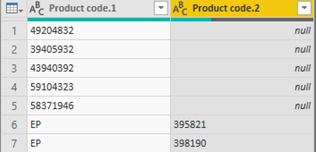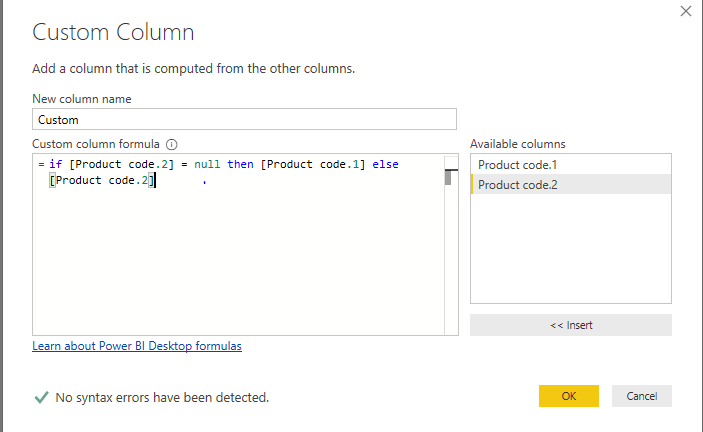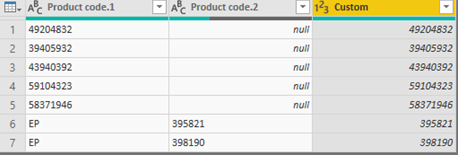- Power BI forums
- Updates
- News & Announcements
- Get Help with Power BI
- Desktop
- Service
- Report Server
- Power Query
- Mobile Apps
- Developer
- DAX Commands and Tips
- Custom Visuals Development Discussion
- Health and Life Sciences
- Power BI Spanish forums
- Translated Spanish Desktop
- Power Platform Integration - Better Together!
- Power Platform Integrations (Read-only)
- Power Platform and Dynamics 365 Integrations (Read-only)
- Training and Consulting
- Instructor Led Training
- Dashboard in a Day for Women, by Women
- Galleries
- Community Connections & How-To Videos
- COVID-19 Data Stories Gallery
- Themes Gallery
- Data Stories Gallery
- R Script Showcase
- Webinars and Video Gallery
- Quick Measures Gallery
- 2021 MSBizAppsSummit Gallery
- 2020 MSBizAppsSummit Gallery
- 2019 MSBizAppsSummit Gallery
- Events
- Ideas
- Custom Visuals Ideas
- Issues
- Issues
- Events
- Upcoming Events
- Community Blog
- Power BI Community Blog
- Custom Visuals Community Blog
- Community Support
- Community Accounts & Registration
- Using the Community
- Community Feedback
Register now to learn Fabric in free live sessions led by the best Microsoft experts. From Apr 16 to May 9, in English and Spanish.
- Power BI forums
- Forums
- Get Help with Power BI
- Desktop
- Can not convert to number
- Subscribe to RSS Feed
- Mark Topic as New
- Mark Topic as Read
- Float this Topic for Current User
- Bookmark
- Subscribe
- Printer Friendly Page
- Mark as New
- Bookmark
- Subscribe
- Mute
- Subscribe to RSS Feed
- Permalink
- Report Inappropriate Content
Can not convert to number
Hi,
I have a problem with a column in power query editor where I can not convert some rows to a number. For example I have:
Product code
49204832
39405932
43940392
59104323
58371946
EP395821
EP398190
I made this whole column text because I would get an error if it was a number. But now I made this whole column a text column I still get errors where they say: Can not convert EP398190 to a number.
Can someone help me with this problem?
Solved! Go to Solution.
- Mark as New
- Bookmark
- Subscribe
- Mute
- Subscribe to RSS Feed
- Permalink
- Report Inappropriate Content
Hi @Anonymous
By my test, we can not convert "EP395821" to a number directly. There are two ways to try.
- Add column with Test.Remove() functions to separate numbers and letters , then convert text to number.
Choose Add Column --> Custom Column
Check the result in Advanced Editor:
let
Source = Table.FromRows(Json.Document(Binary.Decompress(Binary.FromText("PcexEYBACATAXogNgAPlCjA3Z+i/DUffcbPtlqBrFFxmawFDk1/iGbiSNA04VgqHMfY35wVmuf0po8rMDQ==", BinaryEncoding.Base64), Compression.Deflate)), let _t = ((type text) meta [Serialized.Text = true]) in type table [#"Product code" = _t]),
#"Added Custom" = Table.AddColumn(Source, "Custom", each Text.Remove([Product code], {"A".."Z"})),
#"Changed Type" = Table.TransformColumnTypes(#"Added Custom",{{"Custom", Int64.Type}})
in
#"Changed Type"
2.Use Split Column option and IF function to separate numbers and letters , then convert text to number.
Firstly, choose Home --> Split Column --> By Non-Digit to Digit
Secondly, choose Add Column --> Custom Column
Check the result in Advanced Editor:
let
Source = Table.FromRows(Json.Document(Binary.Decompress(Binary.FromText("PcexEYBACATAXogNgAPlCjA3Z+i/DUffcbPtlqBrFFxmawFDk1/iGbiSNA04VgqHMfY35wVmuf0po8rMDQ==", BinaryEncoding.Base64), Compression.Deflate)), let _t = ((type text) meta [Serialized.Text = true]) in type table [#"Product code" = _t]),
#"Split Column by Character Transition" = Table.SplitColumn(Source, "Product code", Splitter.SplitTextByCharacterTransition((c) => not List.Contains({"0".."9"}, c), {"0".."9"}), {"Product code.1", "Product code.2"}),
#"Added Custom" = Table.AddColumn(#"Split Column by Character Transition", "Custom", each if [Product code.2] = null then [Product code.1] else [Product code.2]),
#"Changed Type" = Table.TransformColumnTypes(#"Added Custom",{{"Custom", Int64.Type}})
in
#"Changed Type"
Best Regards,
Xue Ding
If this post helps, then please consider Accept it as the solution to help the other members find it more quickly.
Xue Ding
If this post helps, then please consider Accept it as the solution to help the other members find it more quickly.
- Mark as New
- Bookmark
- Subscribe
- Mute
- Subscribe to RSS Feed
- Permalink
- Report Inappropriate Content
Hi @Anonymous
By my test, we can not convert "EP395821" to a number directly. There are two ways to try.
- Add column with Test.Remove() functions to separate numbers and letters , then convert text to number.
Choose Add Column --> Custom Column
Check the result in Advanced Editor:
let
Source = Table.FromRows(Json.Document(Binary.Decompress(Binary.FromText("PcexEYBACATAXogNgAPlCjA3Z+i/DUffcbPtlqBrFFxmawFDk1/iGbiSNA04VgqHMfY35wVmuf0po8rMDQ==", BinaryEncoding.Base64), Compression.Deflate)), let _t = ((type text) meta [Serialized.Text = true]) in type table [#"Product code" = _t]),
#"Added Custom" = Table.AddColumn(Source, "Custom", each Text.Remove([Product code], {"A".."Z"})),
#"Changed Type" = Table.TransformColumnTypes(#"Added Custom",{{"Custom", Int64.Type}})
in
#"Changed Type"
2.Use Split Column option and IF function to separate numbers and letters , then convert text to number.
Firstly, choose Home --> Split Column --> By Non-Digit to Digit
Secondly, choose Add Column --> Custom Column
Check the result in Advanced Editor:
let
Source = Table.FromRows(Json.Document(Binary.Decompress(Binary.FromText("PcexEYBACATAXogNgAPlCjA3Z+i/DUffcbPtlqBrFFxmawFDk1/iGbiSNA04VgqHMfY35wVmuf0po8rMDQ==", BinaryEncoding.Base64), Compression.Deflate)), let _t = ((type text) meta [Serialized.Text = true]) in type table [#"Product code" = _t]),
#"Split Column by Character Transition" = Table.SplitColumn(Source, "Product code", Splitter.SplitTextByCharacterTransition((c) => not List.Contains({"0".."9"}, c), {"0".."9"}), {"Product code.1", "Product code.2"}),
#"Added Custom" = Table.AddColumn(#"Split Column by Character Transition", "Custom", each if [Product code.2] = null then [Product code.1] else [Product code.2]),
#"Changed Type" = Table.TransformColumnTypes(#"Added Custom",{{"Custom", Int64.Type}})
in
#"Changed Type"
Best Regards,
Xue Ding
If this post helps, then please consider Accept it as the solution to help the other members find it more quickly.
Xue Ding
If this post helps, then please consider Accept it as the solution to help the other members find it more quickly.
Helpful resources

Microsoft Fabric Learn Together
Covering the world! 9:00-10:30 AM Sydney, 4:00-5:30 PM CET (Paris/Berlin), 7:00-8:30 PM Mexico City

Power BI Monthly Update - April 2024
Check out the April 2024 Power BI update to learn about new features.

| User | Count |
|---|---|
| 106 | |
| 94 | |
| 77 | |
| 65 | |
| 53 |
| User | Count |
|---|---|
| 145 | |
| 105 | |
| 104 | |
| 90 | |
| 63 |