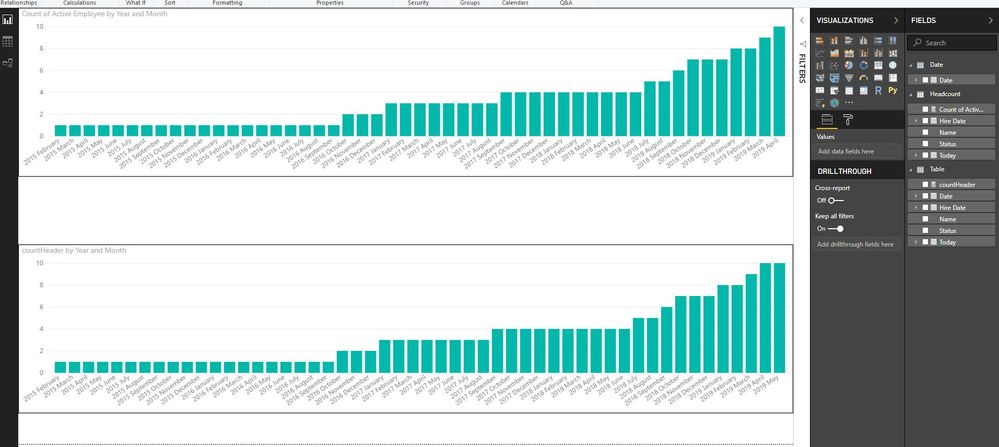- Power BI forums
- Updates
- News & Announcements
- Get Help with Power BI
- Desktop
- Service
- Report Server
- Power Query
- Mobile Apps
- Developer
- DAX Commands and Tips
- Custom Visuals Development Discussion
- Health and Life Sciences
- Power BI Spanish forums
- Translated Spanish Desktop
- Power Platform Integration - Better Together!
- Power Platform Integrations (Read-only)
- Power Platform and Dynamics 365 Integrations (Read-only)
- Training and Consulting
- Instructor Led Training
- Dashboard in a Day for Women, by Women
- Galleries
- Community Connections & How-To Videos
- COVID-19 Data Stories Gallery
- Themes Gallery
- Data Stories Gallery
- R Script Showcase
- Webinars and Video Gallery
- Quick Measures Gallery
- 2021 MSBizAppsSummit Gallery
- 2020 MSBizAppsSummit Gallery
- 2019 MSBizAppsSummit Gallery
- Events
- Ideas
- Custom Visuals Ideas
- Issues
- Issues
- Events
- Upcoming Events
- Community Blog
- Power BI Community Blog
- Custom Visuals Community Blog
- Community Support
- Community Accounts & Registration
- Using the Community
- Community Feedback
Register now to learn Fabric in free live sessions led by the best Microsoft experts. From Apr 16 to May 9, in English and Spanish.
- Subscribe to RSS Feed
- Mark Topic as New
- Mark Topic as Read
- Float this Topic for Current User
- Bookmark
- Subscribe
- Printer Friendly Page
- Mark as New
- Bookmark
- Subscribe
- Mute
- Subscribe to RSS Feed
- Permalink
- Report Inappropriate Content
Calendar
How can I use the in-built calendar in Power BI to for example calculate the number of employees working in the company per year and month?
Solved! Go to Solution.
- Mark as New
- Bookmark
- Subscribe
- Mute
- Subscribe to RSS Feed
- Permalink
- Report Inappropriate Content
hi, @imy
The Headcount table is linked to the Date table by the Hiredate Many to one.
You couldn't link it to date table.
here are two ways for you refer to:
1. Use this formula to add a measure directly.
Count of Active Employee =
VAR currentDate =
MAX ( 'Date'[Date] )
RETURN
CALCULATE (
COUNTROWS ( Headcount ),
FILTER (
Headcount,
( Headcount[Hire Date] <= currentDate
&& Headcount[Today] >= currentDate )
)
)
Then drag date column from date table and this measure into a bar chart
2. Use this formula create a new table
Table = FILTER(CROSSJOIN(Headcount,'Date'),'Date'[Date]>=Headcount[Hire Date]&&'Date'[Date]<=Headcount[Today])
Then create a measure by this formula
countHeader = CALCULATE(DISTINCTCOUNT('Table'[Name]))
Now drag Date field from this new table and the measure into a bar chart.
Result:
and here is sample pbix file, please try it,
Best Regards,
Lin
If this post helps, then please consider Accept it as the solution to help the other members find it more quickly.
- Mark as New
- Bookmark
- Subscribe
- Mute
- Subscribe to RSS Feed
- Permalink
- Report Inappropriate Content
You can create a Calendar table using CALENDAR or CALENDARAUTO but not sure about a built-in calender. This is really dependent on your data. Please see this post regarding How to Get Your Question Answered Quickly: https://community.powerbi.com/t5/Community-Blog/How-to-Get-Your-Question-Answered-Quickly/ba-p/38490.
Here are some other things that might help, hard to say without more information.
That being said, take a look at these two Quick Measures as I think you want something like them.
https://community.powerbi.com/t5/Quick-Measures-Gallery/Open-Tickets/m-p/409364
https://community.powerbi.com/t5/Quick-Measures-Gallery/Periodic-Billing/m-p/409365
See if my Time Intelligence the Hard Way provides a different way of accomplishing what you are going for.
https://community.powerbi.com/t5/Quick-Measures-Gallery/Time-Intelligence-quot-The-Hard-Way-quot-TIT...
@ me in replies or I'll lose your thread!!!
Instead of a Kudo, please vote for this idea
Become an expert!: Enterprise DNA
External Tools: MSHGQM
YouTube Channel!: Microsoft Hates Greg
Latest book!: The Definitive Guide to Power Query (M)
DAX is easy, CALCULATE makes DAX hard...
- Mark as New
- Bookmark
- Subscribe
- Mute
- Subscribe to RSS Feed
- Permalink
- Report Inappropriate Content
Dear Greg,
Thank you for your reply. I have managed to add a calendar table and use the following formula that I saw in another answer.
What I am trying to do is something similar to your Periodic Billing. I have a list of employees and their starting date. So I want to see how many employees we have per month and per year.
However, using the formula below brings me the total new employees per month today, rather than the total employees working in the company per month, what am I doing wrong? By the way, I must mention that I dont have an end date for each employee as they are all active. I have added a column for Today's date to use as 'End Date'. So the [End Date] = Today() in my table and the 'Date' [Date] = Today() in my table.
Count of Active Employee =
VAR currentDate =
MAX ( 'Date'[Date] )
RETURN
CALCULATE (
COUNTROWS ( Table1 ),
FILTER (
Table1,
( Table1[Start Date] <= currentDate
&& Table1[End Date] >= currentDate )
&& Table1[Active?] = 1
)
)My formula looks like this:
- Mark as New
- Bookmark
- Subscribe
- Mute
- Subscribe to RSS Feed
- Permalink
- Report Inappropriate Content
hi, @imy
Sample data and expected output would help tremendously.
Please see this post regarding How to Get Your Question Answered Quickly:
https://community.powerbi.com/t5/Community-Blog/How-to-Get-Your-Question-Answered-Quickly/ba-p/38490
And if you could refer to this way to add a new table:
Best Regards,
Lin
If this post helps, then please consider Accept it as the solution to help the other members find it more quickly.
- Mark as New
- Bookmark
- Subscribe
- Mute
- Subscribe to RSS Feed
- Permalink
- Report Inappropriate Content
hi,
Thank you for your answer. I will try to be more specific.
My sample data od the Headcount table is this:
| Name | Hire Date | Status | Today |
| Craig | 15/04/2019 | Permanent | 13/05/2019 |
| Vivek | 01/03/2019 | Fix Term | 13/05/2019 |
| Dionysios | 01/01/2019 | Permanent | 13/05/2019 |
| Paulo | 01/10/2018 | Fix Term | 13/05/2019 |
| Ricardo | 24/09/2018 | Fix Term | 13/05/2019 |
| Sueann | 01/07/2018 | Fix Term | 13/05/2019 |
| Cornelis | 01/09/2017 | Fix Term | 13/05/2019 |
| Davey | 12/01/2017 | Permanent | 13/05/2019 |
| Alice | 03/10/2016 | Permanent | 13/05/2019 |
| Stefano | 10/02/2015 | Permanent | 13/05/2019 |
I have a Date table:
I would like to see how many employees I have per year and then drill by month in a bar chart (sorry I can't paste it here).
At the moment I get the chart showing only new hired employees by month rather than total employees working by month. What am I doing wrong?
Many thanks for your support!
Imy
- Mark as New
- Bookmark
- Subscribe
- Mute
- Subscribe to RSS Feed
- Permalink
- Report Inappropriate Content
hi, @imy
The Headcount table is linked to the Date table by the Hiredate Many to one.
You couldn't link it to date table.
here are two ways for you refer to:
1. Use this formula to add a measure directly.
Count of Active Employee =
VAR currentDate =
MAX ( 'Date'[Date] )
RETURN
CALCULATE (
COUNTROWS ( Headcount ),
FILTER (
Headcount,
( Headcount[Hire Date] <= currentDate
&& Headcount[Today] >= currentDate )
)
)
Then drag date column from date table and this measure into a bar chart
2. Use this formula create a new table
Table = FILTER(CROSSJOIN(Headcount,'Date'),'Date'[Date]>=Headcount[Hire Date]&&'Date'[Date]<=Headcount[Today])
Then create a measure by this formula
countHeader = CALCULATE(DISTINCTCOUNT('Table'[Name]))
Now drag Date field from this new table and the measure into a bar chart.
Result:
and here is sample pbix file, please try it,
Best Regards,
Lin
If this post helps, then please consider Accept it as the solution to help the other members find it more quickly.
- Mark as New
- Bookmark
- Subscribe
- Mute
- Subscribe to RSS Feed
- Permalink
- Report Inappropriate Content
It worked!! thank ou very much!
Helpful resources

Microsoft Fabric Learn Together
Covering the world! 9:00-10:30 AM Sydney, 4:00-5:30 PM CET (Paris/Berlin), 7:00-8:30 PM Mexico City

Power BI Monthly Update - April 2024
Check out the April 2024 Power BI update to learn about new features.

| User | Count |
|---|---|
| 114 | |
| 100 | |
| 78 | |
| 75 | |
| 50 |
| User | Count |
|---|---|
| 144 | |
| 109 | |
| 108 | |
| 88 | |
| 61 |