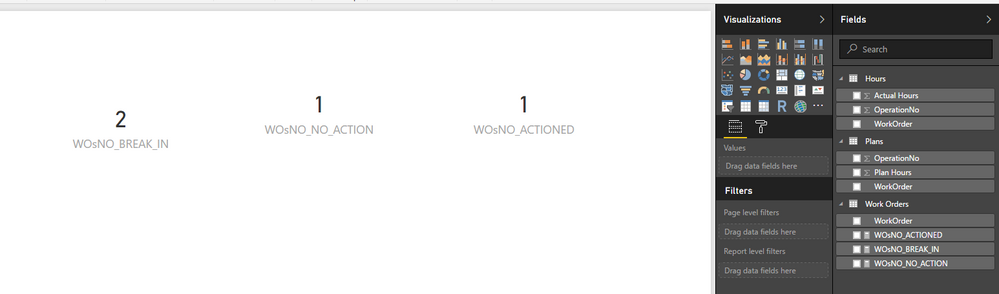- Power BI forums
- Updates
- News & Announcements
- Get Help with Power BI
- Desktop
- Service
- Report Server
- Power Query
- Mobile Apps
- Developer
- DAX Commands and Tips
- Custom Visuals Development Discussion
- Health and Life Sciences
- Power BI Spanish forums
- Translated Spanish Desktop
- Power Platform Integration - Better Together!
- Power Platform Integrations (Read-only)
- Power Platform and Dynamics 365 Integrations (Read-only)
- Training and Consulting
- Instructor Led Training
- Dashboard in a Day for Women, by Women
- Galleries
- Community Connections & How-To Videos
- COVID-19 Data Stories Gallery
- Themes Gallery
- Data Stories Gallery
- R Script Showcase
- Webinars and Video Gallery
- Quick Measures Gallery
- 2021 MSBizAppsSummit Gallery
- 2020 MSBizAppsSummit Gallery
- 2019 MSBizAppsSummit Gallery
- Events
- Ideas
- Custom Visuals Ideas
- Issues
- Issues
- Events
- Upcoming Events
- Community Blog
- Power BI Community Blog
- Custom Visuals Community Blog
- Community Support
- Community Accounts & Registration
- Using the Community
- Community Feedback
Register now to learn Fabric in free live sessions led by the best Microsoft experts. From Apr 16 to May 9, in English and Spanish.
- Power BI forums
- Forums
- Get Help with Power BI
- Desktop
- Re: Calculations with Multiple Tables and Multiple...
- Subscribe to RSS Feed
- Mark Topic as New
- Mark Topic as Read
- Float this Topic for Current User
- Bookmark
- Subscribe
- Printer Friendly Page
- Mark as New
- Bookmark
- Subscribe
- Mute
- Subscribe to RSS Feed
- Permalink
- Report Inappropriate Content
Calculations with Multiple Tables and Multiple RELATED Filters
This probably quite straightforward but I am a new DAX & Power BI User and I have been struggling with the need to create a Measure calculation on a Look up table that references Measures from two different data tables both related back to the Lookup table as many to one.
| Work Orders | ||||||
| WorkOrder | ||||||
| 123 | ||||||
| 456 | ||||||
| 789 | ||||||
| Plans | Hours | |||||
| WorkOrder | OperationNo | Plan Hours | WorkOrder | OperationNo | Actual Hours | |
| 123 | 1 | 2 | 456 | 1 | 4 | |
| 123 | 2 | 3 | 456 | 2 | 3 | |
| 789 | 1 | 12 | 789 | 1 | 9 | |
| Work Order | Plans | Hours | Status | |||
| 123 | Plan Hrs = 2 | Actual Hrs = 0 | No Action | |||
| 456 | Plan Hrs = 0 | Actual Hrs = 7 | Break-In Work | |||
| 789 | Plan Hrs = 12 | Actual Hrs = 9 | Actioned | |||
| 100 | Plan Hrs = 0 | Actual Hrs = 10 | Break-In Work | |||
| Desired Result | ||||||
| Count of WorkOrders | ||||||
| No Action | 1 | |||||
| Break-In Work | 2 | |||||
| Actioned | 1 |
I want to check if hours were planned in Table Plan and I want to check that Hours were posted in Table Hours and depending on the results I need to determine each Work Order's Status as shown and then Count those results.
I have tried several Measures the latest being and this is to just measure the Break-In Work:
MEASURE: PLANNED_HOURS = SUM(Plans[Plan Hours])
MEASURE: TIMESHEET_HRS = SUM(Hours[Actual Hours])
WOsNO_BREAK_IN = CALCULATE(
DISTINCTCOUNT(Work Orders [WorkOrder]),
FILTER(Plans, [PLANNED_ HOURS] = 0) && FILTER(Hours, [TIMESHEET_HRS] > 0))
Which gives the error: “A function 'FILTER' has been used in a True/False expression that is used as a table filter expression. This is not allowed.”
Solved! Go to Solution.
- Mark as New
- Bookmark
- Subscribe
- Mute
- Subscribe to RSS Feed
- Permalink
- Report Inappropriate Content
Hi @AlanBaker,
According to your description above, you should be able to use the formulas below to create three measures and show each of them on the Card visual on the report in your scenario. ![]()
WOsNO_BREAK_IN =
SUMX (
'Work Orders',
IF (
CALCULATE ( SUM ( Plans[Plan Hours] ) ) = 0
&& CALCULATE ( SUM ( Hours[Actual Hours] ) ) > 0,
1,
0
)
)
WOsNO_NO_ACTION =
SUMX (
'Work Orders',
IF (
CALCULATE ( SUM ( Plans[Plan Hours] ) ) > 0
&& CALCULATE ( SUM ( Hours[Actual Hours] ) ) = 0,
1,
0
)
)
WOsNO_ACTIONED =
SUMX (
'Work Orders',
IF (
CALCULATE ( SUM ( Plans[Plan Hours] ) ) > 0
&& CALCULATE ( SUM ( Hours[Actual Hours] ) ) > 0,
1,
0
)
)
Regards
- Mark as New
- Bookmark
- Subscribe
- Mute
- Subscribe to RSS Feed
- Permalink
- Report Inappropriate Content
the layout of your data set is helpful, but it is also confusing as to how your actual data is structured which is key for the correct solution.
are Plan Hours and Actual Hours in separate tables - or - do they reside in the same table...... ?
I will guess separate tables. Because you need a double join of both Work Order & Operation No, which is not possible in PBI, you would create a calculated column that is a merge of both fields/values. One does this in the Query Editor. Then join the 2 tables on this new field.
Once that's going then creating your next steps becomes easier.
But this advice assumes WO+ON is always a unique value. If there are multiple records with the same WO & ON in the same table then first one is going to need to aggregate them into a single record.
- Mark as New
- Bookmark
- Subscribe
- Mute
- Subscribe to RSS Feed
- Permalink
- Report Inappropriate Content
Many thanks for the quick response!
They are indeed separate tables Work Order is the lookup and Hours and Plans are separate tables linked up to it Work Order many to one.
I have tried calculated columns in the Work Order table and I did get the desired results that enabled me to calculate a third column that was equal to either:
Break-In
Actioned
No Action
But the problem is when I utilse the calculated columns in the Power BI Pie Chart the result is NOT influenced by the report filters for say filtering by trade (craft) or department instead I get the result of the complete table which as I understand the training material is what I should expect?
- Mark as New
- Bookmark
- Subscribe
- Mute
- Subscribe to RSS Feed
- Permalink
- Report Inappropriate Content
I'm afraid the confusion in the diagram is due to a couple of things I will clarify the Hours Table Header has moved to the left.
The results of the calculations that I require are in the lower half of the spreadsheet.
There is an error in the calculation of Workorder 123 Result which should be 5 not 2
Please see ammended table below:
| Table Work Orders | (One) | |||||
| WorkOrder | ||||||
| 123 | ||||||
| 456 | ||||||
| 789 | ||||||
| Table Plans | (Many) | Table Hours | (Many) | |||
| WorkOrder | OperationNo | Plan Hours | WorkOrder | OperationNo | Actual Hours | |
| 123 | 1 | 2 | 456 | 1 | 4 | |
| 123 | 2 | 3 | 456 | 2 | 3 | |
| 789 | 1 | 12 | 789 | 1 | 9 | |
| RESULTS | SUMMARIES | BELOW | ||||
| Work Order | Plans | Hours | Calculated Status | |||
| 123 | Plan Hrs = 5 | Actual Hrs = 0 | No Action | |||
| 456 | Plan Hrs = 0 | Actual Hrs = 7 | Break-In Work | |||
| 789 | Plan Hrs = 12 | Actual Hrs = 9 | Actioned | |||
| 100 | Plan Hrs = 0 | Actual Hrs = 10 | Break-In Work | |||
| FINAL Desired Result | ||||||
| Count of WorkOrders | ||||||
| No Action | 1 | |||||
| Break-In Work | 2 | |||||
| Actioned | 1 |
- Mark as New
- Bookmark
- Subscribe
- Mute
- Subscribe to RSS Feed
- Permalink
- Report Inappropriate Content
Hi @AlanBaker,
According to your description above, you should be able to use the formulas below to create three measures and show each of them on the Card visual on the report in your scenario. ![]()
WOsNO_BREAK_IN =
SUMX (
'Work Orders',
IF (
CALCULATE ( SUM ( Plans[Plan Hours] ) ) = 0
&& CALCULATE ( SUM ( Hours[Actual Hours] ) ) > 0,
1,
0
)
)
WOsNO_NO_ACTION =
SUMX (
'Work Orders',
IF (
CALCULATE ( SUM ( Plans[Plan Hours] ) ) > 0
&& CALCULATE ( SUM ( Hours[Actual Hours] ) ) = 0,
1,
0
)
)
WOsNO_ACTIONED =
SUMX (
'Work Orders',
IF (
CALCULATE ( SUM ( Plans[Plan Hours] ) ) > 0
&& CALCULATE ( SUM ( Hours[Actual Hours] ) ) > 0,
1,
0
)
)
Regards
- Mark as New
- Bookmark
- Subscribe
- Mute
- Subscribe to RSS Feed
- Permalink
- Report Inappropriate Content
Many thanks, a little more knowledge is cemented into place!
Helpful resources

Microsoft Fabric Learn Together
Covering the world! 9:00-10:30 AM Sydney, 4:00-5:30 PM CET (Paris/Berlin), 7:00-8:30 PM Mexico City

Power BI Monthly Update - April 2024
Check out the April 2024 Power BI update to learn about new features.

| User | Count |
|---|---|
| 109 | |
| 99 | |
| 77 | |
| 66 | |
| 54 |
| User | Count |
|---|---|
| 144 | |
| 104 | |
| 102 | |
| 87 | |
| 64 |